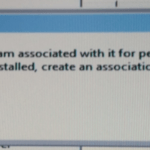On a Windows based computer the following error message is appeared on the screen when the user tries to launch any .exe program “This file does not have a program associated with it for performing this action. Please install a program or, if one is already installed, create an association in the Default Programs control panel.”
In the specific computer, the error message “File does not have a Program Associated with it”, began to appear after a virus infection that changed all the .exe extensions to a random extension and as result of that it is impossible to run any antivirus or anti-malware utility (with an .exe extension) to disinfect the computer.

This tutorial contains instructions to resolve the following problem in Windows: “This File does not have a Program Associated with it.” (Windows 10,8, 7 or Vista)
How to fix: “This File does not have a Program Associated with it” error message after virus infection.
Notice: If you believe that your system is not infected, then make sure that the “IsShortcut” string value for the LNKFILE is not missing in Registry. To do that:
1. Press Windows
+ R keys to open the run command box.
2. In the Search box, type regedit and press Enter to launch the Registry Editor.
3. Then navigate to this key:
- HKEY_CLASSES_ROOTlnkfile
4. At the right pane, right click at an empty area and select New > String Value.
5. Name the new value as IsShortcut
6. Close Registry Editor and restart your computer. ** If the IsShortcut already exists, follow the steps below to disinfect your computer.
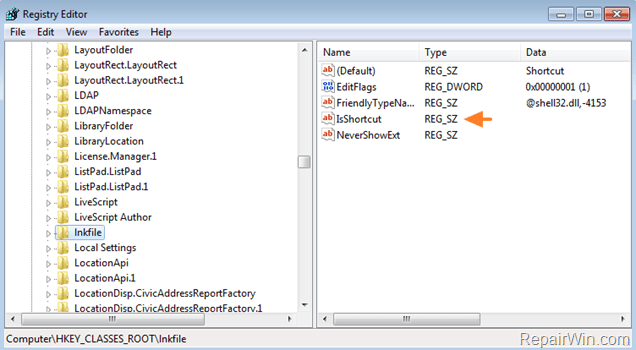
- Step 1. Start Windows in Safe Mode with Networking support
- Step 2. Terminate and remove Malicious processes with RKILL.
- Step 3. Remove Malicious programs from Windows start-up with CCleaner
- Step 4. Remove Adware programs and settings with AdwCleaner.
- Step 5: Remove Junk ware files with by using JRT.
- Step 6: Remove Malware infections with MalwareBytes Antimalware.
- Step 7: Scan your computer with your Antivirus program.
Step 1. Start your computer in Safe Mode with Networking.
First of all you have to boot your computer into safe mode to prevent Poweliks virus from running. To do that:
- Windows 7, Vista & XP:
- Restart your computer and hit the “F8” key while your computer is starting up (before the appearance of Windows Logo).
- When “Advanced options” menu appears on your screen, navigate to “Safe Mode With Networking” option (using your keyboard arrow keys) option and hit Enter.

- Windows 10, 8.1/8:
- Press “Windows” + “R” keys to open the RUN window.
- Type msconfig & press OK.

- Click the Boot tab.
- Select the Safe Boot & Network options & click OK.

- Restart your computer.
Step 2. Terminate and remove malicious processes with RKILL.
– RKill is a program that was developed at Bleepingcomputer.com that attempts to terminate known malware processes so that your normal security software can then run and clean your computer of infections.
- Download and run RKILL.COM.
- Be patient while RKILL terminates the malicious processes.

- When the RKILL completes its job, click OK and continue to next step.
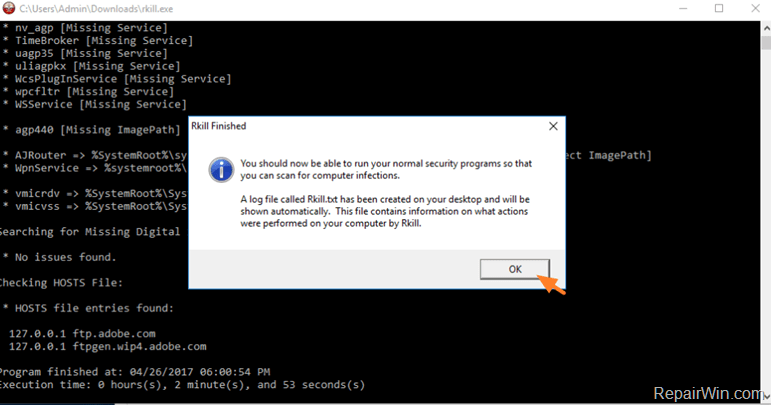
Step 3: Remove malicious entries from Windows Startup.
- Download and install CCleaner.
- Run CCleaner utility & select “Tools” from the left pane.
- Press the “Startup” button.
- Choose the “Windows” tab.
- Finally select and delete any suspicious entry that is listed there.
- Close CCleaner.
Step 4. Remove Adware programs with AdwCleaner.
– AdwCleaner is a freeware utility that can clean your computer from adware programs.
- Download AdwCleaner utility to your desktop.
- Close all open programs and run AdwCleaner.exe
- At the main window, press the “Scan” button and wait until the scan is completed.

– Finally press the “Cleaning” button to remove all adware programs detected.

– Press OK when asked to restart your computer.
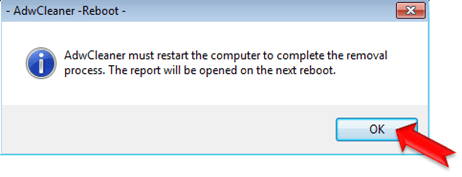
– After the reboot close the report that open. The report contains the adware programs, registry keys and files that removed by AdWCleaner. If you want to examine its contents later, you can find the logfile at AdWCleaner’s folder on the root drive (e.g. “C:AdwCleanerAdwCleaner.txt)

Step 5: Remove Junkware files with JRT.
- Download and save JRT-Junkware Removal Tool on your desktop.
- Run JRT and press a key to start the scan.

- Be patient until JRT scans and cleans your system from Junkware.
- When the Junkware Removal Tool scan is completed close the JRT log file and then reboot your computer again.
Step 6: Remove Malware with MalwareBytes Antimalware.
- Download and install Malwarebytes 3.0 Free. (Keep in mind that *after the 14-day trial period, Malwarebytes reverts to a free version but without the full real-time protection).
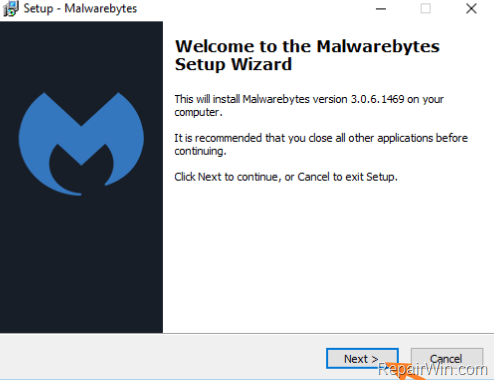
- Run Malwarebytes Anti-Malware.
- Update the Database.
- Press the Scan Now button and then wait until the scan process is finished.
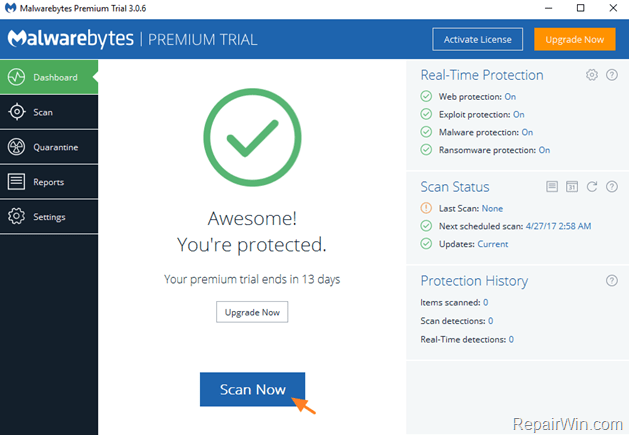
- When the scan is completed select all items found and then press Quarantine All.

- Restart your computer if needed and you ‘re done.
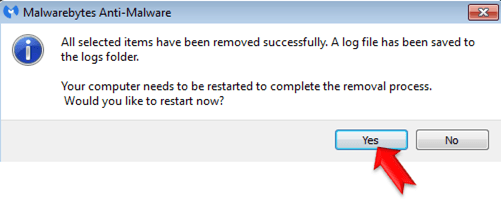
Step 7: Scan your System with your Antivirus Program.
- Start you Antivirus program and perform a full antivirus scan.
Notice: If you are interest to find a good Free Antivirus read this article: Best Free Antivirus to protect your computer.
That’s all! Did it work for you?
Please leave a comment in the comment section below or even better: like and share this blog post in the social networks to help spread the word about this solution.