If your File Explorer crashes and restarts immediately with error 0xc0000409 due to “ucrtbase.dll” module, continue reading below to fix the problem. Problem description: When you try to browse folders in Windows 10/11, file explorer closes and the following error appears in Event Viewer (Application Event Log):
“Faulting application name: explorer.exe, version: 10.0.19041.2728, time stamp: 0x4990a333
Faulting module name: ucrtbase.dll, version: 10.0.19041.789, time stamp: 0x2bd748bf
Exception code: 0xc0000409
Fault offset: 0x0000000000071208
Faulting process id: 0xe94
Faulting application start time: 0x01d96179b519a2e5
Faulting application path: C:WINDOWSexplorer.exe
Faulting module path: C:WINDOWSSystem32ucrtbase.dll
Report Id: 1dc1448f-5d08-4dae-9c44-2c1d52dfb402
Faulting package full name:
Faulting package-relative application ID:”
This guide contains several solutions to solve the following problem in Windows 10 “Explorer crashes: Faulting module ucrtbase.dll, Code: 0xc0000409”
FIX: File Explorer Crashes – Faulting module: ucrtbase.dll – Exception Code: 0xc0000409 on Windows 10/11.
Nội dung
Method 1. Disable Third-party Shell extensions in File Explorer.
Shell extensions are additional commands that are added to the right-click context menu of File Explorer to extend its functionality. Usually the shell extensions are added by third-party programs, so that the user can easily perform any action related to program which install the extension via Windows Explorer. For example, compression and decompression programs such as WinRAR or WinZip add their own commands to the right-click menu.
So one reason why Explorer may crash is because of a Shell Extension that has been added by a third party program to the right-click context menu. To find out if this is the reason, proceed as follows:
1. Download Download ShellExView for x64 utility in a ZIP file and extract it to a folder.
2. From the extracted folder run the shexview.exe application as administrator.
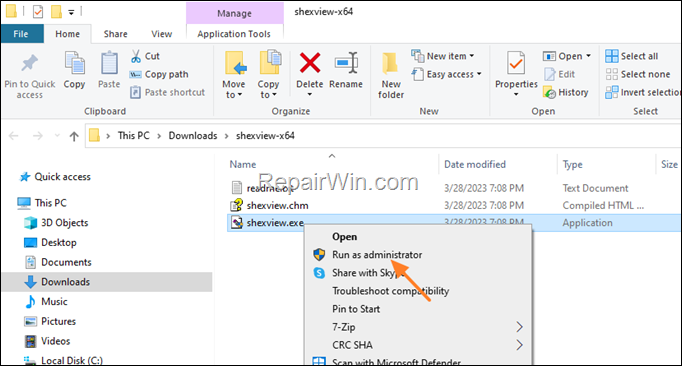
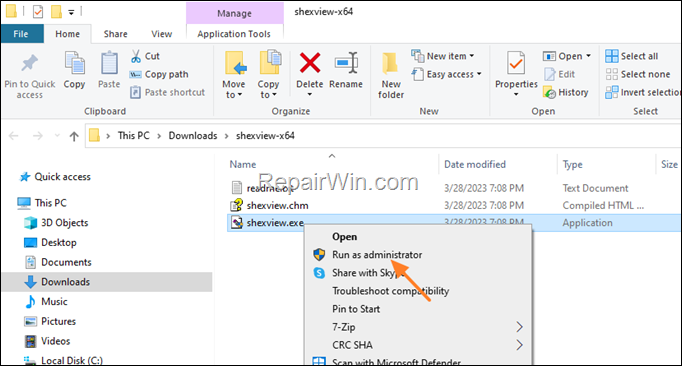
4. At Options menu, click on Hide All Microsoft Extensions.
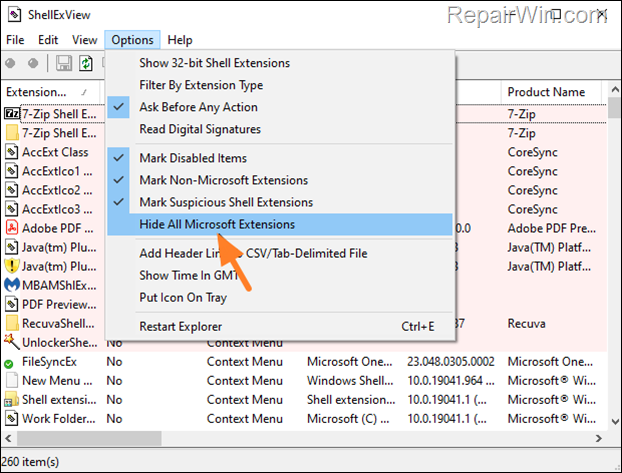
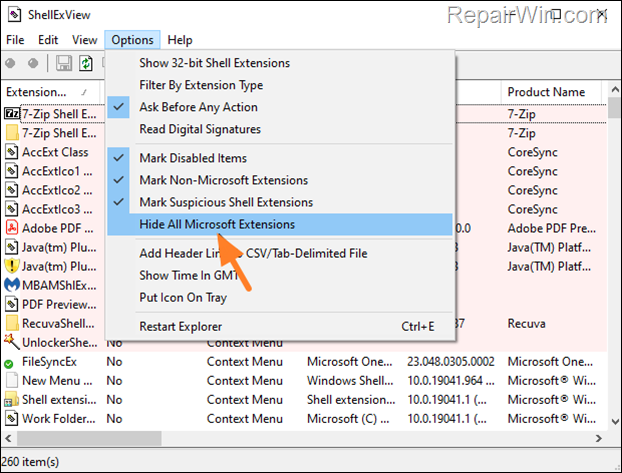
5. Now press CTRL + A to select all the third-party extensions and then right-click and select Disable Selected items. (or press “F7“).
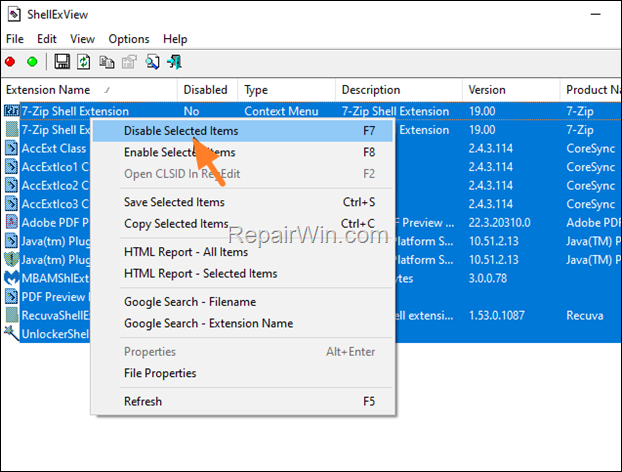
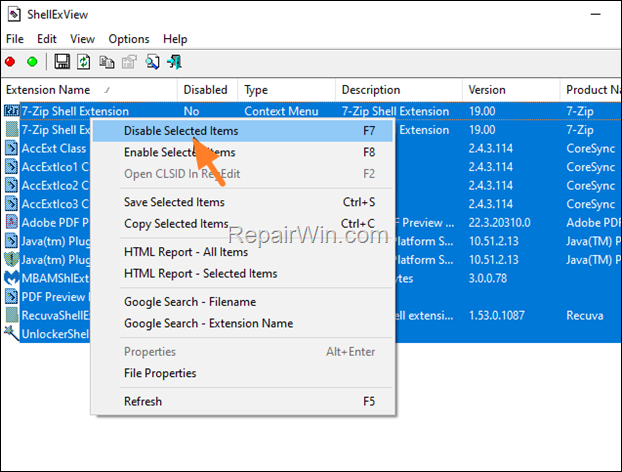
.
6. Restart your computer and check if the problem persist. If not, then one of the installed third-party shell extensions is the culprit. At such case, open the ShellExView utility again and enable one by one the disabled extensions and restart your PC, until you find which one causes the problem. *
* Notes:
1. If the problem persists with all the third-party shell extensions disabled, then re-enable all of them and continue to next method.
2. To re-enable a shell extension, right-click on it and select “Enable Selected items“, or simply click on it and press “F8“
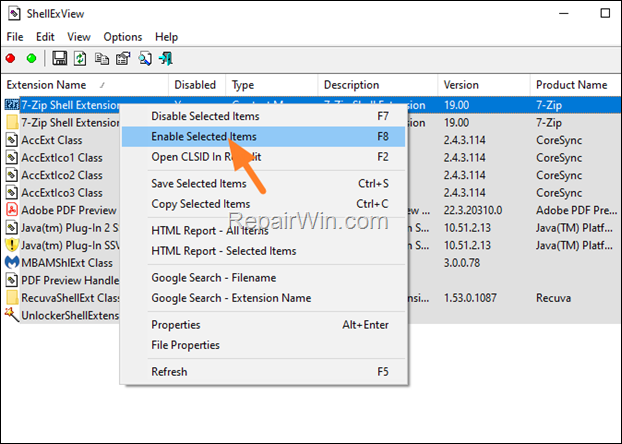
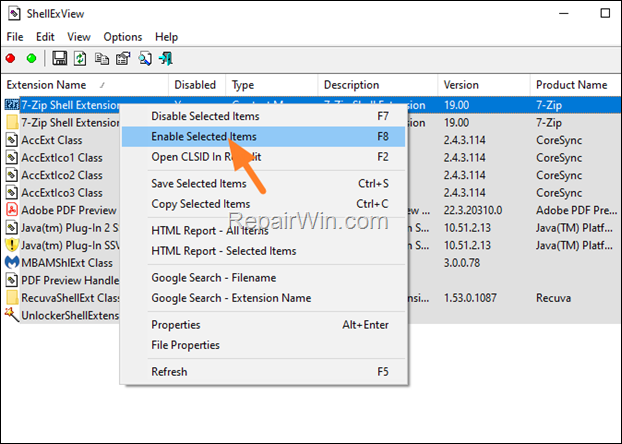
Method 2. FIX UCRTBASE.DLL Crashes Explorer issue by Clearing Recent Items History.
The next method to solve the Explorer crash problem is to delete the list of recently opened items.To do that:
1. Open Windows Explorer.
2. Copy and paste the following address in the address bar and press Enter:
- %AppData%MicrosoftWindowsRecentAutomaticDestinations


3. Press Ctrl + A (to select all items) and hit Delete (or right-click > Delete).
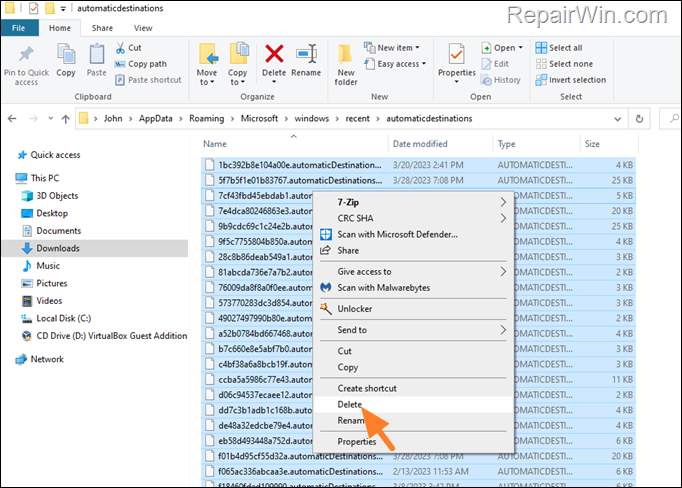
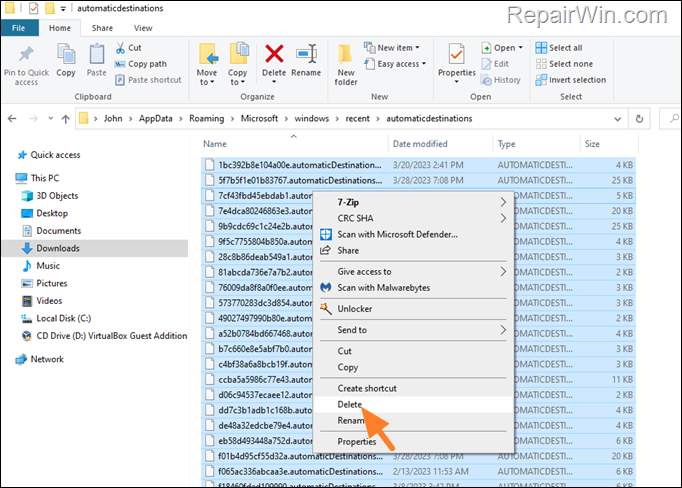
4. Then copy & paste the following address in address bar and press Enter.
- %AppData%MicrosoftWindowsRecentCustomDestinations
5. Press Ctrl + A again (to select all items) and hit Delete.
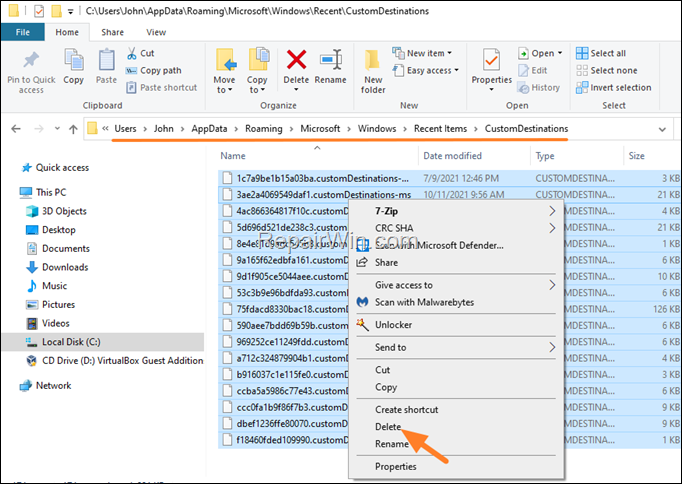
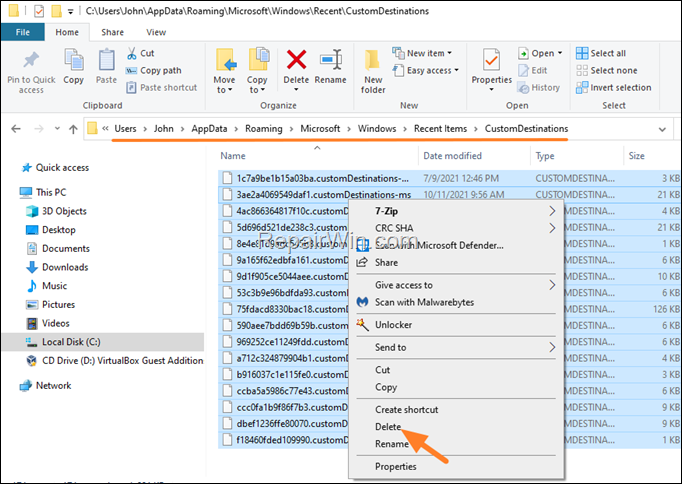
6. Now press Ctrl + Alt + Del to open Task Manager.
7. At Processes tab, highlight the Windows Explorer process and click Restart.
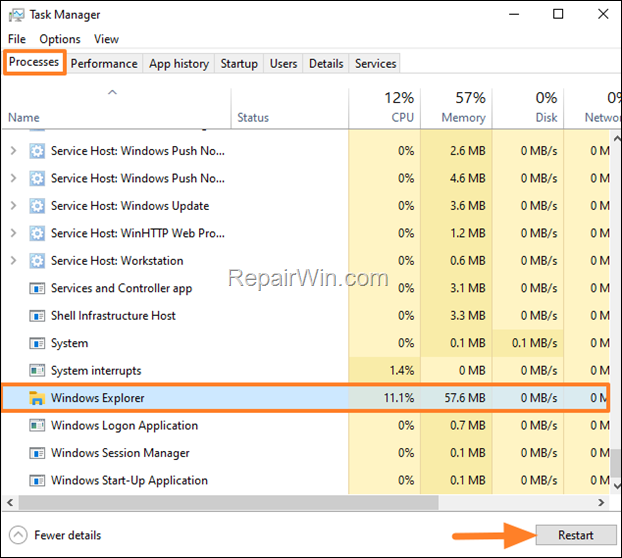
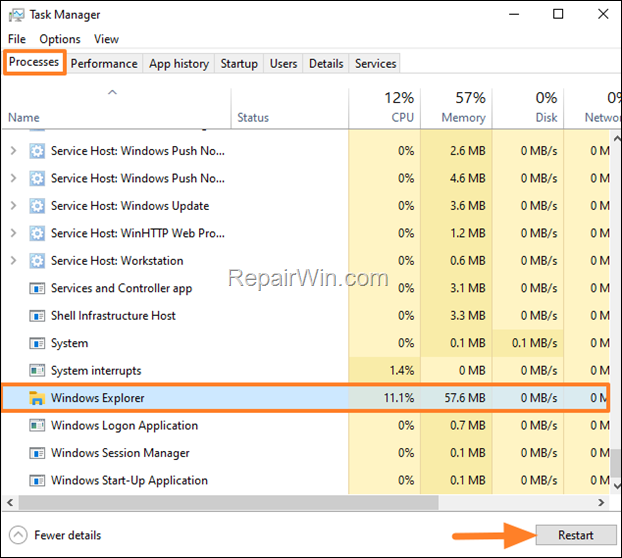
8. Now, check if the problem has been resolved.
Method 3. Install Microsoft C and C++ runtime libraries.
The file “ucrtbase.dll” that crashes Explorer is part of the Microsoft C runtime libraries. These libraries are required by many applications built by using Microsoft C and C++. So, proceed and re-install the Microsoft C and C++ runtime libraries, as instructed below.
1. Download and install the latest Microsoft Visual C++ Redistributable package.
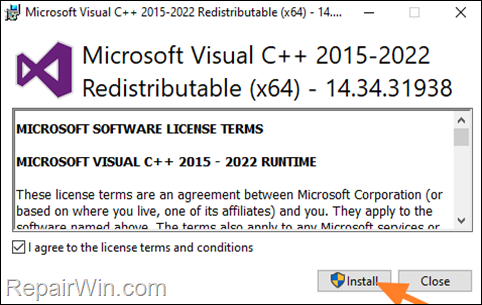
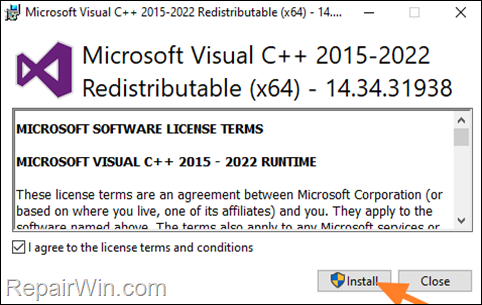
2. After installation, restart your computer and see if the problem persists.
* Note: Some users reported that the problem is related to Visual Studio. So, if you’re using Visual Studio upgrade it to its latest version.
Method 4. Reinstall Graphics drivers.
The next method for solving the Explorer crashing problem 0xc0000409 due to file “UCRTBASE.DLL”, is to remove and re-install the drivers for your graphics adapter.
1. Press Windows ![]()
![]() + R keys to open the run command box.
+ R keys to open the run command box.
2. Type: devmgmt.msc & click OK to open the Device Manager.
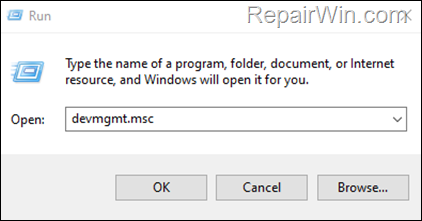
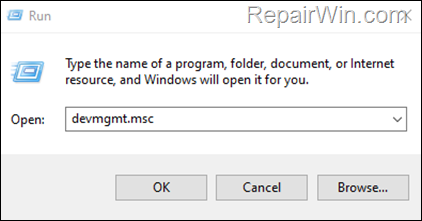
3. In Device Manager, double-click to expand the Display Adapters.
4. Right-click on the installed display adapter(s) and select Uninstall device. *
* Note: For laptops with two display adapters uninstall both the display adapters.
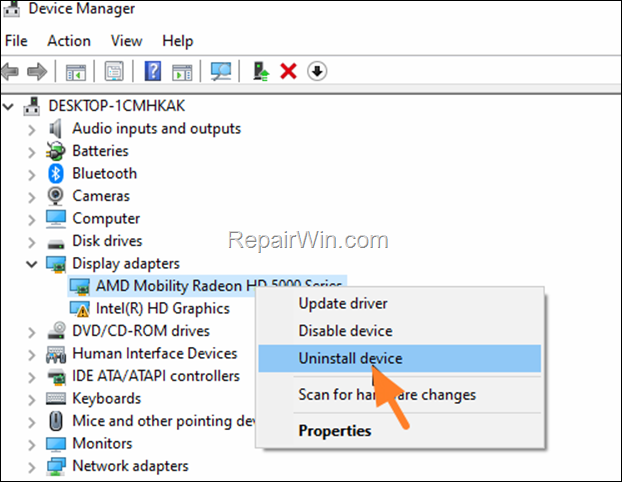
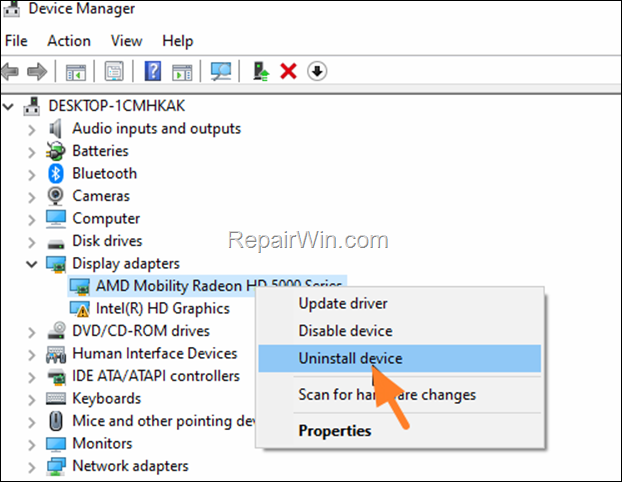
5. At the next window, check the option “Delete the driver software for this device” and then click Uninstall to completely remove the display drivers.
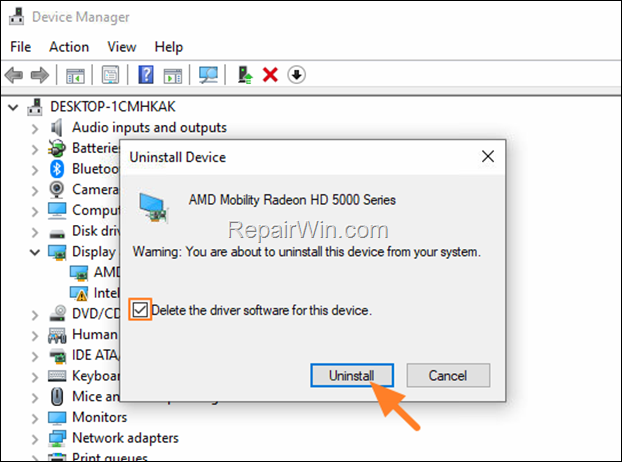
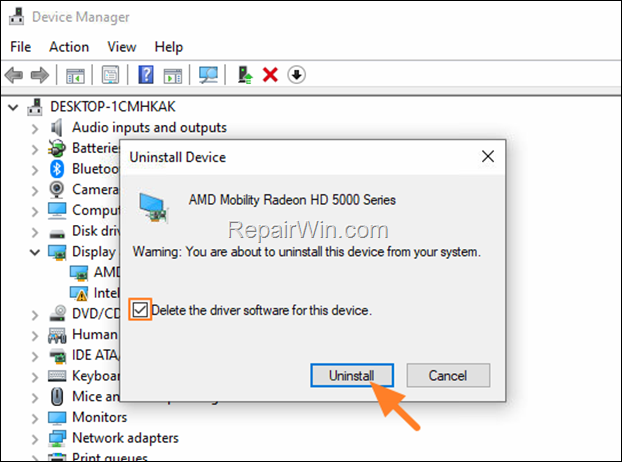
6. Restart your PC and go to Windows Updates > Check for Updates. Let Windows to download and reinstall the display drivers and then check if the problem is fixed. *
* Note: If Windows doesn’t automatically find the drivers, download and install them from the graphics adapter manufacturer’s website.
Method 5. FIX the Explorer Crash issue by Repairing Windows System Files.
If your Explorer continues to crash with error 0xc0000409 due to the “ucrtbase.dll” file, try repairing your Windows system files and see if that fixes the problem:
1. Open Command Prompt as Administrator. To do that:
1. Press the Windows
+ R keys to open the ‘Run’ command box
2. Type CMD and then press CTRL + SHIFT + ENTER.
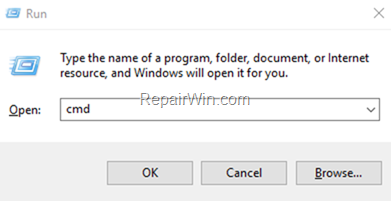
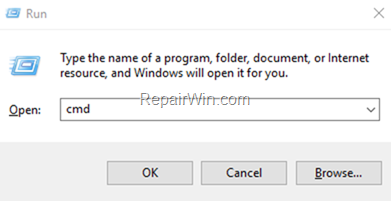
2. In command prompt give the following dism command and press Enter:
- DISM.exe /Online /Cleanup-image /Restorehealth
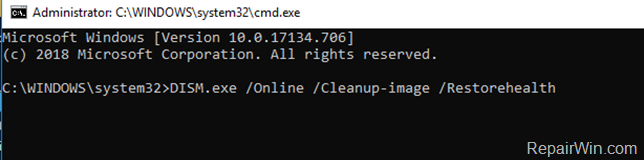
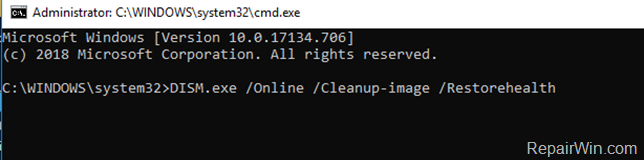
3. When the DISM operation is completed, type the following command and hit Enter:
- sfc /scannow
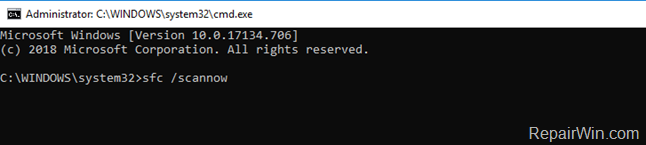
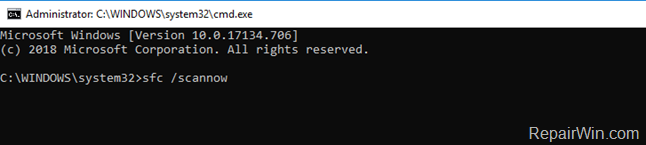
4. Now wait until the System File Checker repairs the Windows System Files.
5. When this done, restart your computer.
Method 6. Perform a Windows 10 Repair.
If after following the above methods your File Explorer keeps crashing with error 0xc0000409, try to repair Windows by using the instructions mentioned in this article: How to repair-upgrade Windows 10.
Method 7. Clean Install Windows.
If none of the above method helped to fix the mentioned issue, your last option is to perform a clean installation of Windows.
* Important: The clean installation of Windows, means that all your files and settings will be lost during the installation process. So, proceed and backup all your important files and settings to another storage media (e.g. to an external USB drive) before you continue to clean install Windows.
To perform a clean installation of Windows (after backing up your files), follow the instructions on the following guides, according your Operating System.
- How to clean install Windows 10.
- How to clean install Windows 11.
That’s all folks! Did it work for you?
Please leave a comment in the comment section below or even better: like and share this blog post in the social networks to help spread the word about this solution.

Bài liên quan
- FIX: Error 0x81000203 in System Restore. (Solved)
- Cannot Access Shared folder. User has not been granted the requested logon type at this computer. (Solved)
- FIX: Cannot clear TPM – 0x80284001, 0x80290300 or 0x80290304.
- Unable to Schedule Teams Meeting in 15 or 10 minutes slots (Solved)
- How to Share Folder without Username/Password on Windows 10/11.
- FIX: Thunderbird High CPU or Memory Usage issues.

