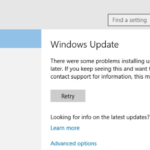The Windows 10 Update error 0x800f081f occurred when trying to install the Cumulative Update KB4054517. In fact, Windows 10 (v1709) after downloading the KB4054517 update starts the installation, but at the end, the KB4054517 update installation is interrupted with error 0x800f081f.
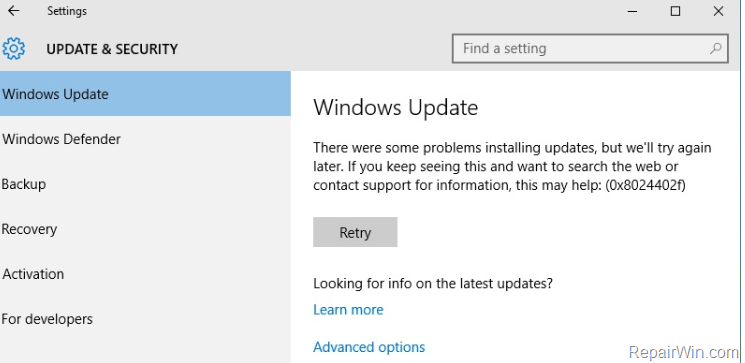
This tutorial contains instructions to resolve the Windows 10 Version 1709 Update Error 0x800f081f.
How to FIX: Windows 10 Cumulative Update KB4054517 Installation failed with Error 0x800f081f.
Important: In some cases the Windows Upgrade stuck because of a connected USB device on the system. So, before proceeding to the methods below, try to unplug any USB Wireless receiver (for Mouse or Keyboard) or any Storage Device (e.g. USB Flash Disk) or any USB printer connected on the computer and try to install the update(s).
Method 1. Enable Net Framework 3.5 from Windows features.
The error 0x800f081f, commonly means that the update requires the .Net Framework 3.5 to be installed. So, proceed and install Net Framework 3.5, in order to solve the KB4054517 installation error 0x800f081f.
1. Launch Programs and features. To do that:
- Press Windows
 + R keys to open the run command box.
+ R keys to open the run command box. - In the Search box, type: appwiz.cpl & click OK.
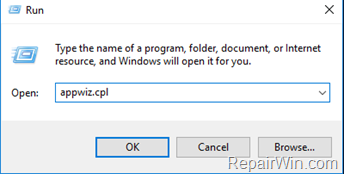
2. Click Turn Windows features on or off.
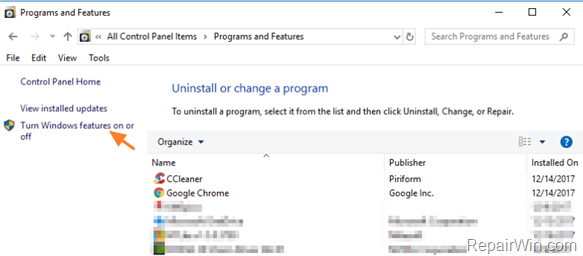
3. Check the .Net Framework 3.5 and click OK.
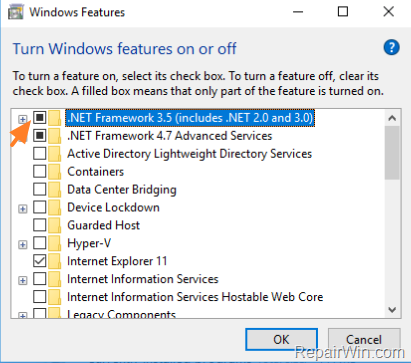
4. Then select Download Files from Windows update.
5. Let Windows to download and install Net Framework 3.5. *
* Note: If you cannot install Framework 3.5 by using the above steps, then follow the instructions in this tutorial: FIX: Net Framework 3.5 0x800f081f Installation Error.
6. After Framework installation restart your computer.
7. Try to update Windows again.
Method 2. Run the Windows Update Troubleshooter.
The second method to fix the Windows 10 update error 0x800f081f, is to run the Windows Update Troubleshooter.
1. Navigate to Windows Control Panel, set the ‘View By’ to Small icons and open Troubleshooting.
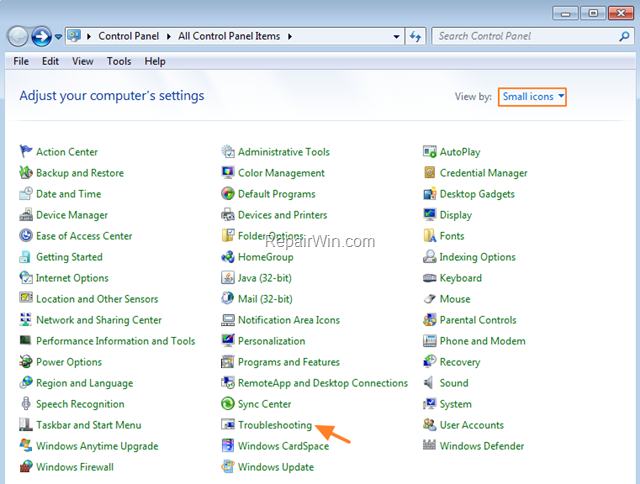
2. In Troubleshooting options, click Fix problems with Windows Update.
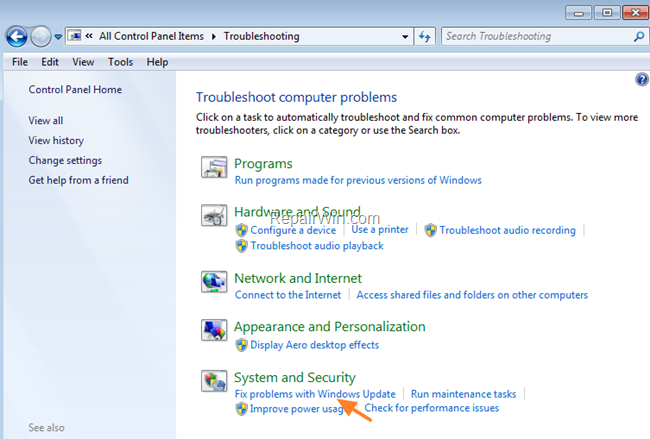
3. Click Next to troubleshoot Windows update problems.
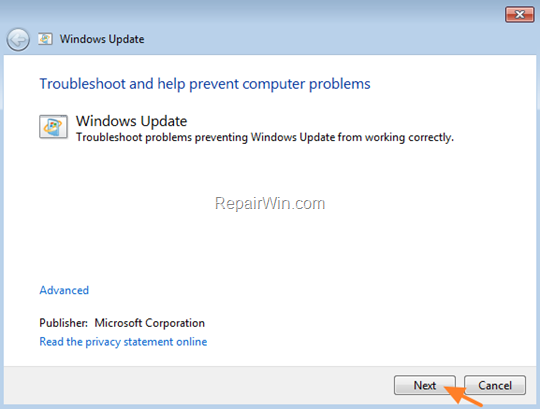
5. When the troubleshooting process is complete, close the troubleshooter and restart your PC.
6. Check for updates.
Method 3. Delete the SoftwareDistribution Folder.
The “C:WindowsSoftwareDistribution“, is the location where Windows store the Windows Updates. Many times this folder becomes corrupted and you must re-create it in order to download updates and install from scratch. To rebuild (re-create) the “SoftwareDistribution” folder follow the steps below:
Step 1: Stop Windows Update Service.
1. Open Windows Services control panel: To do that:
- Press Windows
 + R keys to open the run command box.
+ R keys to open the run command box. - In the Search box, type: services.msc & click OK.
- (Accept the UAC warning if appears).
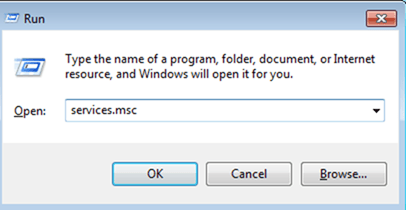
2. In Services control panel locate the Windows Update service.
3. Right-click on Windows Update service and select “Stop”.
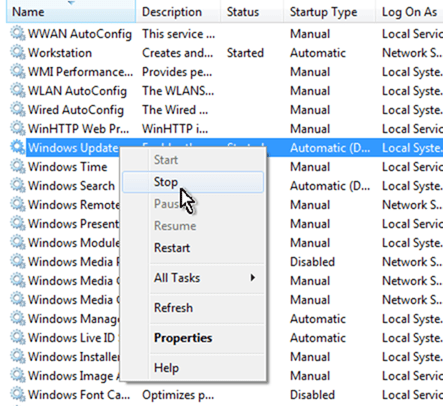
Step 2: Delete the SoftwareDistribution folder.
1. Open Windows Explorer and navigate to: C:Windows folder.
2. Find and Delete the “SoftwareDistribution” folder (or rename it. e.g. to “SoftwareDistributionOLD”) .
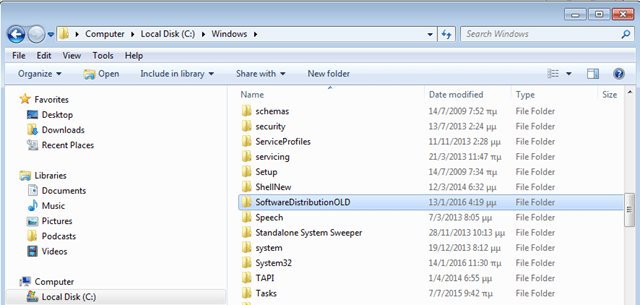
Step 3: Start the Windows Update Service.
1. Open Windows Services control panel.
2. Right-click on Windows Update service and select “Start”.
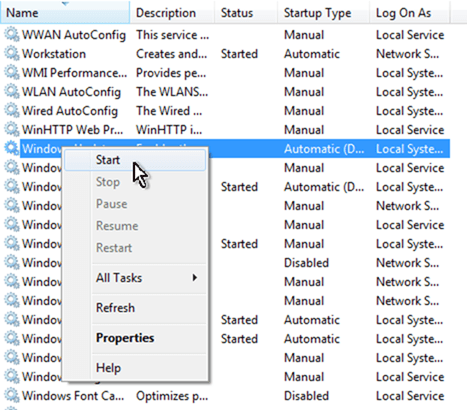
Step 4: Install the KB4054517 Manually.
1. Download and then install the 2017-12 Cumulative Update KB4054517 for Windows 10 Version 1709 manually.
Method 4. Repair Windows 10.
The final method to resolve the Windows 10 KB4054517 Update installation error, is to repair Windows 10 with In-Place Upgrade.
That’s all folks! Did it work for you?
Please leave a comment in the comment section below or even better: like and share this blog post in the social networks to help spread the word about this solution.