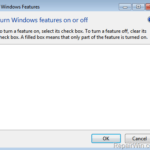If you are trying to enable or disable the optional features that come with Windows, through the “Turn Windows features on or off” option in Programs and Features in Control Panel and the Windows Features list “box” is empty (blank) then you are in the right place to fix this problem.
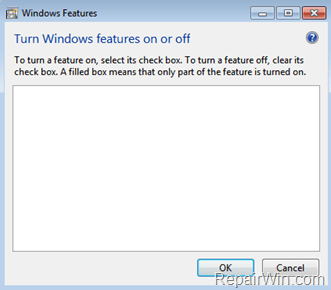
Windows comes with a set of additional features that you can enable or disable, if you want (or not) to use them. Some of these optional features, like the Hyper-V or the Internet Information Services is designed to be used in business networks and some other is designed for every user, such as the Windows Media Player application or the Games. But, in several cases the Windows features list, is not displayed on the screen (features list box is empty).
In this tutorial you ‘ll find detailed instructions on how to resolve the Windows Features box is Empty issue (Windows 10, 8, 7 or Vista)
How to FIX: “Windows Features List box is Blank (Empty)” issue on Windows 10, 8, 7 or Vista.
Method 1. Make sure that the Windows Modules Installer Service is running.
1. Press Windows ![]() + R keys to open the run command box.
+ R keys to open the run command box.
2. Type: services.msc and press Enter.
- (Accept the UAC warning if appears).
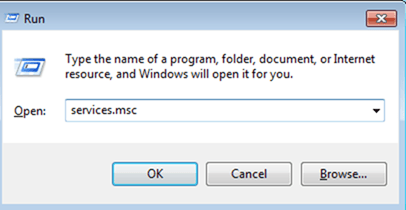
3. In Services control panel double click to open the Windows Modules Installer service’s properties.
4. Change the Startup Type to Automatic and click OK.
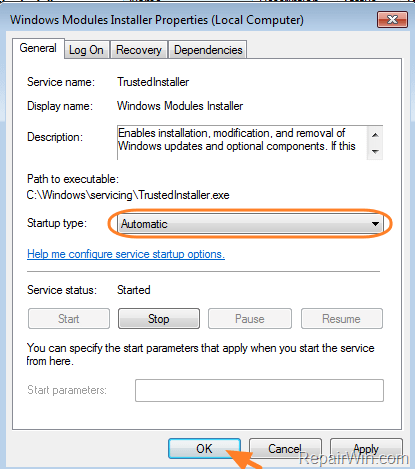
5. Restart your computer.
Method 2. Scan and Repair Windows System Files.
Use the SFC command, to repair Windows System files.
1. Open an elevated command prompt. (with administrative privileges)
2. In the command prompt window, type sfc /scannow and press Enter:
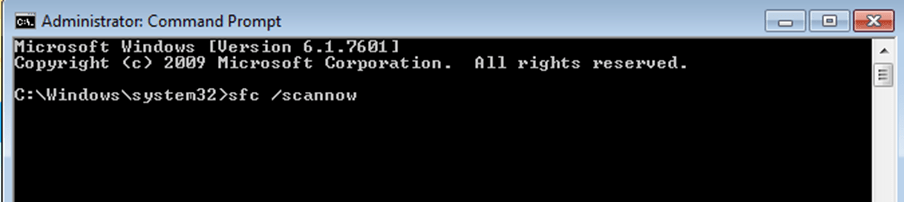
3. Now wait until the System File Checker repairs the Windows System Files.
4. When this done, restart your computer.
Method 3. FIX the Windows Features list blank problem with the System Update Readiness (DISM) tool.
The last method to fix the Windows Features “empty box”, is to repair corruptions that can happen, during Windows updates.
1. Run the System Update Readiness tool (DISM) according to your Windows version.
For Windows 10 or Windows 8:
- Open an command prompt as Administrator.
- Type DISM.exe /Online /Cleanup-image /Restorehealth and press Enter
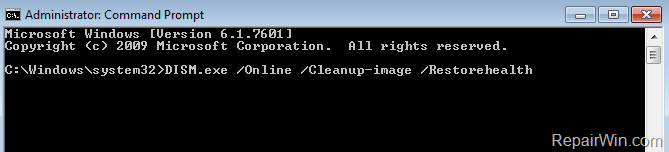
For Windows 7, Windows Vista or Windows Server 2008.
- Download the System Update Readiness tool, according your Windows Version.
- Install the System Update Readiness tool.
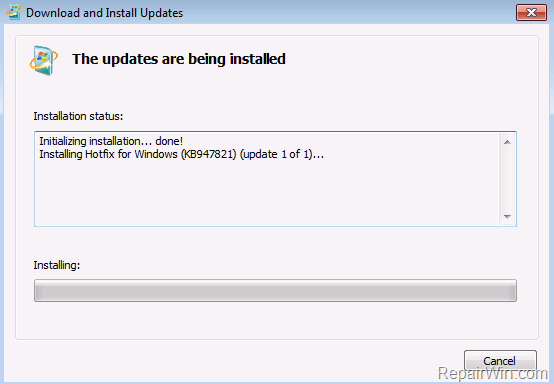
2. When the operation is completed, restart your computer and then launch the Windows Features to see if the problem persists.
That’s all folks! Did it work for you?
Please leave a comment in the comment section below or even better: like and share this blog post in the social networks to help spread the word about this solution.