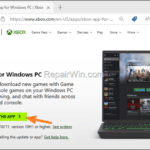.single .post-author, .post-date {
text-transform: none;
}
,
Last updated: February 11th, 2025
In this guide you’ll find two (2) easy ways to reinstall the Microsoft Store app on Windows 10/11.
Microsoft Store is the official distribution platform for Windows users that allows them to download, install and purchase a wide variety of digital content such as apps, games, movies, etc. However, in some cases, the Microsoft Store app may not work properly or may be missing from the system and needs to be reinstalled.
How to Install, Uninstall or Reinstall Microsoft Store in Windows 10/11.
Method 1. Re-install Microsoft Store via PowerShell.
The first method to reinstall Microsoft Store on Windows 11/10, is by using Windows PowerShell.
1. Open PowerShell as Administrator. To do that:
a. At the “search box” type powershell.
b. Right click at Windows PowerShell result and select Run as administrator.
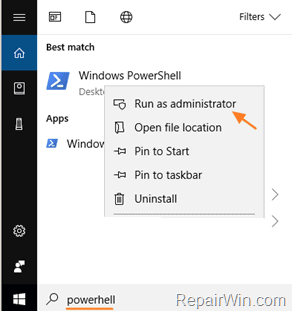
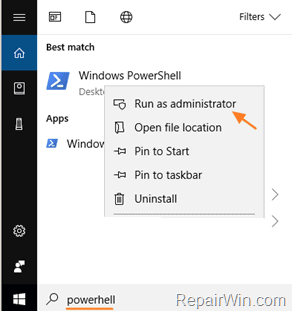
2. At PowerShell give the following command and press Enter to reinstall the MS Store.
- Get-AppXPackage *WindowsStore* -AllUsers | Foreach {Add-AppxPackage -DisableDevelopmentMode -Register “$($_.InstallLocation)AppXManifest.xml”}


Method 2. Uninstall and Reinstall Microsoft Store using the Xbox app for Windows PC.
The second method to reinstall the Microsoft Store on your Windows 10/11 PC is to remove it completely and then reinstall it using the Xbox app for Windows PC.
1. Open PowerShell as Administrator and issue the command below to uninstall Microsoft Store:
- get-appxpackage *WindowsStore* | remove-appxpackage
2. Then, navigate to the below link to download and install the Xbox app for Windows PC.
- https://www.xbox.com/en-US/apps/xbox-app-for-pc
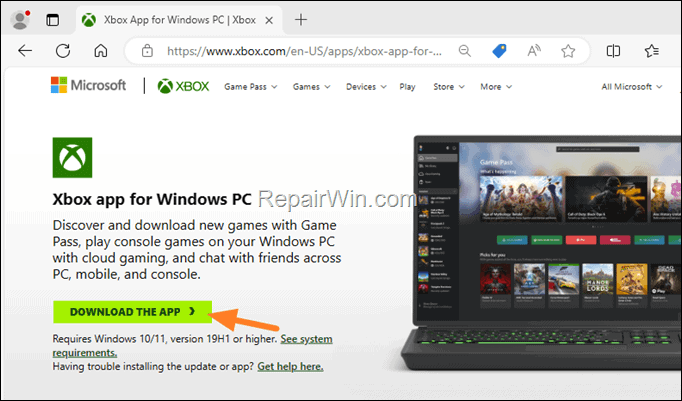
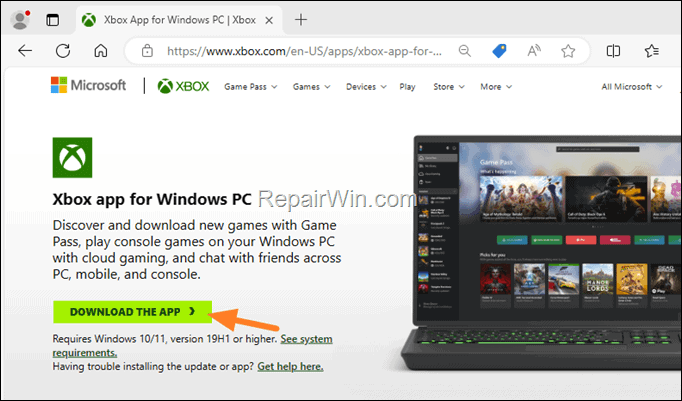
3. When the installation is complete, the Xbox app will launch and detect that the Microsoft Store app is missing and ask you to install it. Just click Install now to install Microsoft Store. *
* Note: If you don’t see the “Microsoft Store must be installed” message, go to Xbox app Settings > General and the app will detect that the Microsoft Store is missing and prompt you to install it.
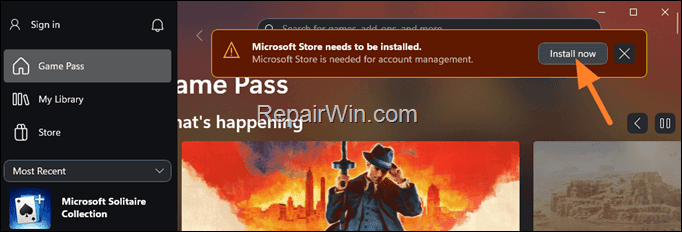
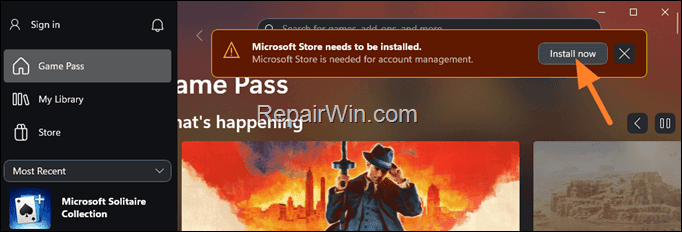
That’s it! Let me know if this guide has helped you by leaving your comment about your experience. Please like and share this guide to help others.

- Author
- Recent Posts
- 2 Easy Ways to Reinstall Microsoft Store in Windows 11/10. – February 11, 2025
- FIX: Printer Keeps Printing ‘POST /ipp-print HTTP-1.1’ on Windows 11 24H2. – February 4, 2025
- FIX: Windows 11 24H2 Scanning problems. – January 28, 2025