How to Forget or Delete a Wireless Network in Windows 10? When you connect for first time to a new Wireless Network, Windows stores all the information for that Wireless Network under a new Network profile. The profile contains important details about the Wireless connection, such the Network Name (SSID), the password and the encryption method.
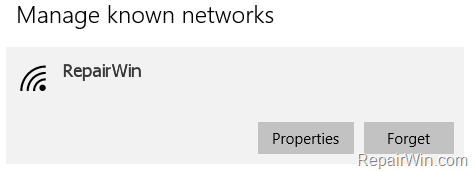
Over the time, the list of profiles is increased and may contains details for wireless networks that you don’t need anymore, or may there is the need to remove a stored network profile, in order to re-connect to it by using a new password (Wireless Key).
How to Forget, Delete or Remove Wireless Network Profiles in Windows 10.
To remove a stored Wireless network in Windows 10:
1. Click the Wireless icon on Taskbar and then select Network settings.
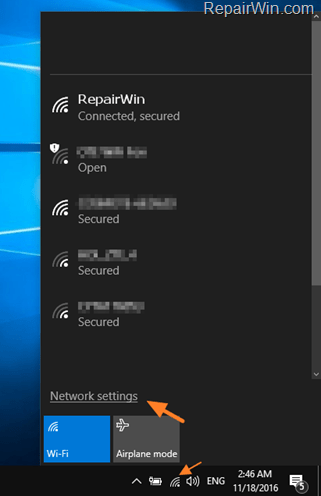
2. At Wi-Fi options, click Manage known networks.
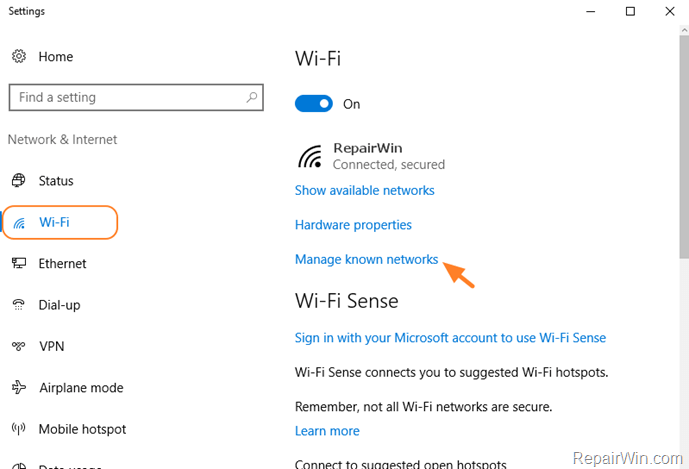
3. Select the Wi-Fi network profile that you want to remove and click Forget, to delete the selected network profile and the connections details for it.
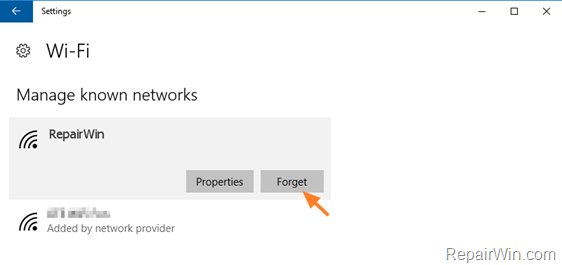
That’s all folks! Did it work for you?
Please leave a comment in the comment section below or even better: like and share this blog post in the social networks to help spread the word about this solution.
Bài liên quan
- FIX: Error 0x81000203 in System Restore. (Solved)
- Cannot Access Shared folder. User has not been granted the requested logon type at this computer. (Solved)
- FIX: Cannot clear TPM – 0x80284001, 0x80290300 or 0x80290304.
- Unable to Schedule Teams Meeting in 15 or 10 minutes slots (Solved)
- How to Share Folder without Username/Password on Windows 10/11.
- FIX: Thunderbird High CPU or Memory Usage issues.

