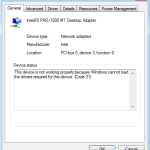If you receive the error Code 31 on a Network Adapter, then probably you haven’t installed the correct driver for your network adapter or the device driver is corrupted. Ethernet Adapter error code 31, can also be displayed if you have an invalid/corrupted network key in registry.
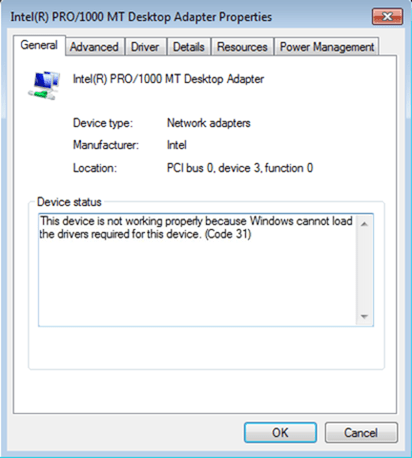
This post contains instructions on how to fix Network Adapter Code 31 error on Device Manager.
How to resolve the LAN/Network Code 31 error on Device Manager.
The error code 31 (on Device Manager) can occur on any hardware device if the corresponding driver is not installed correctly. So before you continue to the troubleshooting steps on this post, make sure that you have installed the correct drivers for your device.
Step 1. Open Registry Editor.
1. Simultaneously press “Windows” + “R” keys to open the RUN command box.
2. In “RUN” command box, type: regedit
3. Press Enter.
Step 2. Backup “NETWORK” registry key.
1. At the left pane locate the following key:
HKEY_LOCAL_MACHINESYSTEMCurrentControlSetControlNetwork
2. Right-click on Network key and select the Export command in order to backup the key on your computer for safety reasons.
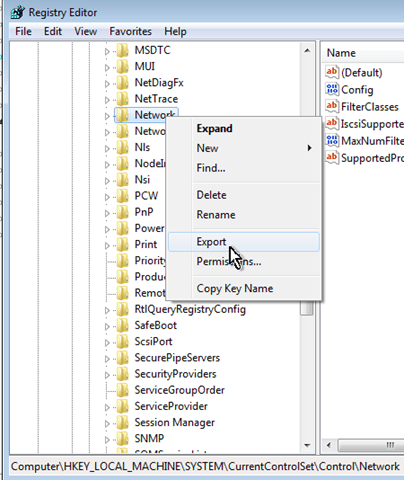
Step 3. Delete CONFIG value.
1. Then at the right pane, right-click at Config value and select Delete.
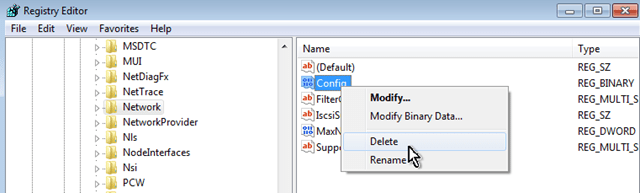
Step 4. Open Device Manager.
1. Right click on the computer icon (shortcut) and select Manage.
2. At the left pane select Device Manager.
Step 5. Uninstall Network Adapter with Code 31 error.
1. Expand Network Adapters.
2. Right click on “Code 31” Network Adapter and select Uninstall.
3. Close Device Manager.
Step 5. Restart the Computer.
After restart Windows will try to install the Network drivers automatically. If the installation fails, then download the driver from Network controller’s support site and install it manually.
That’s all folks! Did it work for you?
Please leave a comment in the comment section below or even better: like and share this blog post in the social networks to help spread the word about this solution.