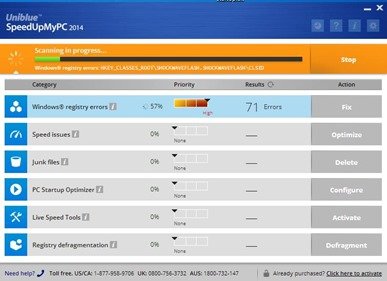What is SpeedUpMyPC?
“SpeedUpMyPC” is a rogue software. More specifically, “SpeedUpMyPC” is a fake system optimization program that demands from the computer user to buy a license in order to fix the problems found on his PC.
Why should you remove it?
“SpeedUpMyPC” was most probably installed on your computer without your knowledge. This kind of unwanted programs are quite often bundled in the installation files of other legitimate programs (software tools and stuff). People go through the installation without noticing that this kind of software is rogue.
Rogue programs are all the programs that behave as legitimate and request the user to purchase a license to continue to operate. SpeedUpMyPC (in this case) requires the user to buy a license in order to fix all issues found on his computer. Users must ignore these kind of warning messages because they are fake and should not purchase such programs.
How to remove SpeedUpMyPC
Step 1. Start your computer using “Safe Mode with Networking” option.
First of all you have to boot your computer into safe mode to prevent “Safe PC Cleaner” from running. To do that:
- Restart your computer and hit the “F8” key while your computer is starting up (before the appearance of Windows Logo).
- When “Advanced options” menu appears on your screen, navigate to “Safe Mode With Networking” option (using your keyboard arrow keys) option and hit Enter.
Step 2. Terminate and Clean “SpeedUpMyPC” running processes:
- Download and run RogueKiller.
- Press the “Scan” button (when pre-scan operation is complete).
- Be patient until Rogue Killer scans your system.
- Finally review its findings and press the “Delete” button to clean all malicious entries.
Step 3: Uninstall “SpeedUpMyPC” from your Control Panel
- Open Windows Control Panel. In case you don’t know how to do that, here is what you have to do:
- For Windows 8/7/Vista click at: Start > Control Panel >Programs and Features.
- For Windows XP click at: Start > Settings > Control Panel > Add or Remove Programs.
- From the program list find and remove/uninstall the following applications:
- SpeedUpMyPC
Step 4. Remove SpeedUpMyPC by using AdwCleaner.
- Download “AdwCleaner” utility to your computer (e.g. your desktop).
- After you download it, close all open programs and run AdwCleaner.
- At the main window, press the “Scan” button and wait until the scan is completed.
- Finally press the “Clean” button to remove all the entries it has found and restart your computer.
Step 5. Remove SpeedUpMyPC with MalwareBytes Antimalware Free.
- Download and install “Malwarebytes Anti-Malware Free“. (Beware: at the last screen of installation, uncheck the box next to “Enable free Trial of Malwarebytes Anti-Malware PRO” in order to use the free version of this GREAT software).
- Run Malwarebytes Anti-Malware and at the “Scanner” tab, select the “Quick Scan” option and press the “Scan” button.
- Wait until this process is finished. Then click the “Show Results” button to review its findings.
- Right-click to “Select All” items found and press the “Remove Selected” button.
- Restart your computer if needed and you ‘re done.
One final step: Restart your computer and perform a full scan with your antivirus program.
That’s all folks! It might sound like a lot of work, but in reality you’ll be free from “SpeedUpMyPC” infection in less than 30 minutes, if you follow these instructions. Did it work for you? Please leave a comment in the comment section below or even better: like and share this blog post in the social networks to help spread the word about these really annoying crap Windows infections.