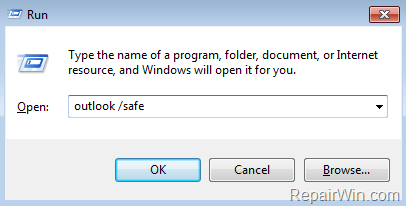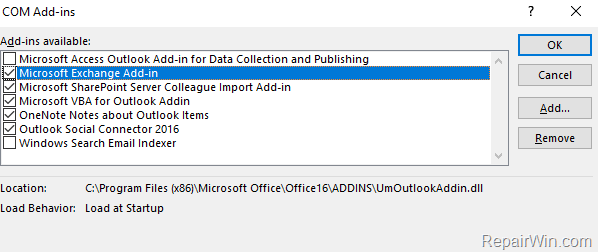If you face one of the following errors when trying to open an email item or Calendar in Outlook 2007 or 2010: “Could not install custom actions. The object could be found” or “The form required to view this message cannot be displayed” or “The form cache file ‘FRMCACHE.DAT’ is not valid, don’t panic and continue reading below to fix it.

This tutorial contains step-by-step instructions on how to fix the following problems in Outlook 2017 or Outlook 2010:
- The Forms Manager dialog box cannot be displayed. The form cache file ‘FRMCACHE.DAT’ is not valid.
- Could not install custom actions. The object could be found.
- The form required to view this message cannot be displayed. Contact your Administrator.
How to FIX: Could not install custom actions in Outlook.
Nội dung
Method 1. Delete the FRMCACHE.DAT file.
The most working method to solve problems with Forms in Outlook, is to delete the Forms cache file FRMCACHE.DAT. To do that:
Step 1. Close Outlook.
Step 2. Enable the Hidden files view.
1. Navigate to Windows Control panel and open the Folder Options. (or the Files Explorer Options in Windows 10).
2. Select the View tab, and under the ‘Hidden files and folders’ section, check the Show hidden files, folders, and drives option and click OK.
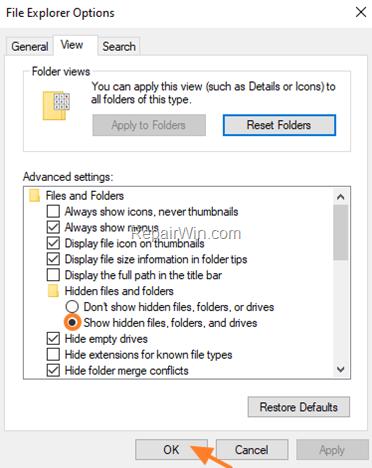
Step 3. Delete the FRMCACHE.DAT file.
1. Press the Windows ![]() + R keys to open the RUN command box.
+ R keys to open the RUN command box.
2. Type %localappdata%microsoftforms and click OK.

3. Delete the FRMCACHE.DAT file.
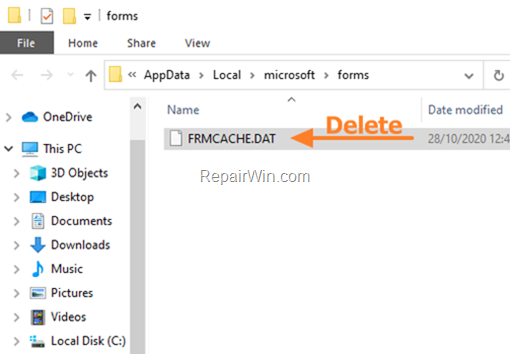
4. Open Outlook and see if the problem persists.
Method 2. Clear the Forms Cache.
1. In Outlook 2010 and newer versions: go to File > Options > Advanced and in the Developers section open the Custom Forms. *
* Note: in Outlook 2007, go to Tools > Options, select the Other tab and then click Advanced Options > Custom Forms.
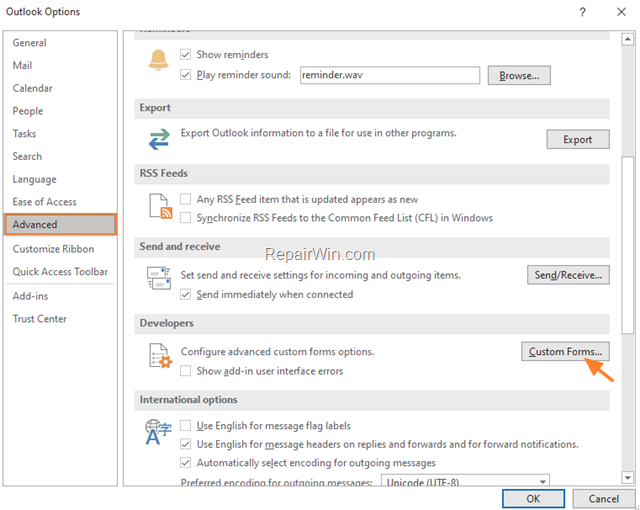
2. Now click Manage Forms > Clear Cache
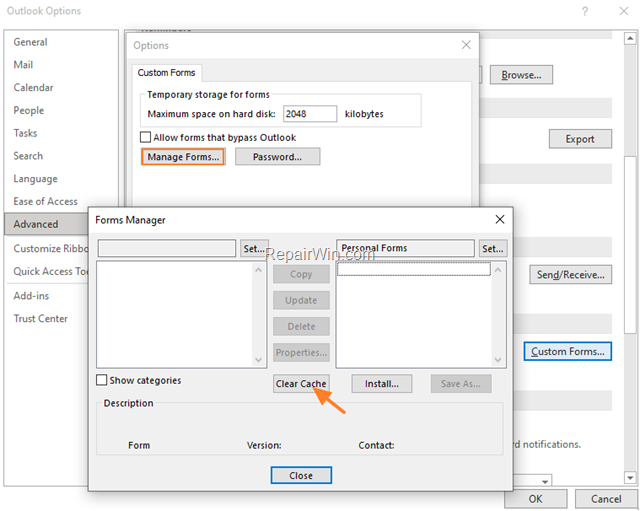
3. Close Outlook options, restart Outlook and see if the problem persist.
Method 3. Run Outlook in Safe Mode.
Another method to fix the Outlook Forms error “Could not install custom actions”, is to start the Outlook application in Safe Mode and to disable any Add-ins that may cause the error.
1. To start Outlook in Safe Mode, hold down the CTRL key (on your keyboard) and then double-click at Microsoft Outlook shortcut, or:
a. Press simultaneously the Windows
+ R keys to open the run command box.
b. Type: outlook /safe and click OK.
2. In Outlook Safe Mode, check if the problem persists. If the problem doesn’t appear, perform the following:
- Proceed and disable all Add-ins.
- To disable Add-ins in Outlook 2007:
1. On the Tools menu, click Trust Center.
2. Select Add-ins on the left pane.
3. At the right pane, select COM Add-ins and click Go…
4. Uncheck all checkboxes, to disable all add-ins and click OK.
- To disable Add-ins in Outlook 2016, 2013 or 2010:
1. Click the File menu and select Options.
2. Select Add-ins at the left pane.
3. At the right pane, select COM Add-ins and click Go…
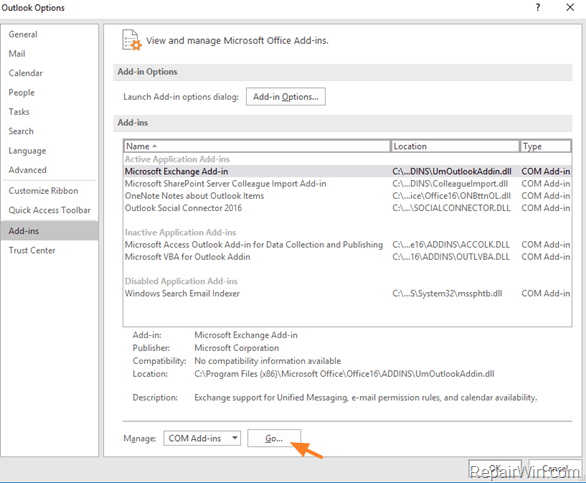
4. Uncheck all the checkboxes and click OK to disable all the Add-ins.
3. Restart Outlook.
4. Proceed and re-enable one-by-one all the disabled plugins and restart Outlook, until you find which Add-in causes the problem.
Method 4. Repair Outlook PST file.
Proceed and repair the OUTLOOK.PST file, by using the instructions on this article: How to Repair Outlook Data files.
Method 5. Repair Office installation.
The final method to fix Outlook problems, is to repair or to uninstall and re-install the MS Office application.
- Related article: How to Repair Microsoft Office.
That’s all! Which solution worked for you?
Please leave a comment in the comment section below or even better: like and share this blog post in the social networks to help spread the word about this solution.
Bài liên quan
- FIX: Error 0x81000203 in System Restore. (Solved)
- Cannot Access Shared folder. User has not been granted the requested logon type at this computer. (Solved)
- FIX: Cannot clear TPM – 0x80284001, 0x80290300 or 0x80290304.
- Unable to Schedule Teams Meeting in 15 or 10 minutes slots (Solved)
- How to Share Folder without Username/Password on Windows 10/11.
- FIX: Thunderbird High CPU or Memory Usage issues.