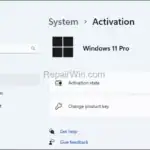.single .post-author, .post-date {
text-transform: none;
}
,
Last updated: October 9th, 2024
If Windows 10/11 have been deactivated after a significant hardware change or a BIOS update, this guide will give you some tips to fix the problem.
Major hardware changes, such as replacing the motherboard or, in some cases, updating the BIOS (Firmware), can cause Windows to think it’s on a new device, and requires activation. This is because Windows activation is based on a digital product key linked to your hardware configuration.
How to FIX: Windows 11/10 Not Activated after BIOS Update.
Method 1. Reactivate Windows using the Product Key.
If you have activated Windows in the past, using a Product Key, and Windows asks again for activation after update, then try to activate Windows by re-entering your product key.
To change the product key:
- On Windows 10: go to Settings > Update & Security > Activation and select Change product key.
- On Windows 11: go to Settings > System > Activation and select Change product key.
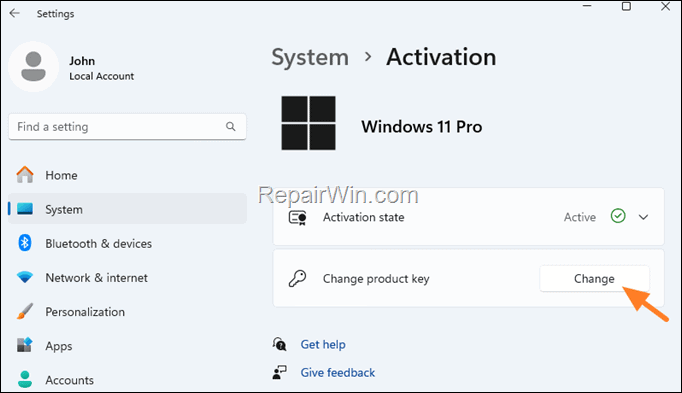
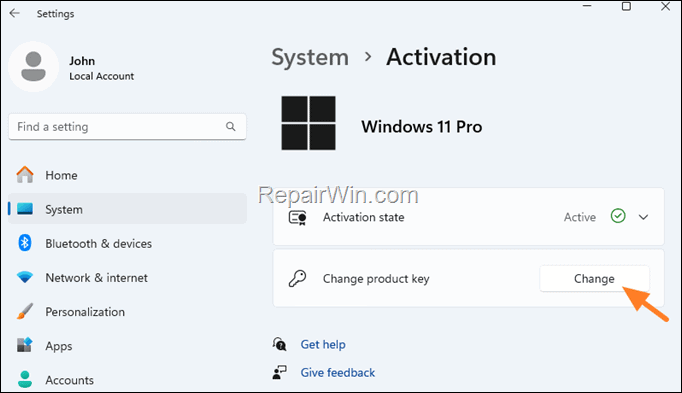
Method 2. Run the Windows Activation Troubleshooter.
Windows 10 and later include an activation troubleshooter that can help resolve common activation issues. To run the Activation Troubleshooter:*
- On Windows 10: Go to Settings > Update & Security > Activation and select Troubleshoot to open the activation troubleshooter. Then, when prompted select “I recently changed hardware on this device”.
- On Windows 11: go to Settings > System > Activation and select Troubleshoot. Then, when prompted select “I recently changed hardware on this device”.
Method 3. Remove the Device from your Microsoft Account.
If you’re signed to Windows using a Microsoft Account, then try to remove the device from your account and then see if Windows can activate. To do that:
1. Go to account.microsoft.com/devices and sign in with your Microsoft Account.
2. Locate your device in the list, and click Remove device.
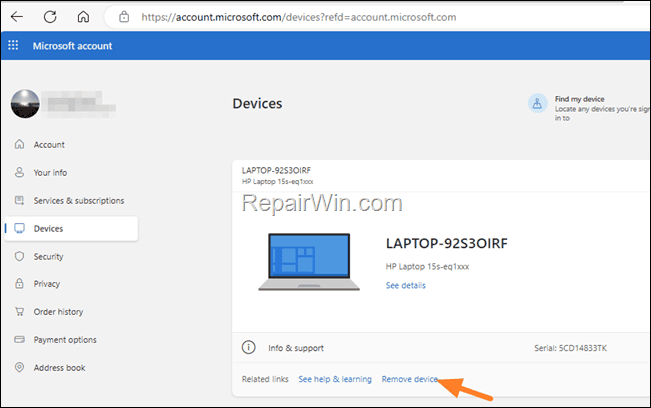
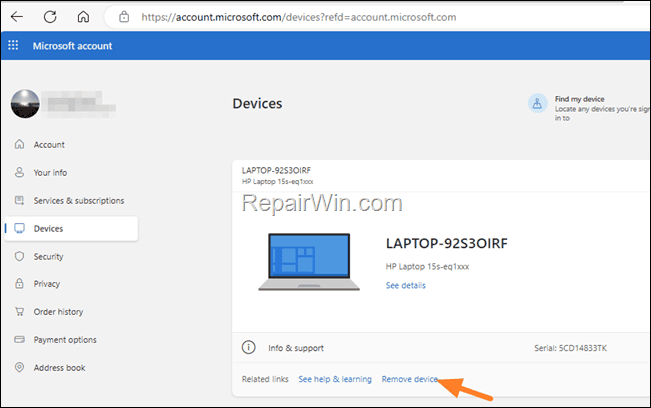
3. After removal, restart your PC and check if Windows is activated. If not, try the following:
- Sign in Microsoft Store with your Microsoft Account to add the device to your account.
- Follow the instructions on Method-2 above and run the Activation Troubleshooter.
Method 4. Contact Microsoft Support.
If you’re unable to reactivate Windows using the above methods, contacting Microsoft Support can be a helpful next step. They can assist with activation issues, especially if you explain that the deactivation occurred after a BIOS upgrade.
Method 5. Purchase a new Product key.
The last solution to fix the mentioned problem is to buy a new product key to activate Windows.
That’s all folks! Which method worked for you?
Please leave a comment in the comment section below or even better: like and share this blog post in the social networks to help spread the word about this solution.

- Author
- Recent Posts
- How to Install Windows 11 24H2 on unsupported hardware. – October 21, 2024
- FIX: AutoCAD failed to load mfc140u.dll or ‘mfc140u.dll was not found’ (Solved) – October 18, 2024
- FIX: Windows 10/11 Requires Activation after Upgrading BIOS. – October 9, 2024