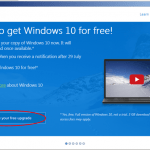What is the Get Window 10 notice?
Many of you, you may have already noted, a notification icon on your taskbar that prompts you – when opened – to get a Windows 10 free upgrade copy. when is available. This is an offer from Microsoft applies only for PC’s that have official installed the Windows 7 or Windows 8.1 operating system.
So, if you want to get Windows 10 when available, open that notification and reserve your free copy now and then follow the instructions from this guide to disable completely the Get Window 10 notice icon.
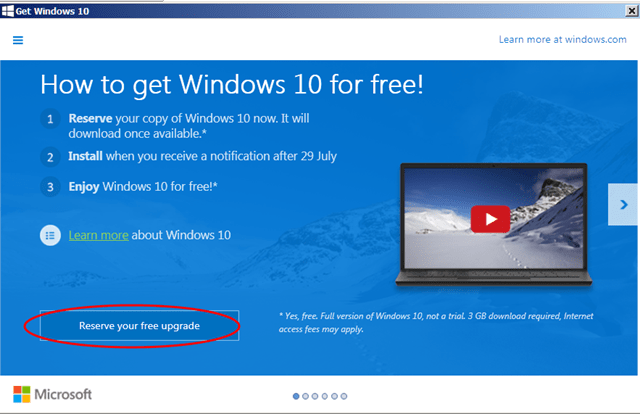
How to disable (remove) the Get Windows 10 notification icon.
The easiest way to disable the Get Windows 10 notice, is to hide the notification icon from the taskbar. To do that:
1. Right-click on the date/clock display area and choose Customize notification icons.
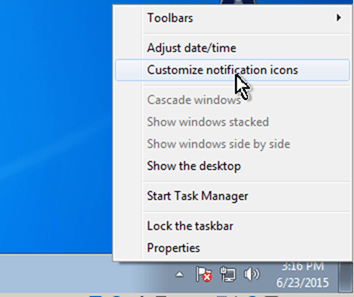
2. Set the GWX – Get Windows 10 to Hide icon and notifications.
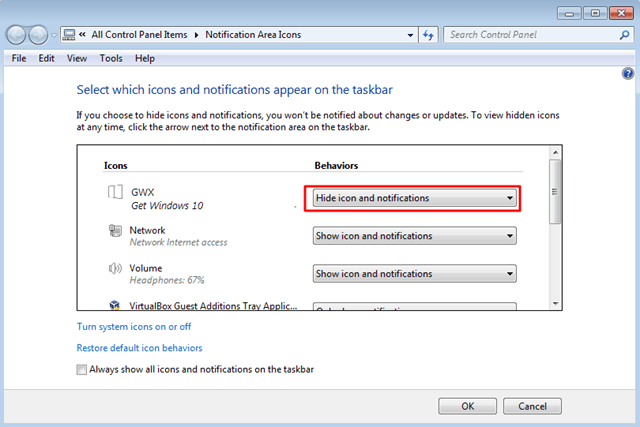
3. Click OK and exit.
How to disable the Get Windows 10 notice icon for all users.
Keep in mind that the above procedure works only for the current user. If you want to hide (remove) the Windows 10 upgrade notification from all users on your computer, here is what you have to do.
1. Go to Start menu and at the search box type task scheduler and press Enter.
(Or, go to Start menu > All Programs > Accessories > System Tools > Task Scheduler).
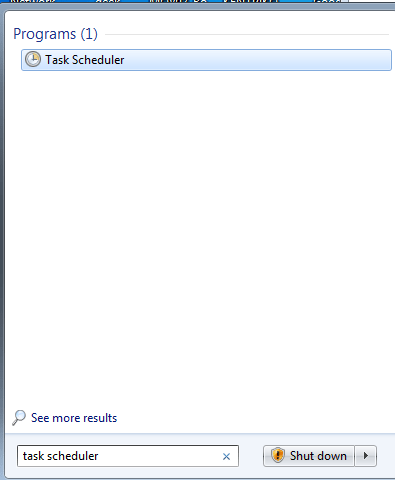
2. From Task Scheduler options – left pane – expand the Task Scheduler Library > Microsoft > Windows >Setup >gwx.
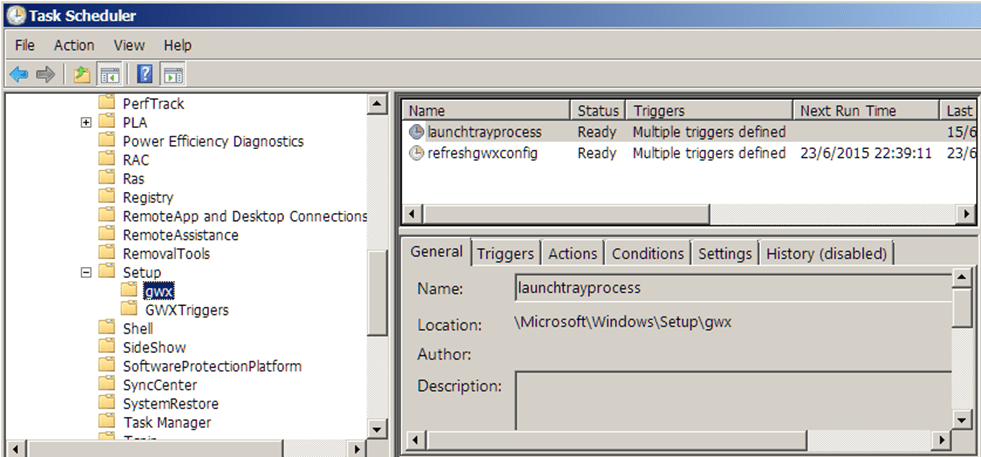
3. At the right pane: right-click at the launchtrayprocess task and click Disable.
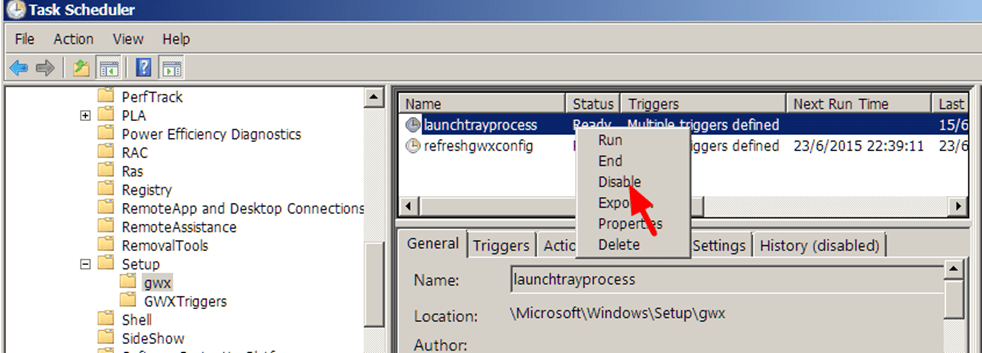
4. Then disable the refreshgwxconfig task, by performing the same action (right-click > disable).
5. Close Task Scheduler and reboot your computer.
That’s all folks!
Did it work for you?
Please leave a comment in the comment section below or even better: like and share this blog post in the social networks to help spread the word about this.