On a Windows 10-based computer, the following error message appears on the screen after logging on to Windows: “We can’t sign into your account” and all the user files and settings are missing. The problem may occur, because Windows, if the user’s profile is corrupted for any reason (e.g. Windows Updates, Malware attack, damaged RAM or HDD) creates a new temporary profile and sign-in the user to it.
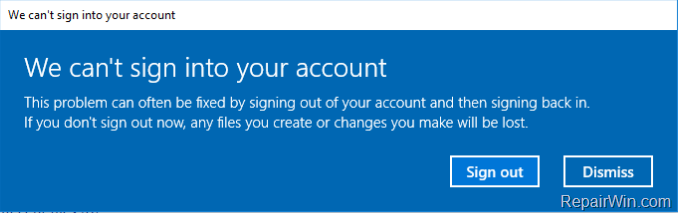
The most common reason that cause the “We can’t sign into your account” problem , is the installation of a critical Windows 10 Update. (e.g. the installation of the Windows 10 FALL Creators Update Version 1709).
In this tutorial you ‘ll find instructions to resolve the following problem in Windows 10 OS: “We can’t sign into your account.
This problem can often be fixed by signing out of your account and then signing back in.
If you don’t sign out now, any files you create or changes you make will be lost.”
How to FIX: We can’t sign into your account (Windows 10 & 8.1 OS).
To fix a corrupted profile in Windows 10, 8 & 8.1 OS:
1. Open Command Prompt as Administrator. To do that:
- At the search box type: command prompt or cmd
- Right-click at Command Prompt result and select Run As Administrator.
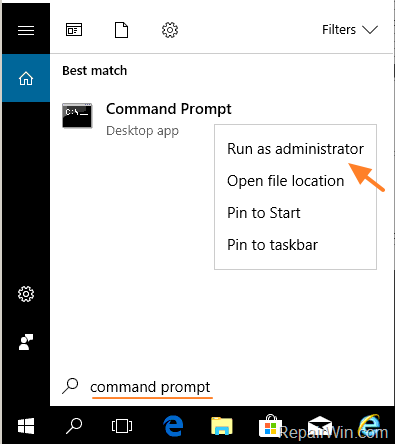
2. At command prompt type the following command to enable the hidden “Administrator” account and press Enter.
- net user administrator /active:yes
3. Restart your computer.
4. Sign-Out from the current user (temporary profile) and login as Administrator.
5. Open Registry Editor: To do that:
- Press simultaneously the Windows
 + R keys to open the run command box.
+ R keys to open the run command box. - Type regedit & Press Enter.
- Press simultaneously the Windows

6. Navigate to the following key at the left pane:
HKEY_LOCAL_MACHINESOFTWAREMicrosoftWindows NTCurrentVersionProfileList
7. Double click at ProfileList registry key, to view its contents.
8. Click at each “S-1-5-21-xxx…” registry key and see which of them contains the value “C:Users%AccountName%“ at ProfileImagePath *
* e.g. If your Account name is “John” then see which S-1-5-21-xxx…” registry key, contains the “C:UsersJohn” value.
9. When you find that “S-1-5-21-xxx…” key then select it (at the left pane) and delete it. *
* Attention: Delete the “S-1-5-21-xxx…” which contains only your account name at “ProfileImagePath”.

10. Now find which “S-1-5-21-xxx…” subkey contains at “ProfileImagePath” the value: “C:Users%AccountName.ComputerName%” *
* e.g. If your Account name is “John” and the Computer Name is “HP” then see which S-1-5-21-xxx…” registry key, contains the “C:UsersJohn.HP” value.
11. When you find that value, double click at “ProfileImagePath” and remove the dot (.) and the computer name from the value data box. Then click OK. *
* e.g. Rename the value from “C:UsersJohn.HP” to “C:UsersJohn” and click OK.
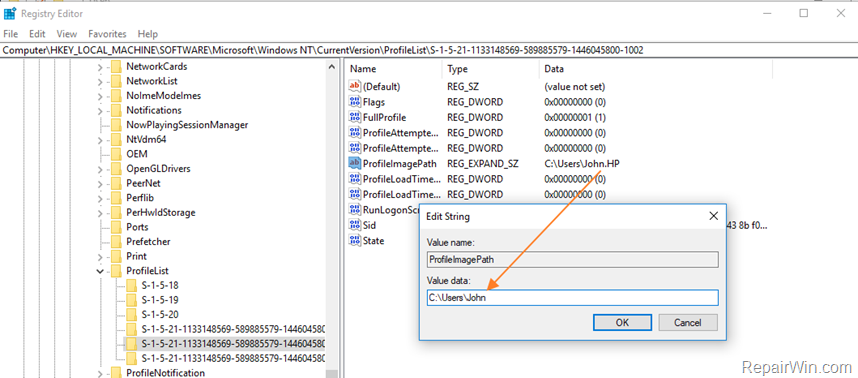
12. Close Registry Editor.
13. Open Windows Explorer and from the View tab click Options.
14. Enable the “Show Hidden Files” and unhide the “Protected operating system files“
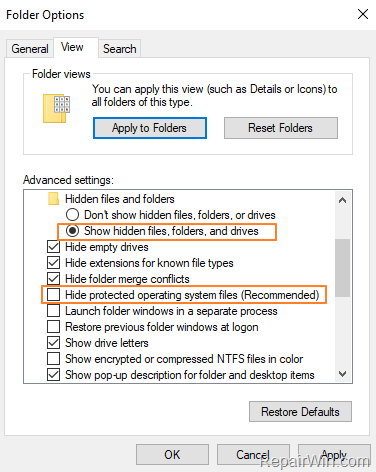
15. Then from the “C:Users%AccountName.ComputerName%“ folder (e.g. from “C:UsersJohn.HP”) copy and paste the following four (4) files to the “C:Users%AccountName%” folder (e.g. to “C:UsersJohn”): *
- NTUSER.DAT
- NTUSER.DAT.LOG1 & NTUSER.DAT.LOG2
- NTUSER.INI
* Note: Replace the files in the destination.

16. Restart your computer.
17. Sign-Out from the Administrator account and login with your Account (e.g. John). Your account profile should be back!
Other Methods to resolve the “Cannot sign in to your account” Windows 10 issue:
1. Uninstall your Antivirus Security Program.
2. Uninstall Windows 10 Updates.
3. Restore Windows 10 to an earlier build.
4. Restore your computer to an earlier state using System Restore.
5. Scan your system for Virus and Malware.
That’s all folks! Did it work for you?
Please leave a comment in the comment section below or even better: like and share this blog post in the social networks to help spread the word about this problem.
Bài liên quan
- FIX: Error 0x81000203 in System Restore. (Solved)
- Cannot Access Shared folder. User has not been granted the requested logon type at this computer. (Solved)
- FIX: Cannot clear TPM – 0x80284001, 0x80290300 or 0x80290304.
- Unable to Schedule Teams Meeting in 15 or 10 minutes slots (Solved)
- How to Share Folder without Username/Password on Windows 10/11.
- FIX: Thunderbird High CPU or Memory Usage issues.

