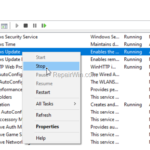If you cannot install updates in Windows 10 because or error 0x800f080a, continue reading below to solve the problem. Windows 10 update error 0x800f080a is usually caused because the files required to install the update are corrupted.
This tutorial contains step by step instructions to resolve the error 0x800f080a in Windows 10 Update: “There were some problems installing updates, but we “ll try again later. Error 0x800f080a”.
How to FIX: Windows 10 Update Error 0x800f080a.
Method 1. Delete the Windows Update Store folders.
Step 1: Stop Windows Update & Cryptographic Services.
1. Open Windows Services control panel: To do that:
- Press Windows
 + R keys to open the run command box.
+ R keys to open the run command box. - In the Search box, type: services.msc & click OK.
- Press Windows
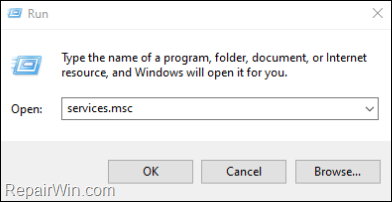
2. In Services control panel locate the Windows Update service.
2a. Right-click on Windows Update service and select Stop.
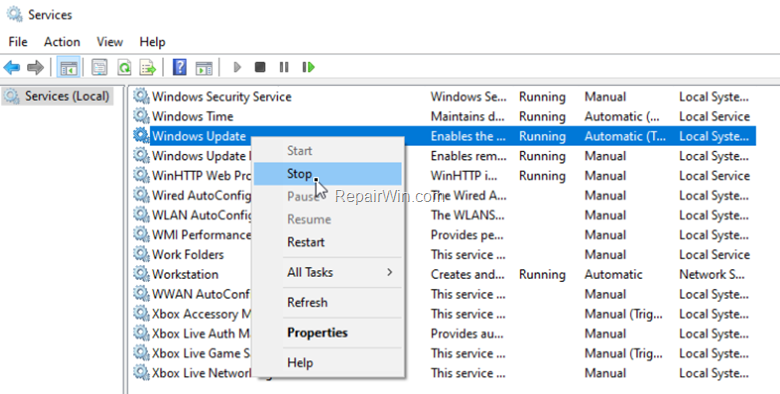
3. Without closing the Services window proceed to Step-2 below.
Step 2: Delete the ‘SoftwareDistribution’ folder. *
* Info: The “C:WindowsSoftwareDistribution“ folder, is the location where Windows store the Windows Updates. Many times, this folder becomes corrupted and you must re-create it in order to download the updates from scratch.
1. Open Windows Explorer and navigate to: C:Windows folder.
2. Find and Delete the SoftwareDistribution folder (or rename it. e.g. to “SoftwareDistributionOLD”) .
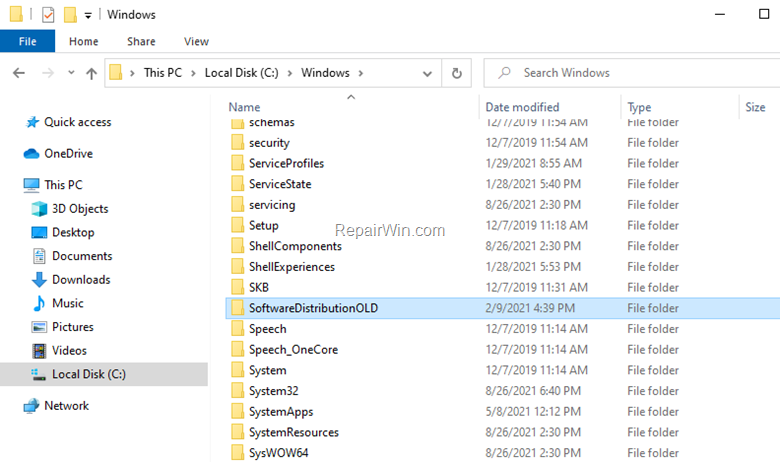
Step 3. Delete the CATROOT2 folder.
* Info: Catroot2 (and Catroot), are system folders which required for Windows Updates. Deleting the contents of the Catroot2 folder has been known to fix Windows Update errors or problems.
1. Navigate to: C:WindowsSystem32 folder.
2. Find and Delete the Catroot2 folder (or rename it. e.g. to “Catroot2OLD”). *
* Note: When you see the “Folder in Use” message, open the “Services” window and Stop the Cryptographic Services.
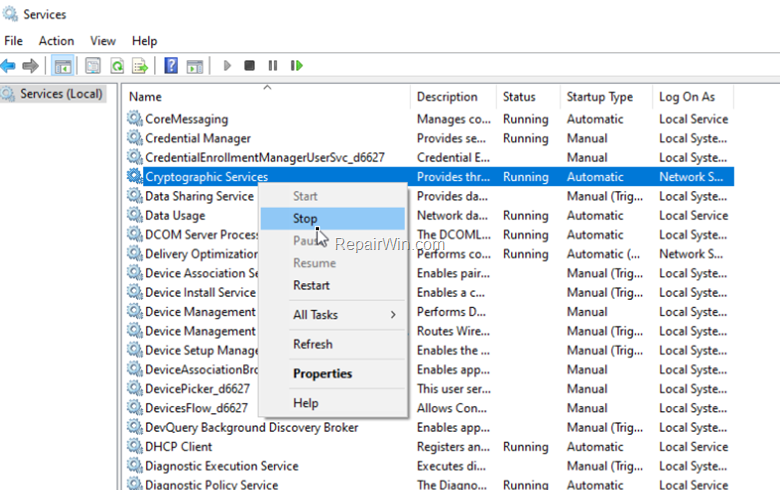
3. Click Try Again in “Folder in Use” message to delete (or rename) the Catroot2 folder.
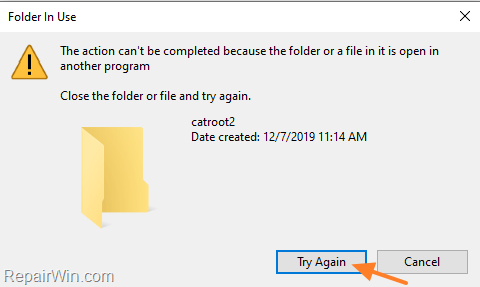
Step 4: Start the Windows Update & Cryptographic Services.
In Windows Services control panel, apply the following actions:
1. Right-click on Windows Update service and select Start.
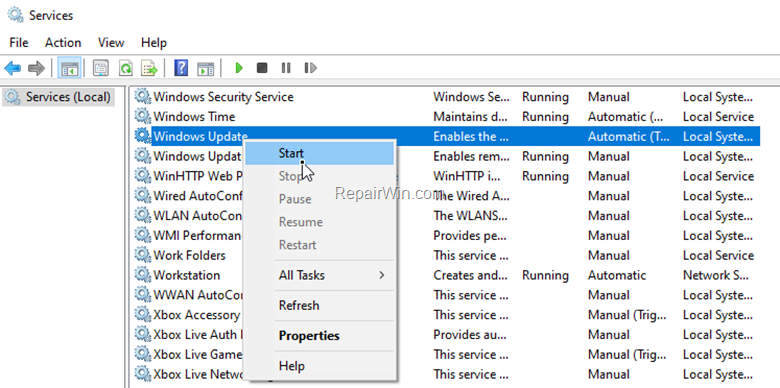
2. Ensure that the Cryptographic Services is running. (overwise start it manually: Right-Click > Start).
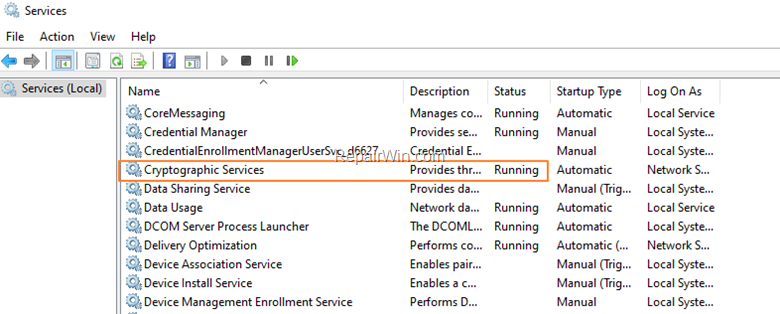
Step 5: Check and Install Windows 10 Updates.
1. Go to Settings -> Update and Security -> and click Check for Updates.
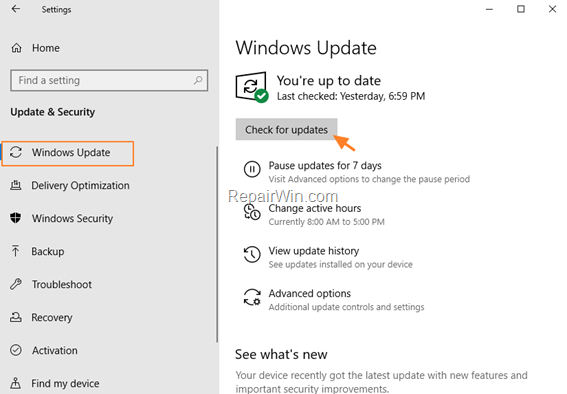
Method 2. FIX Windows Update Error 0x800f080a with DISM & SFC Tools .
1. Open Command Prompt as Administrator.
2. In command prompt give the following command and press Enter:
- DISM /Online /Cleanup-Image /StartComponentCleanup
![image_thumb[6] image_thumb[6]](https://qnet88.com/wp-content/uploads/2021/12/image_thumb6_thumb.png)
3. When the process is completed, give the following command:
- DISM.exe /Online /Cleanup-image /Restorehealth
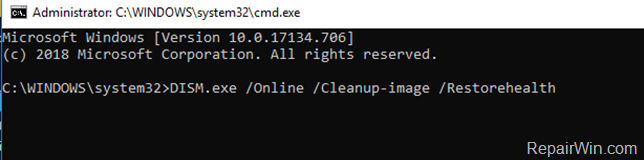
4. When the DISM operation is completed, type the following command and hit Enter:
- sfc /scannow
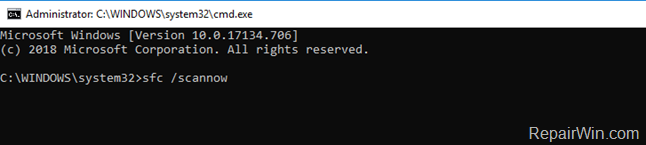
5. Now wait until the System File Checker (SFC), repairs the Windows System Files.
6. When this done, restart your computer.
7. Open Windows Update and try to install the failed update(s).
Method 3. Repair Windows 10.
The final method to resolve the Windows 10 KB4054517 Update installation error, is to repair Windows 10 with In-Place Upgrade.
That’s all folks! Did it work for you?
Please leave a comment in the comment section below or even better: like and share this blog post in the social networks to help spread the word about this solution.