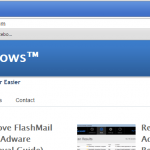Why the Bookmarking Star icon is missing in Chrome?
If you open Chrome one day and you realize that the bookmarking star icon (for bookmarking your favorite pages) is missing from the Chrome address bar, then your Chrome profile is corrupted. To fix the bookmarking Star icon missing problem in Chrome, you have to re-create your Chrome profile.
In this guide you can find detailed instruction on how to create a new Chrome profile and restore the bookmarking star icon on Chrome’s address bar.
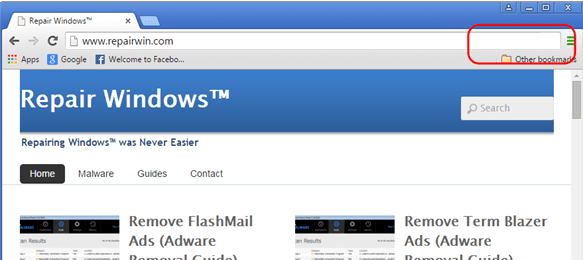 fix
fix
How to fix the Bookmarking Star icon missing problem in Chrome.
To resolve the “Bookmarking Star icon missing” problem on Chrome, follow the steps below to create a new Chrome profile.
1. Close Chrome
2. Then navigate to your Chrome profile folder and copy the bookmarks file from there to another location, in order to backup your bookmarks. To do that:
- Simultaneously press the Win + R keys to open the RUN window.
- In “RUN” window type (or copy – paste) the below – according to your Operating System – command & press Enter:
- Windows 8, 7 or Vista:
- %LOCALAPPDATA%GoogleChromeUser Datadefault
- Windows XP:
- %USERPROFILE%Local SettingsApplication DataGoogleChromeUser Datadefault
- Windows 8, 7 or Vista:
- Find and copy the ‘bookmarks‘ file to an alternate location (e.g. your desktop).
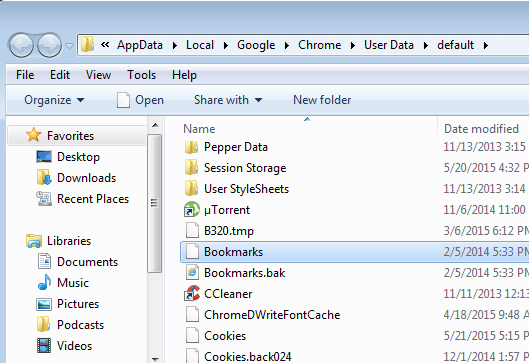
3. Then delete (or rename) your current Chrome profile storage folder. To do that:
- Simultaneously press the Win + R keys to open the RUN window.
- In “RUN” window type (or copy – paste) the below – according to your Operating System – command & press Enter:
- Windows 8, 7 or Vista:
- %LOCALAPPDATA%GoogleChrome
- Windows XP:
- %USERPROFILE%Local SettingsApplication DataGoogleChrome
- Windows 8, 7 or Vista:
- Delete (or Rename) the User Data folder.
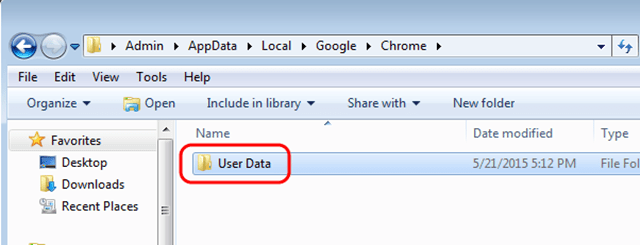
4. Launch Chrome. A new profile will be created and the bookmarking star icon should be displayed now!
5. Close Chrome.
6. Now perform the step 2 above, but this time copy and paste the bookmarks file from your desktop to the “default” folder, to restore your bookmarks back!
7. Open Chrome and start surfing now!
That’s all folks! Did it work for you?
Please leave a comment in the comment section below or even better: like and share this blog post in the social networks to help spread the word about this solution.