This tutorial contains instructions to fix the Chrome error: “ERR_CONNECTION_CLOSED”. The error “ERR_CONNECTION_CLOSED” in Google Chrome, means that your browser cannot establish a connection with the website you try to reach, because your Internet connection has been interrupted or because your internet service provider has blocked the access to the website.
How to FIX: CHROME ERR_CONNECTION_CLOSED error.
Advice: Before proceeding to resolve the Chrome error: “ERR_CONNECTION_CLOSED”, by applying the methods below, try the following:
1. Restart your Internet Router.
2. Try to visit other websites, to make sure that your Internet connection is working.
3. If you own another computer/device in your place, then try to visit the website where your receive the “ERR_CONNECTION_CLOSED” error, in order to make sure that the site you ‘re trying to visit is not blocked from your ISP.
4. If you have setup a VPN connection, then disconnect from it.
5. Temporarily disable the Firewall application (if you have one).
Method 1. Scan your computer for Malware & Viruses.
The first step before troubleshooting the error “ERR_CONNECTION_CLOSED” in Chrome, is to ensure that your system is virus/malware free. For that task follow the instructions in this guide: How To Scan Your Computer for Viruses and other Malicious Programs.
Method 2. Reset Chrome Settings to Defaults.
To reset Chrome to default installed settings:
1. Click on Chrome’s menu ![]() icon at the upper right corner) and choose Settings.
icon at the upper right corner) and choose Settings.
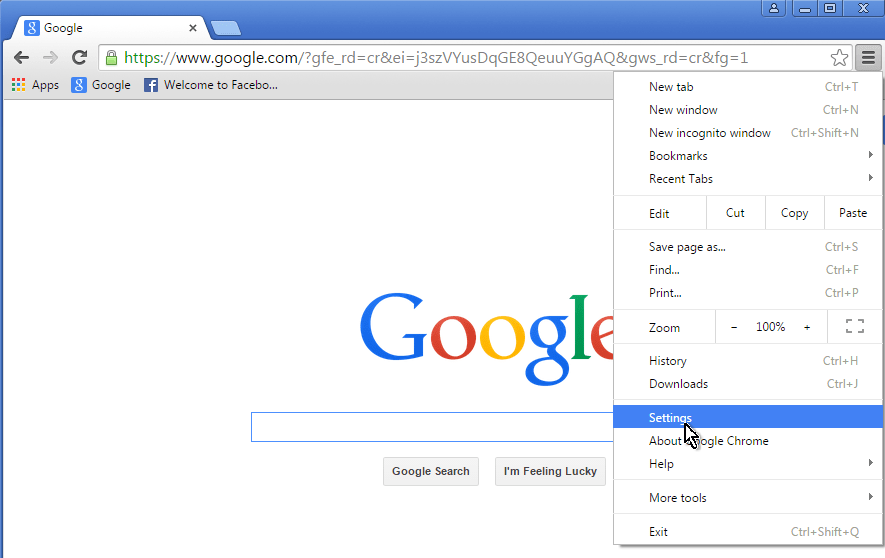
2. At Settings page, scroll down and click to Show Advanced Settings.
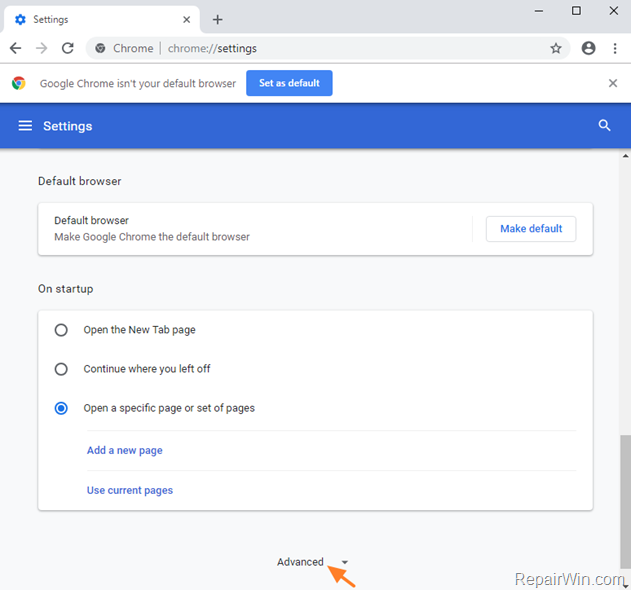
3. At end of the page, click Restore settings to their original defaults.
![image_thumb[5] image_thumb[5]](https://qnet88.com/wp-content/uploads/2021/12/image_thumb5_thumb-13.png)
4. Finally click Reset settings.
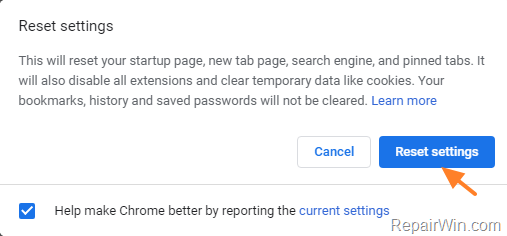
5. Restart Chrome.
Method 3. Reset Winsock protocol.
1. Open Command Prompt in Administrative mode. To do that:
1. At Search box, type cmd or command prompt
2. Right click at Command Prompt result and select Run as Administrator.
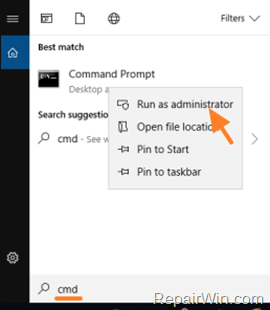
2. In Command Prompt, type the following command and press Enter.
- netsh winsock reset catalog
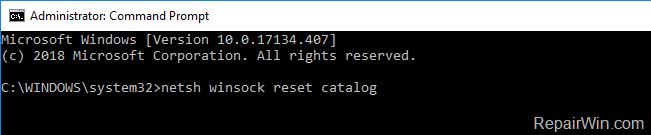
3. Restart your computer.
Method 4. Change DNS settings.
– Use Google’s Public DNS Servers to resolve the “ERR_CONNECTION_CLOSED” error in Chrome.
To Change the DNS Settings:
1. Right click on the active Network icon in Taskbar (or go to to Windows Control Panel) and click Network and Sharing Center
![image_thumb[14] image_thumb[14]](https://qnet88.com/wp-content/uploads/2021/12/image_thumb14_thumb-1-2.png)
2. Select the active Network Card and then click Change adapter options.
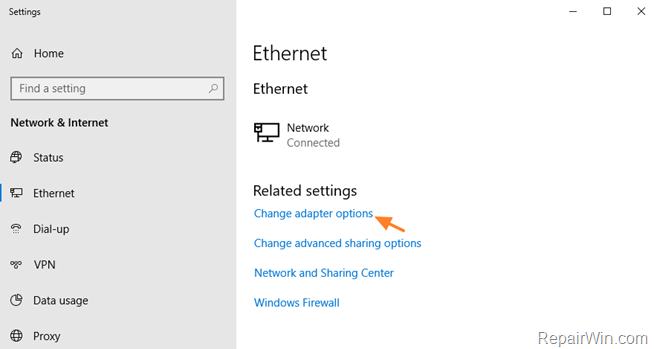
3. Right click on your active Network Adapter and select Properties.
4. Select the ‘Internet Protocol Version 4 (TCP/IPv4)’ and click Properties
![image_thumb[18] image_thumb[18]](https://qnet88.com/wp-content/uploads/2021/12/image_thumb18_thumb-1-2.png)
5a. Check the “Use the following DNS server addresses:” radio button.
5b. Type the following DNS server addresses (Google’s public DNS Servers) and click OK.
- 8.8.8.8
- 8.8.4.4
![image_thumb[20] image_thumb[20]](https://qnet88.com/wp-content/uploads/2021/12/image_thumb20_thumb-1-2.png)
6. Restart your computer.
Method 5. Connect to Internet through Opera VPN.
If your Internet Service Provider (ISP), has blocked the access to the site(s) you try to visit, then you can try to connect to those site(s), either by using a free (or paid) Virtual Private Network (VPN) service provider, or by simply using the Opera browser who has the VPN feature built in. *
* Note: Connecting to Internet by using a VPN service, allows you to “mask” your real IP Address of your device to look like you’re online from another country.
To enable the VPN feature in Opera browser:
1. Open Opera Menu and then choose Settings.
![image_thumb[10] image_thumb[10]](https://qnet88.com/wp-content/uploads/2021/12/image_thumb10_thumb-3.png)
2. Click Advanced on the left and then click Features.
3. Drag the Enable VPN switch to ON.
![image_thumb[13] image_thumb[13]](https://qnet88.com/wp-content/uploads/2021/12/image_thumb13_thumb-4.png)
4. Restart Opera.
That’s all folks! Did it work for you?
Please leave a comment in the comment section below or even better: like and share this blog post in the social networks to help spread the word about this solution.
Bài liên quan
- FIX: Cannot clear TPM – 0x80284001, 0x80290300 or 0x80290304.
- Unable to Schedule Teams Meeting in 15 or 10 minutes slots (Solved)
- How to Share Folder without Username/Password on Windows 10/11.
- FIX: Thunderbird High CPU or Memory Usage issues.
- FIX: Windows Backup failed to get an exclusive lock on the EFI system partition (ESP)
- How to Sign Out from Netflix on Smart TV’s.

