This tutorial contains instructions on how to view Hidden Files in Windows 10, 8, 7 Vista and XP. Windows by default hides some files, so you cannot view them when you open Windows Explorer.
Most of the hidden files are system files, which are important for the proper computer operation. For that reason, these files are hidden and protected from the operating system to avoid the unauthorized modification or deletion.
If you want, for any reason, to force Windows to show the hidden files, then read the instructions below on how you can do that.
How to Enable the hidden files view in Windows 10, 8.1
In Windows 10, 8 or 8.1, you can turn on the hidden files view, by using Explorer’s menu. To do that:OK
1. Open Windows Explorer and click the View menu.
2. Then check the Hidden items box.

How to Enable the hidden files view in Windows 10, 8.1, 7, Vista & XP OS from Control Panel.
The alternative way to enable the hidden files view, is from Windows Control Panel.
1. Navigate to Windows Control panel. To do that:
- Press the Windows
 + R keys to open the RUN command box.
+ R keys to open the RUN command box. - Type control and click OK.
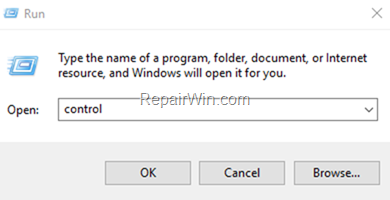
3. Change the View to Small Icons* and then double click at:
- File Explorer Options if you ‘re using Windows 10.
- Folder Options if you ‘re using Windows 8/8.1, 7 or XP.
* Note: in Windows XP, click Switch to Classic view at the left.
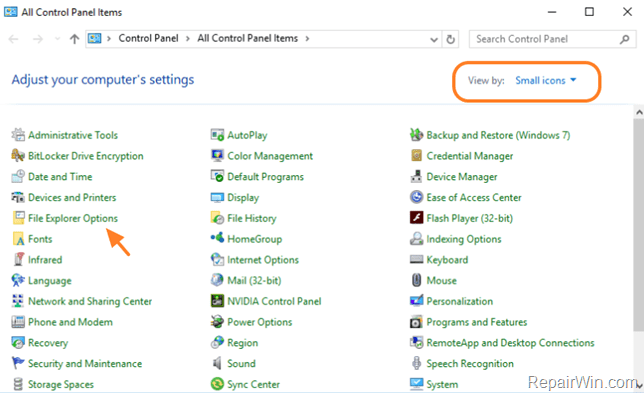
3. In ‘Folder Options’ click the View tab, and under the ‘Hidden files and folders’ section, check the Show hidden files, folders, and drives option and click OK. *
* Notes:
1. If you want to display also the hidden and protected Operating System files, then clear the Hide protected operating system files (Recommended) check box.
2. All hidden files/folders will be displayed with a transparent icon next to them to indicate that they are hidden.
Suggestion: After completing your job, restore “Hidden files” appearance to its default values, to avoid accidentally system modifications.
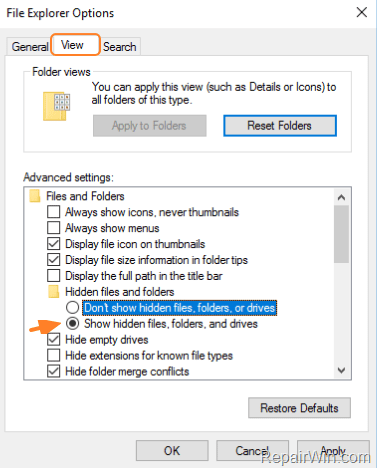
That’s all folks.
Did it work for you? Please leave a comment in the comment section below or even better: like and share this blog post in the social networks to help others.
Bài liên quan
- FIX: Error 0x81000203 in System Restore. (Solved)
- Cannot Access Shared folder. User has not been granted the requested logon type at this computer. (Solved)
- FIX: Cannot clear TPM – 0x80284001, 0x80290300 or 0x80290304.
- Unable to Schedule Teams Meeting in 15 or 10 minutes slots (Solved)
- How to Share Folder without Username/Password on Windows 10/11.
- FIX: Thunderbird High CPU or Memory Usage issues.