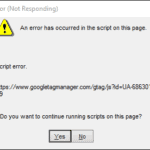.single .post-author, .post-date {
text-transform: none;
}
,
Last updated: September 17th, 2024
A few days ago I encountered the mysterious popup “Script Error in URL: https://www.googletagamanger.com/gtag/js:id=UA-xxxxxx-xx) during Windows startup.
After investigating the problem, I found that the error is caused by the update process of “MiniTool Partition Wizard“, a disk management tool designed to help users manage and organize partitions on their hard disks.
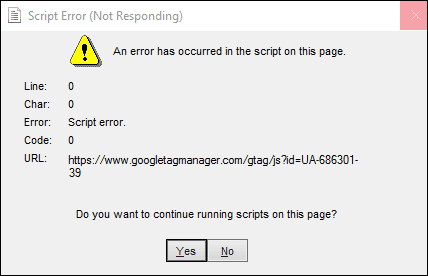
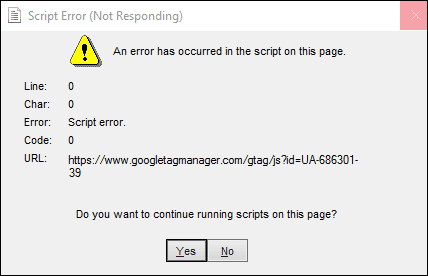
In this tutorial you’ll find step by step instructions to stop the Script Error in Google Tag Manager in Windows 10/11 after restart.
How to fix: www.googletagamanger.com script error on Windows 10/11 startup.
1. Go to Search and type “task scheduler“. Then click to open Task Scheduler.
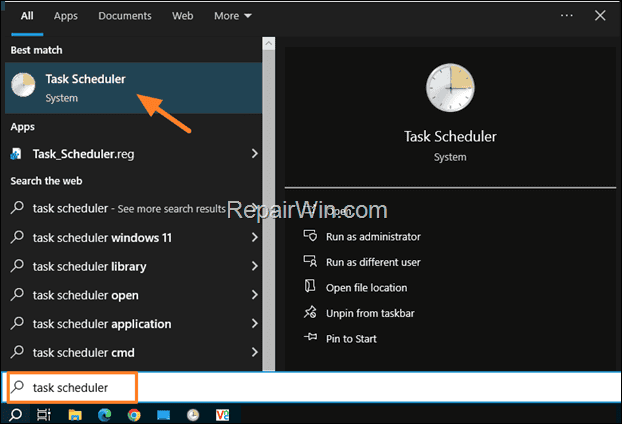
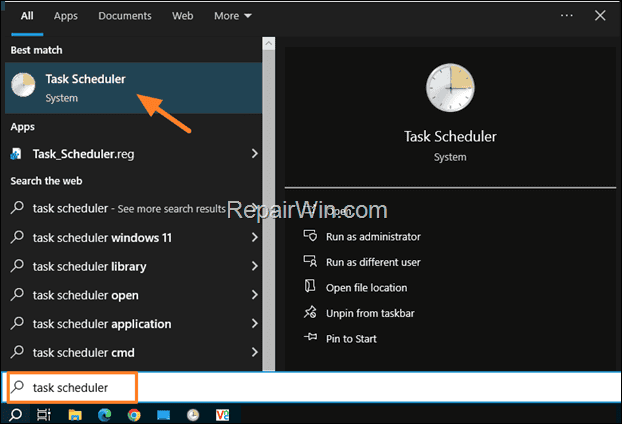
2. On the left pane, select Task Scheduler Library and then on the right, locate the MiniTool Partition Wizard task.
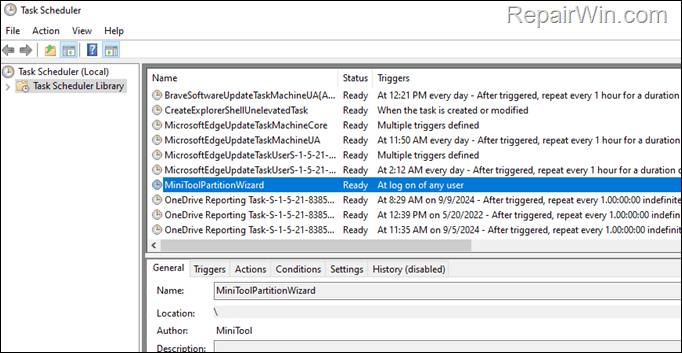
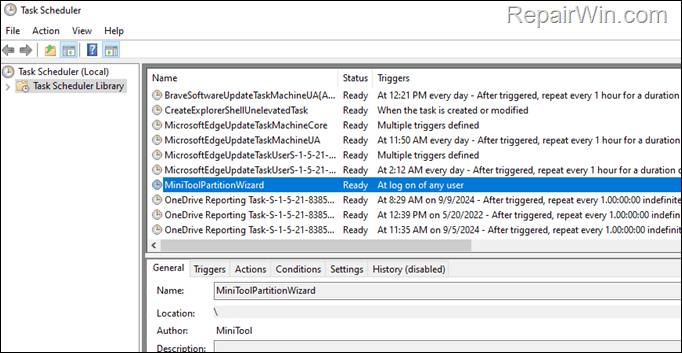
3. Right-click at “MiniTool Partition Wizard” task, select Disable and you’re done!
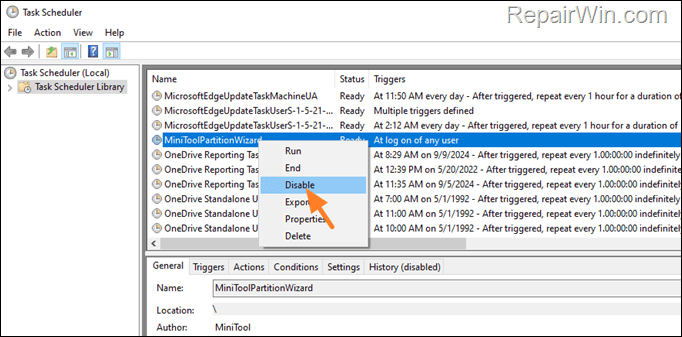
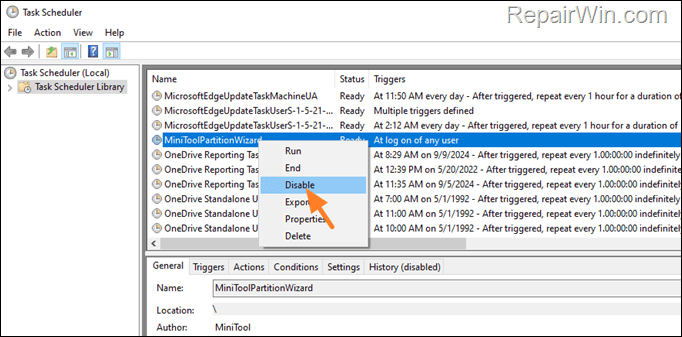
That’s all folks! Did it work for you?
Please leave a comment in the comment section below or even better: like and share this blog post in the social networks to help spread the word about this solution.

- Author
- Recent Posts
- FIX: Google Tag Manager Script Error on startup (Windows 10/11). – September 17, 2024
- How to Clone Hard Drive for Free in Windows 10/11. – September 11, 2024
- How to Resize Recovery Partition on Windows 10/11. – September 3, 2024