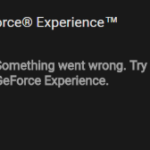This tutorial contains instructions to fix the following error: ” NVIDIA GeForce Experience: Something went wrong. Try restarting GeForce Experience.” So, If the NVidia GeForce Experience application is not working on your computer, follow the methods below to resolve your problems.
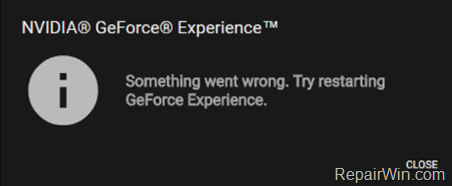
How to FIX: NVidia GeForce Experience Not Working problem.
Suggestion: Before you continue to apply the methods below, make sure that you have all the available Windows Updates installed.
Method 1. Modify NVidia Telemetry Container & Display Container Service Properties
1. Press the Windows ![]() + R keys to open the run command box.
+ R keys to open the run command box.
2. In the Search box, type: services.msc & click OK.
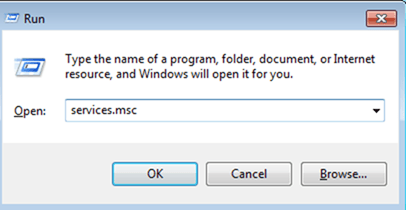
2. In Services control panel, right click at Nvidia Telemetry Container service and click Properties.
3. At General tab, make sure that the ‘Startup type’ is set to Automatic or Manual and not Disabled.
4. At the Log On tab, click Local System account and then click OK.
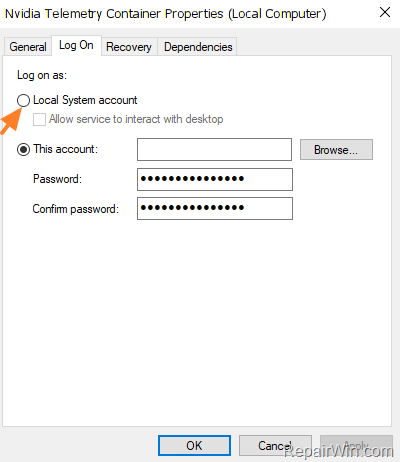
5. Then right click on NVidia Display Container.
6. Set the ‘Startup Type’ to Automatic and click OK.
7. Restart your computer and try to open GeForce Experience now.
Method 2. Uninstall and Reinstall GeForce Experience.
1. Navigate to Windows Control Panel and open Programs and Features.
2. Select the NVidia GeForce Experience from the list and click Uninstall.
3. Restart your computer.
4. After restart download and install GeForce Experience.
Method 3. Uninstall and Reinstall all NVidia Software (Clean Installation)
1. Navigate to Windows Control Panel and open Programs and Features.
2. Uninstall all NVidia program from your system (Important).
3. Restart your computer.
4. Download and install the latest drivers for your video card from NVIDIA advanced driver search page.
5. At Installation Options, click Custom (Advanced) and click Next.
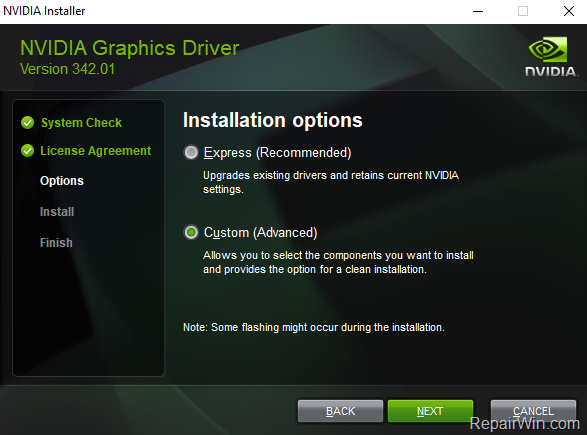
6. At the next screen, check the Perform a clean installation checkbox and click Next.
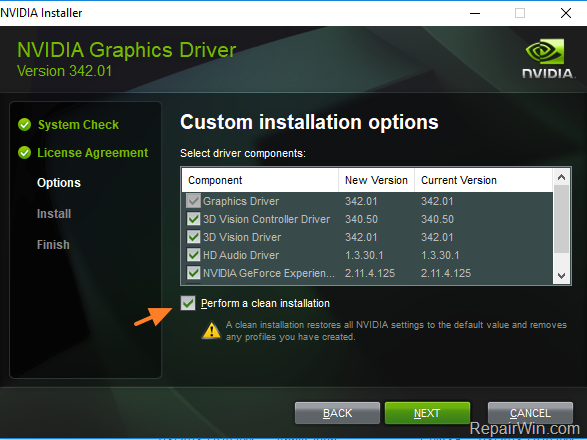
7. When the installation is completed, restart your computer.
That’s all folks! Did it work for you?
Please leave a comment in the comment section below or even better: like and share this blog post in the social networks to help spread the word about this solution.