If you own a Windows Computer (PC) that always loses its time/date/year settings, then read this tutorial to fix the issue. If your PC doesn’t keep clock settings after shutdown it, then probably the CMOS battery is dead. The CMOS battery is an internal battery on your motherboard, that provides power on the CMOS (Complementary Metal Oxide-Semiconductor) chip. The CMOS chip, also known as “BIOS” chip, is a little amount of memory which stores information about your system configuration.
The BIOS information is used during the system startup process (when you power on your PC), to recognize and control the motherboard embedded hardware devices and to make sure that all your PC components are working properly by performing a Power-ON Self Test (POST). After POST, BIOS looks to load the operating system from the computer’s hard drive and provides it’s information to the operating system. One of the BIOS features, is that keeps the current Date/Time/Year on an internal clock. So, if the CMOS battery is dead, then your PC will lose the time.
Method 1. Replace CMOS Battery.
The most commonly reason that your computer loses the Time settings, is a damaged CMOS battery, especially if the date resets to a date like 1/1/2009 and with time 00.00.00.
To find out if the CMOS battery is off, enter BIOS setup and set the current Date, Time and Year. Then “Save and Exit” from BIOS settings and then power off your computer. Disconnect any power source from your computer and remove the battery also, if you own a laptop computer. Leave your PC off for 2-3 hours and then power on it again. If the time settings are wrong then probably the CMOS battery is dead.
To replace the CMOS battery:
1. Turn Off your computer.
2. Open your computer’s case.
3. Find out where the CMOS battery sits on motherboard. If you cannot find where the CMOS battery sits on motherboard, then read the motherboard’s manual.


4. Remove the battery from it’s place. *
* Note: In many conditions you have to push ahead the CMOS Battery release lever to release the battery first.

5. Replace the battery* with a new one.
5. Power On your system and then set the time settings.
* Common types CMOS batteries.


Method 2. Check CMOS Battery holder contacts.
The most rare cause that your PC loses time, is that the contacts in the battery compartment have become loose or broken. So, take the CMOS battery apart and check the CMOS battery contacts. If the CMOS battery clips are not broken, then may have loosened (may not be making contact). At this case, try to gently pull the contacts out or tighten, depending on the case. Put the battery back and power on your computer.

Method 3. Set your current Time Zone.
If the Time is displayed on Windows doesn’t match the current time, then probably you haven’t set your current Time Zone on Windows. The Time Zone is used by Windows to synchronize the Time by using an Internet Time Server. If the time zone is wrong then your computer, after restart, resets the time for the specified time zone.
To Set the Time Zone.
1. Right click at in the system clock at the taskbar and select Adjust Date/Time.
2. Set the your current “Time Zone” *
* Note: If your ‘re using Windows 10, then set the “Set time zone automatically” option to OFF.
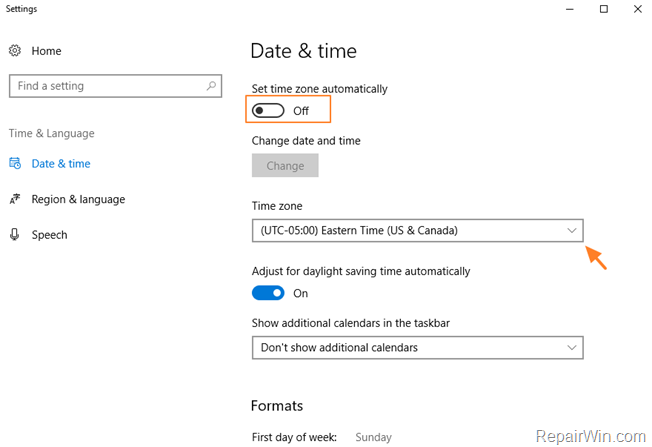
Method 4. Check your Computer for Malware.
Another reason that WINDOWS losing the time settings, is a Malware infection. To ensure that your computer is virus/malware free, follow the steps in this guide: How To Scan Your Computer for Viruses and other Malicious Programs (Malware Removal Guide).
That’s all folks! Did it work for you?
Please leave a comment in the comment section below or even better: like and share this blog post in the social networks to help spread the word about this guide.


