If you encounter the Windows Error “This device cannot start. (Code 10)” with your sound (audio) card, then your sound card device driver is probably incorrect, missing or corrupted.
When “Code 10” error happens, then your sound card is not working and the sound card controller appears with an exclamation point in Device Manager.
To resolve the (Sound Card) “Device cannot start – code 10” error, follow the steps below:
![image_thumb[3] image_thumb[3]](https://qnet88.com/wp-content/uploads/2021/12/image_thumb3_thumb-6.png)
How to solve Sound (Audio) Card error: “Device cannot start, Code 10” in Windows 8, 7 & Vista OS.
Before you continue, make sure that:
- You have installed the latest drivers for your sound card.
- The Windows Audio service is listed as started in Windows Services: To do that:
- Simultaneously press “Windows” + “R” keys to open the RUN window.
- In “RUN” window “Open” box, type: services.msc
- Press Enter.
- Look for the Windows Audio servicein the list and see if the Status is: “Started”. If not, right-click Windows Audio, select Properties and set the Startup type to Automatic. Restart your computer and check your audio card.
Step 1: Delete invalid or corrupted Registry entries.
- Open Registry Editor: To do that:
- Simultaneously press “Windows” + “R” keys to open the RUN window.
- In “RUN” window “Open” box, type: regedit
- Press Enter.
- From the left pane, navigate to this key:
HKEY_LOCAL_MACHINESYSTEMCurrentControlSetControlClass{4D36E96C-E325-11CE-BFC1-08002BE10318}
- Look at the right-pane and Delete (right-click > Delete) the following registry entries (values) if found:
- UpperFilters
- LowerFilters
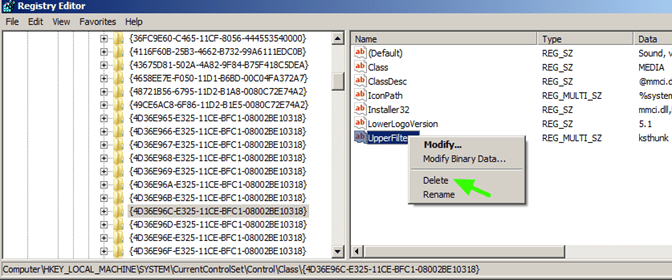
- Close Registry Editor and restart your computer.
- Check if your Sound Card is working. If not, proceed to next Step.
Step 2: Uninstall Sound Card controller from Device Manager.
- Open Device Manager. To do that:
- Press “Windows” + “R” keys to open the RUN window.
- In “RUN” window “Open” box, type: devmgmt.msc
- Press Enter.
- In Device Manager expand Sound, video and game controllers.
- Right-click on every Sound controller and select Uninstall.
![mdundrlh_thumb[2] mdundrlh_thumb[2]](https://qnet88.com/wp-content/uploads/2021/12/mdundrlh_thumb2_thumb1.jpg)
- Restart your computer.
- Wait until Windows automatically re-install your Sound Card device.*
* Note: If Windows couldn’t find (install) the driver for your sound card, then you have to download the latest sound card driver from your computer’s manufacturer website.
That’s it!
Bài liên quan
- FIX: Error 0x81000203 in System Restore. (Solved)
- Cannot Access Shared folder. User has not been granted the requested logon type at this computer. (Solved)
- FIX: Cannot clear TPM – 0x80284001, 0x80290300 or 0x80290304.
- Unable to Schedule Teams Meeting in 15 or 10 minutes slots (Solved)
- How to Share Folder without Username/Password on Windows 10/11.
- FIX: Thunderbird High CPU or Memory Usage issues.