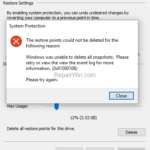This tutorial contains instructions to resolve the system restore error 0x8100010B in Windows 10. The error 0x8100010B, may appear when you trying to increase the max space usage for the system protection, or when you trying to delete all the previous restore points.
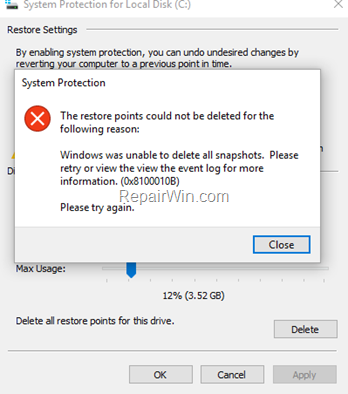
More specifically, this article contains instructions to resolve the following problem in System Restore:
1. Unable to increase the max disk space for the system protection with error: “There was an unexpected error in the property page: The filename, directory name, or volume label syntax is incorrect. (0x8007007B)).
2. Unable to delete restore points on Windows 10 with error: “The restore points could not be deleted for the following reason: Windows was unable to delete all snapshots. Please retry or view the event log for more information. (0x8100010B).”
How to FIX: Error 0x8100010B in System Restore Protection.
1. Restart your PC.
2. Navigate to System Protection settings:
- Control Panel > System > Advanced system settings > System Properties > System Protection
3. Highlight the Local Disk C: (System) and click Configure.
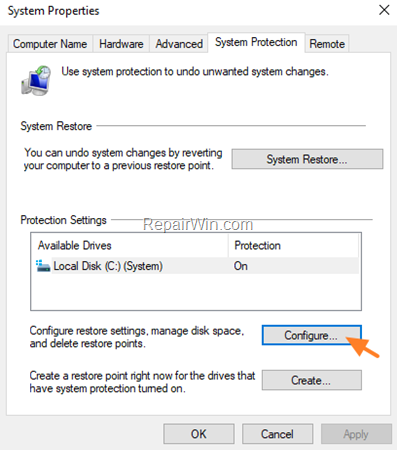
4. Select Disable system protection and click Apply > OK. *
* Note: This action will permanently delete all the previous restore points. If you want to increase the max space usage for the system protection, without losing the restore points, then give the below command in a elevated command prompt, and then see if the problem has fixed.
- vssadmin resize shadowstorage /For=C: /On=C: /MaxSize=15%
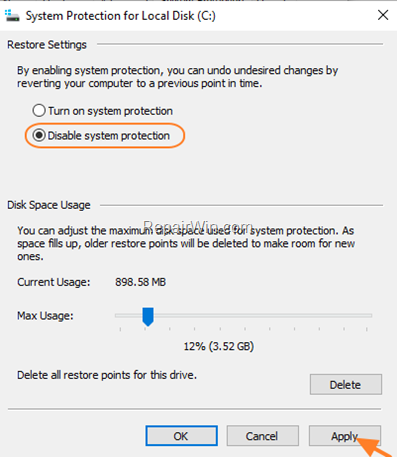
5. Close and reopen the system protection settings.
6. Now select Turn on system protection, configure the Max Usage and click OK.
7. At System Protection options, select Turn on system protection and click OK.
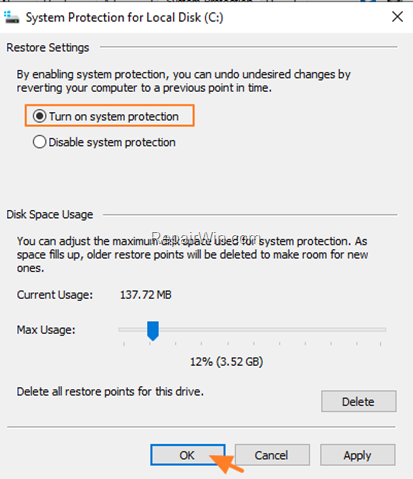
That’s all! Did it work for you?
Please leave a comment in the comment section below or even better: like and share this blog post in the social networks to help spread the word about this solution.