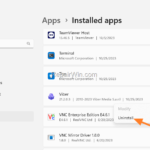Several users report that they can’t open Viber on Windows 11 because Viber is crashing immediately after opening it, with no indication of the cause of the problem. In other cases, the strange thing is that while Viber works normally after uninstalling and reinstalling it, after restarting or shutting down the computer, Viber stops working and won’t open again.
Viber may be not opening and closes on Windows 10/11 for various reasons, like software issues, corrupted files or outdated graphics drivers.
If you are unable to open the Viber app on Windows 11 because it keeps crashing while trying to open it, then in this guide you will find the most reliable methods that can fix the problem.
How to FIX: Viber Open and Closes Immediately on Windows 11.
Method 1. Change the Compatibly Mode to Windows 7 or Windows Vista.
One of the common workarounds to solve the Viber crashing issue on Windows 10/11 is to run Viber in compatibility mode for Windows 7 or Windows Vista.
1. Right-click on Viber app and choose Properties.
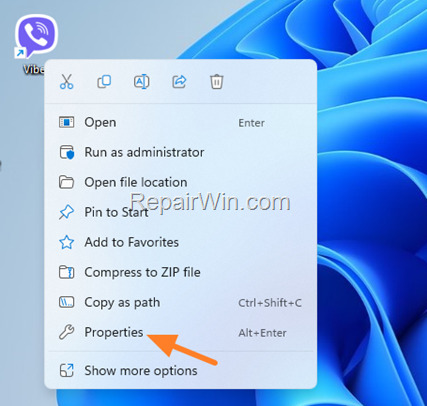
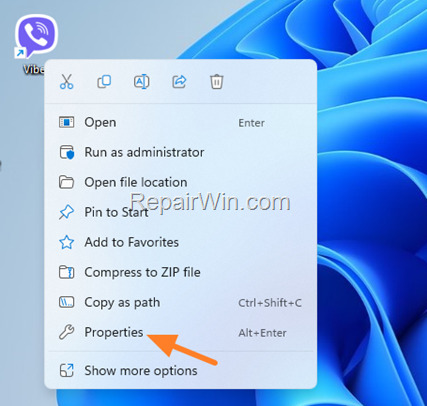
2. At Compatibility tab, check the option Run this program in compatibility mode for and select Windows 7 below. Then click Apply > OK
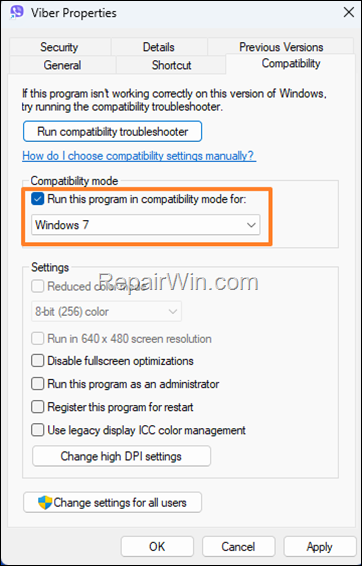
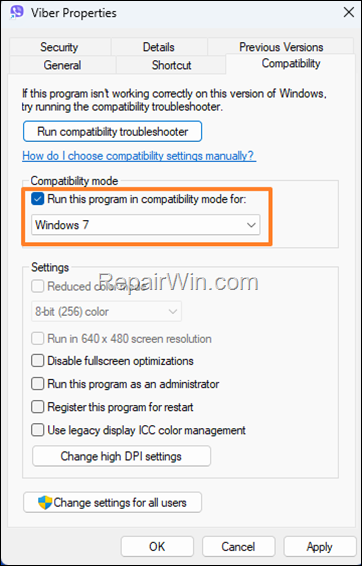
3. Now try to open Viber again. If again, Viber does not open, then perform the same steps but this time choose Windows Vista in Compatibility Mode.
Method 2. Set Power of Graphics Adapter to High Performance.*
* Note: This method usually works on laptops with a discrete graphics adapter.
Viber sometimes does not work properly on laptops where the graphics adapter’s power is not set at high performance. To fix this issue, do the following:
1. Press Windows ![]()
![]() + R keys to open the Run command box.
+ R keys to open the Run command box.
2. Type control powercfg.cpl and press OK (or Enter) to open the Power Options settings.
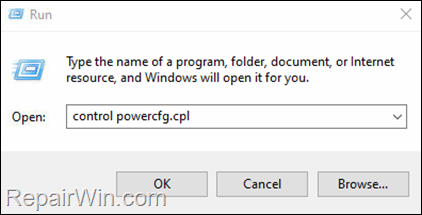
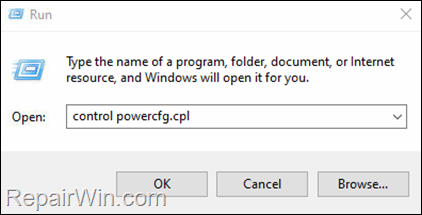
3. In Power Options, click Change Plan settings.
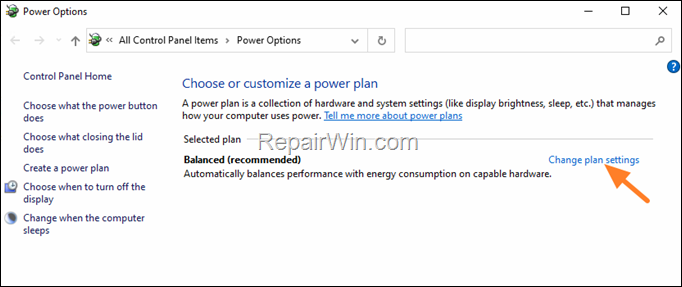
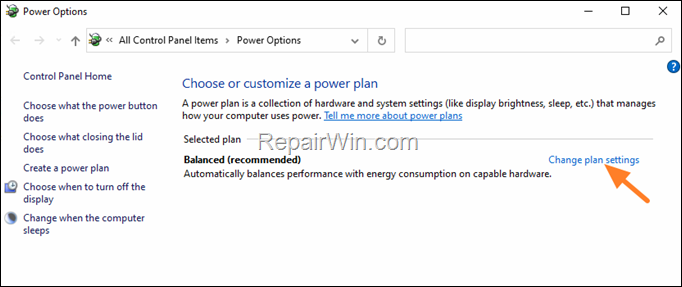
4. Then click Change advanced power settings.
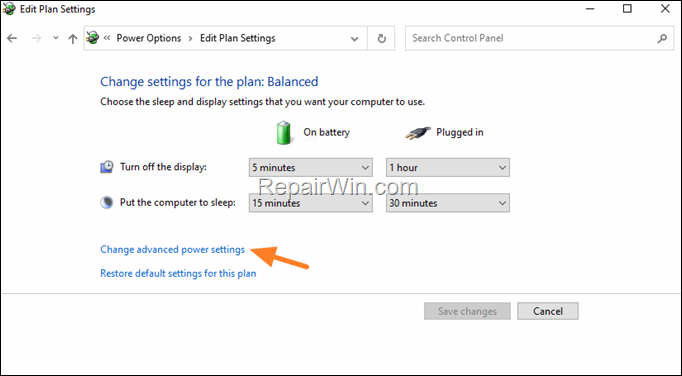
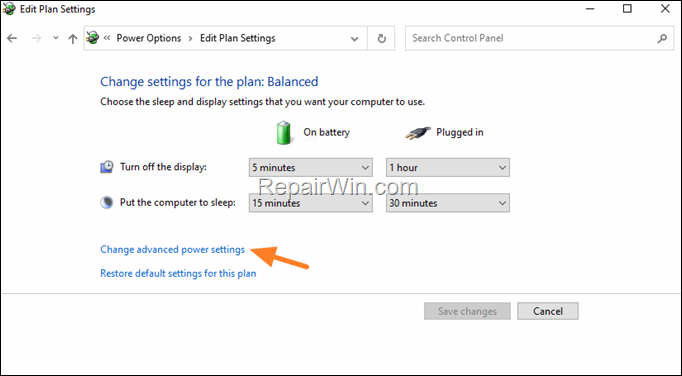
5. In Power Options, scroll down, expand Switchable Dynamics Graphics and under Global Settings set both On Battery & Plugged in to Maximize performance.
6. When done, click Apply > OK and then try to start the application.
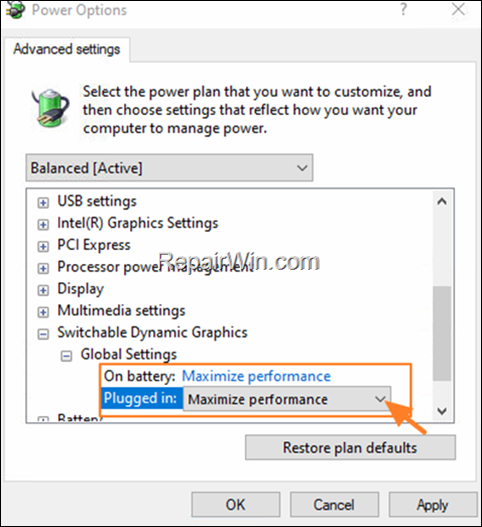
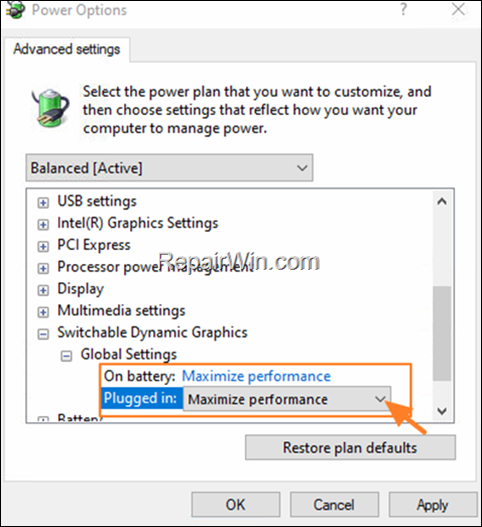
Method 3. Install an older version of Viber.
Another method to fix Viber not opening and crashing problems, is to install a previous version of the Viber app. To do that:
1. Go to Start > Settings > Apps and click Installed apps on the right.
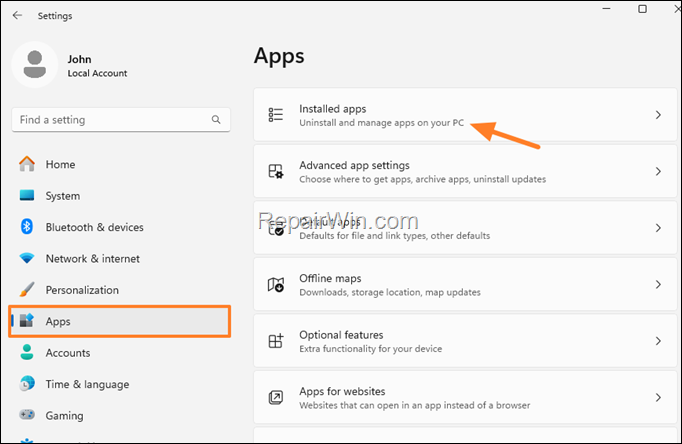
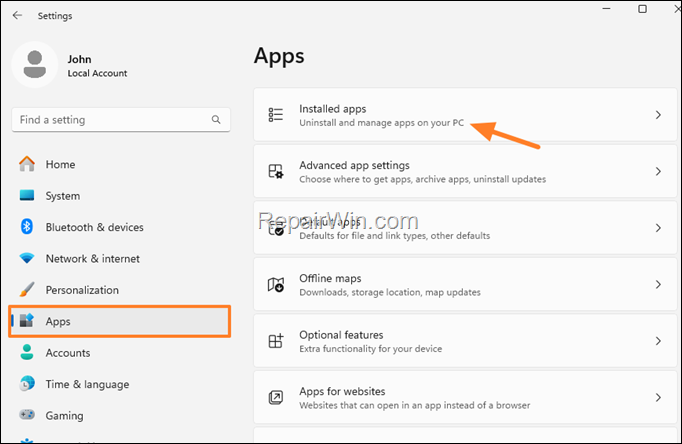
2. Locate the Viber in the list of installed apps, and then click on on three dots ![]()
![]() next to it and click Uninstall. (Click Uninstall again to remove the program).
next to it and click Uninstall. (Click Uninstall again to remove the program).
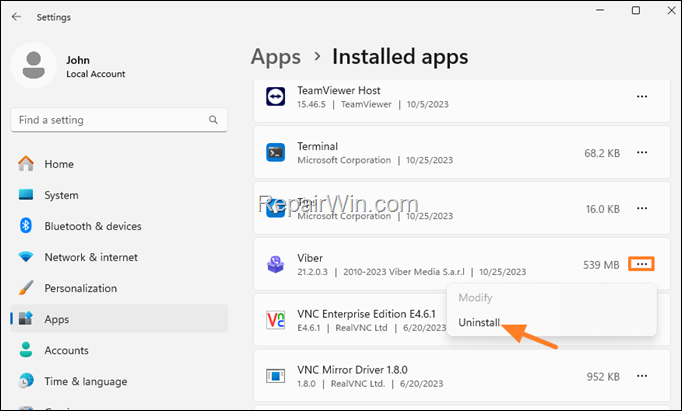
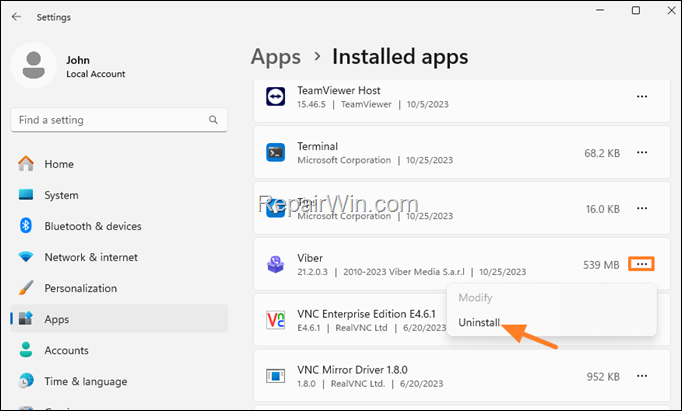
3. After removing Viber, navigate to https://filehippo.com/download_viber/20.7.0.1/ and download the Viber version 20.7.0.1.
4. Then open the downloaded file (Viber Download Manager), and click Skip All to prevent installing additional programs.
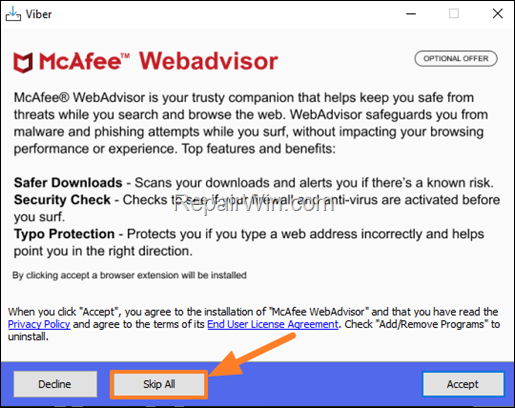
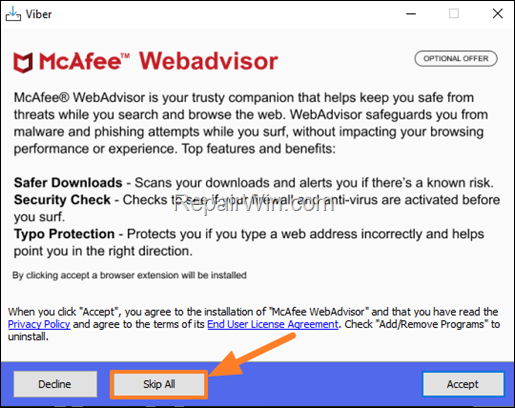
5. When prompted, click Run and then Install to install the older version of Viber.
6. Finally, open Viber and scan the QR code with your phone.
7. After launching Viber, restart your computer and see if the issue is resolved.
Method 4. Fix Viber problems by Updating the Graphics Drivers.
If after applying the above steps, you are still unable to open Viber on Windows 11, proceed and update the display drivers as instructed below.
1. Press Windows ![]()
![]() + R keys to open the run command box.
+ R keys to open the run command box.
2. Type: devmgmt.msc & click OK to open the Device Manager.
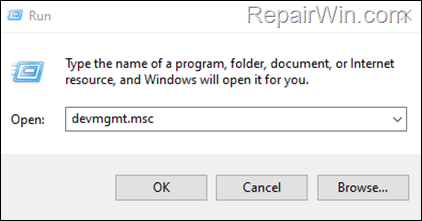
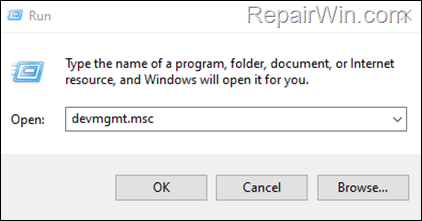
3. In Device Manager, double-click to expand the Display Adapters.
4. Right-click on the installed display adapter(s) and select Uninstall device. *
* Note: For laptops with two display adapters uninstall both the display adapters.
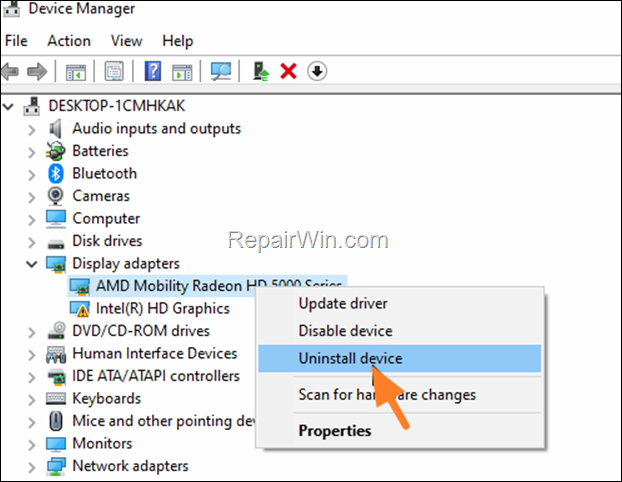
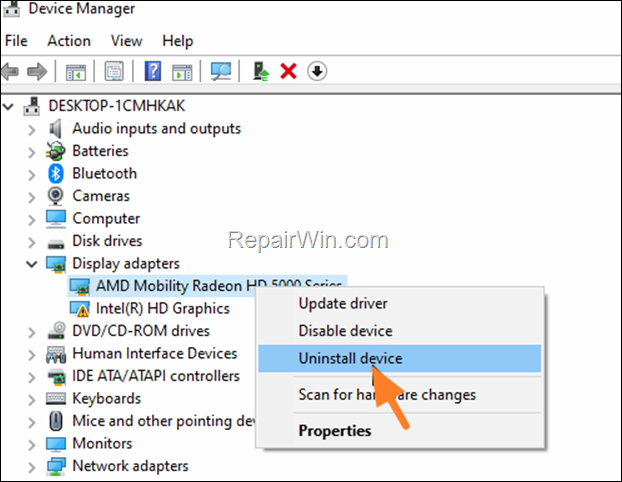
5. At the next window, check the option “Delete the driver software for this device” and then click Uninstall to completely remove the graphics drivers.
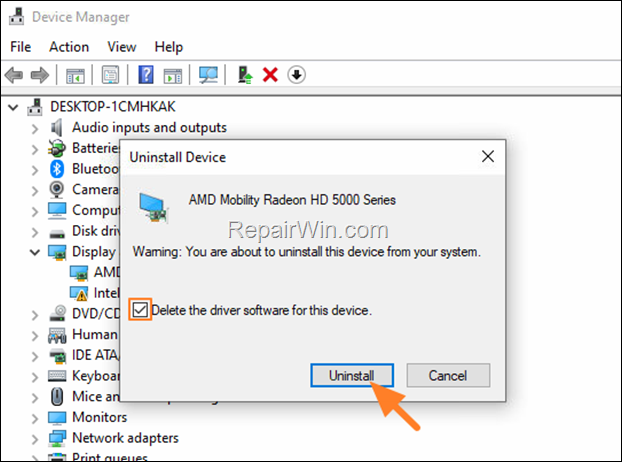
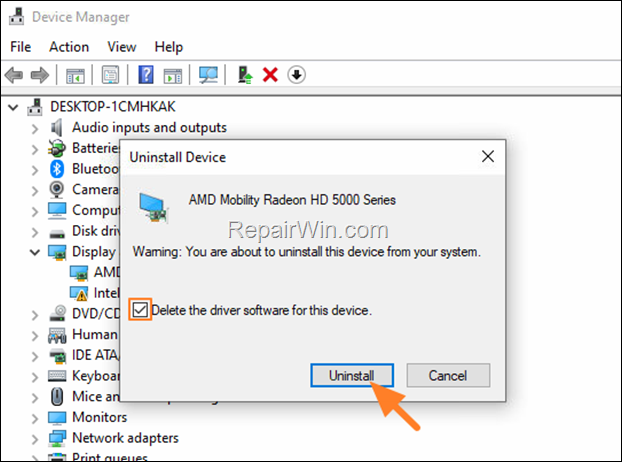
6. Restart your PC and go to Windows Update & Check for Updates. Then, let Windows to download and reinstall the latest Windows drivers for your graphics adapter(s) and then check if the problem is fixed.
* Note: If Windows doesn’t automatically find the required drivers for your Graphics card, or if the problem is not fixed after installing the latest Windows drivers, download and install the latest display drivers, from the Graphics adapter manufacturer’s website.
- NVIDIA drivers
- AMD drivers
- Intel drivers
That’s all folks! Did it work for you?
Please leave a comment in the comment section below or even better: like and share this blog post in the social networks to help spread the word about this solution.

- Author
- Recent Posts
- How to Remove XMRig Miner Trojan from Windows 10/11. – November 8, 2023
- FIX: Viber Crashes and Won’t Open on Windows 11 (Solved) – November 6, 2023
- How to Reset Local Security Policy in Windows 11/10. – November 1, 2023