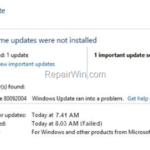The Windows Update Error 0x80092004 on Windows 7 & Server 2008 OS, may appear if the KB4474419 and KB4490628 are not installed on the computer. In fact, the error Error Code 80092004 in Windows Update, appears in systems where the SHA-2 code signing support is missing. Thankfully, the SHA-2 code signing can be activated after installing the KB4474419 and KB4490628 updates, by following the instructions below.
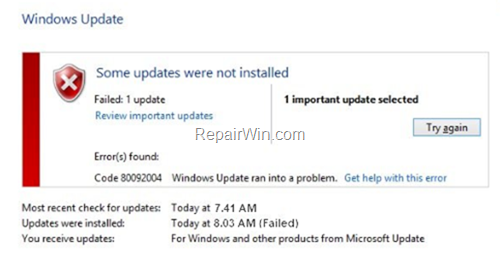
* More info: To help protect the security of the Windows operating system, updates were previously signed (using both the SHA-1 and SHA-2 hash algorithms). The signatures are used to authenticate that the updates come directly from Microsoft and were not tampered with during delivery. Because of weaknesses in the SHA-1 algorithm and to align to industry standards, Microsoft have changed the signing of Windows updates to use the more secure SHA-2 algorithm exclusively. Stronger alternatives such as the Secure Hash Algorithm 2 (SHA-2) are now strongly preferred as they do not experience the same issues.
Source: https://support.microsoft.com/en-us/help/4472027/2019-sha-2-code-signing-support-requirement-for-windows-and-wsus
This tutorial contains instructions to fix the Windows Update Error 0x80092004 (CRYPT_E_NOT_FOUND) in Windows 7 & Window Server 2008 OS.
How to Resolve the Error Code 80092004 in Windows 7 & Server 2008 Update.
Windows 7 SP1 & Windows Server 2008 R2 SP1
To solve the Windows Update Error 0x80092004 on Windows 7 SP1 & Server 2008R2 SP1:
1. Download and install the following Updates from the Microsoft Update Catalog:
- Servicing stack update (SSU) (KB4490628).
- SHA-2 update (KB4474419) released September 10, 2019.
2. When the installation is completed. restart your computer.
Windows Server 2008 SP2
To resolve the Windows Update Error Code 80092004 on Windows Server 2008:
1. Download and install the following Updates from the Microsoft Update Catalog:
- Servicing stack update (SSU) (KB4493730).
- The latest SHA-2 update (KB4474419)
2. When the installation is completed. restart your computer.
That’s all folks! Which method worked for you? Please leave a comment in the comment section below or even better: like and share this blog post in the social networks to help spread the word about this solution.