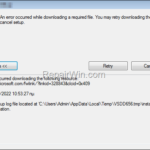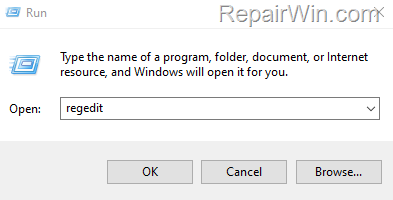If you try to install an application and you receive the error “URLDownloadToCacheFile failed with HRESULT ‘-2146697208’ or ‘-2146697210′”, continue reading below.
Problem in details: When attempting to install an application that requires downloading the required installation files from the Internet, the installation fails because “An error occurred while downloading a required file from the source” with the “install.log” (setup log file) showing one of the following errors
- URLDownloadToCacheFile failed with HRESULT ‘-2146697208’ or “Downloading failed with HRESULT=-2146697208” in Windows 7
- URLDownloadToCacheFile failed with HRESULT ‘-2146697210’ “Downloading failed with HRESULT=-2146697210” in Windows 7
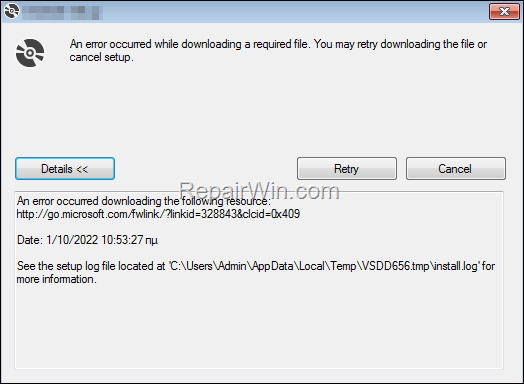
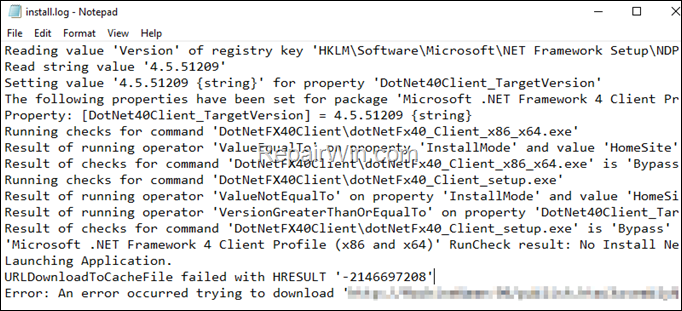
FIX: URLDownloadToCacheFile failed with HRESULT ‘-2146697208’, ‘-2146697210’ & Downloading failed with HRESULT=-2146697208, 2146697210 in Windows 10/7 OS.
The error “URL Download To Cache File failed with HRESULT ‘-2146697210′” or “‘-2146697208’, appears when the setup file needs to connect to an HTTPS URL to download the required installation files. (If the setup file needs an HTTP URL the problem doesn’t appear). To fix the problem follow the methods below:
Method 1. Enable the Caching Of SSL Pages in Registry.
The second method to fix installation errors “URLDownloadToCacheFile failed” & “Downloading failed” with HRESULT ‘-2146697208’ or ‘-2146697210’, is to enable the caching of SSL pages in Registry. To do that:
1. Open the Registry Editor. To do that:
- Press Windows
 + R keys to open the run command box.
+ R keys to open the run command box. - Type regedit & click OK.
- Press Windows
2. Navigate to the following path in registry:
- HKEY_CURRENT_USERSoftwareMicrosoftWindowsCurrentVersionInternet Settings
3. At the right pane open the DisableCachingOfSSLPages REG_DWORD and set the value date to 0.
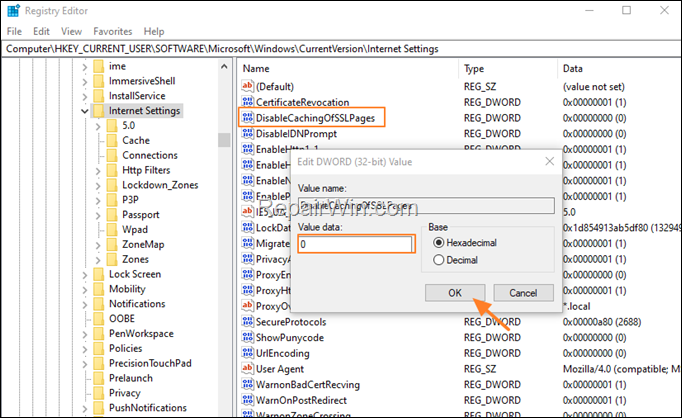
Method 2. Reset Internet Settings to Default.
1. Navigate to Control Panel and open the Internet Options. (or open Internet Explorer and go to Tools -> Options)
2. Navigate to Security tab and Reset all zones to default level and hit OK to apply the change.
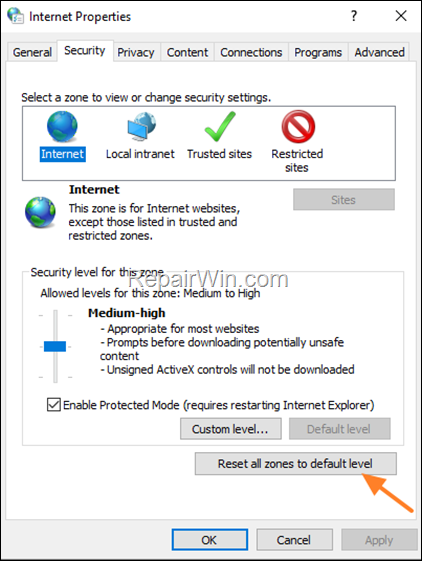
3. Now try to install the application. If the installation fails again, open again the Internet Options and at Security tab select the Trusted sites. Then click Sites and add the download URL of the setup file to trusted sites. (the one that mentioned in “install.log” file)
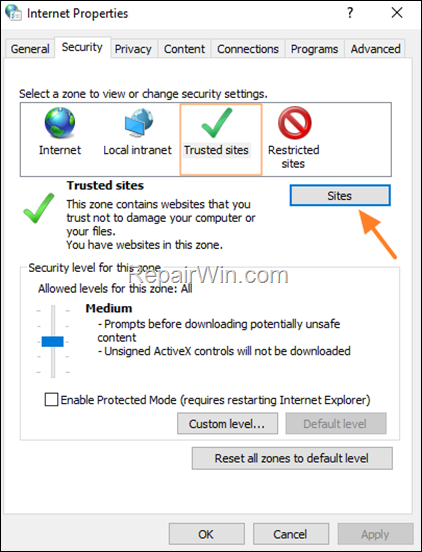
That’s all folks! Did it work for you?
Please leave a comment in the comment section below or even better: like and share this blog post in the social networks to help spread the word about this solution.