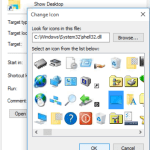By default the “Show Desktop” icon is located at the bottom right end of the taskbar In Windows 10, 8 and 7 editions. Also in these editions you can press the Windows ![]() + D keys to minimize or to maximize all open windows.
+ D keys to minimize or to maximize all open windows.
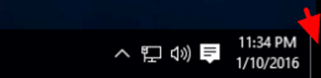
This tutorial is written for all users who find “unhandy” to access the “Show Desktop” icon’s default location and want to have the the “Show Desktop” icon appeared in Windows task bar, like on Windows Vista or XP.
How to place the “Show Desktop” on Windows 10, 8.1, 8 or 7 Taskbar.
1. Press the Windows ![]() + D keys to minimize all open windows.
+ D keys to minimize all open windows.
2. Right click on an empty desktop area and select New > Shortcut.
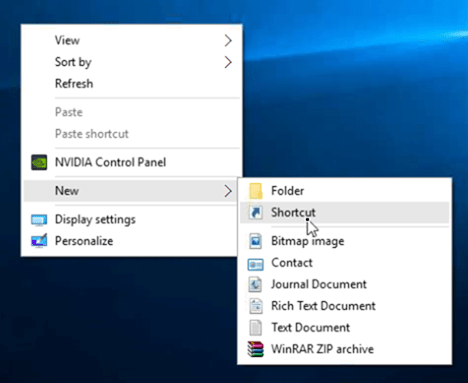
3. At location name copy/paste the following command and press Next:
%windir%explorer.exe shell:::{3080F90D-D7AD-11D9-BD98-0000947B0257}
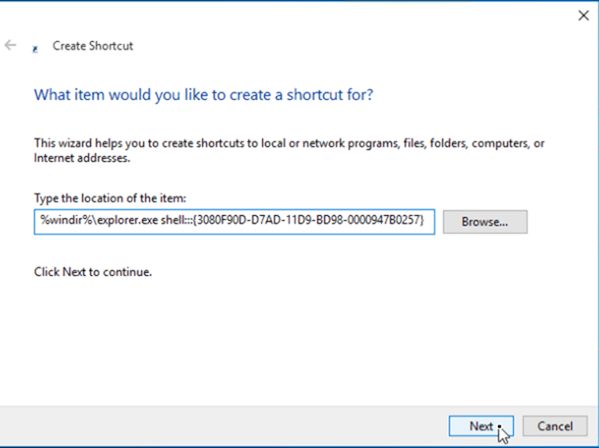
4. As name type “Show Desktop” and click Finish.
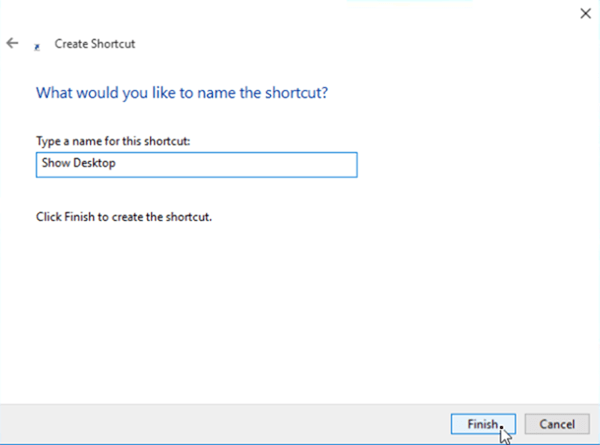
5. Right click at the newly created shortcut and select Properties.
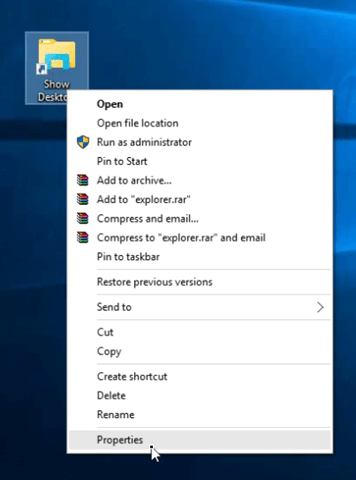
6. At ‘Show Desktop Properties” window click Change Icon.
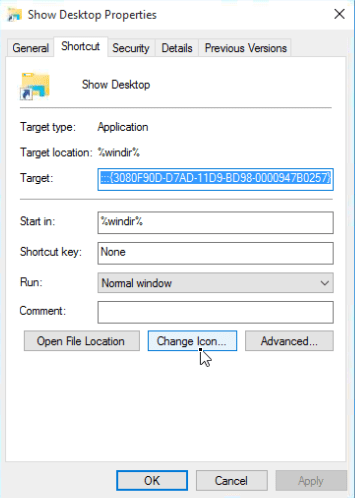
7. At ‘Look for icon in this file’ box, type the following path and press Enter.
C:WindowsSystem32shell32.dll
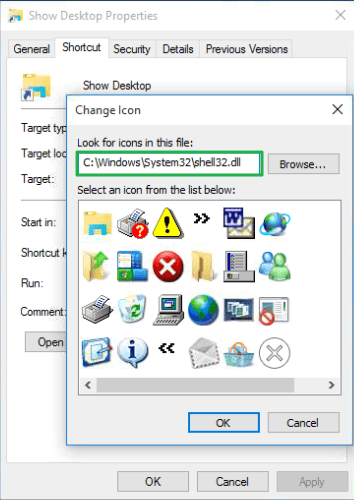
8. Choose an icon for your new ‘Show Desktop’ shortcut and press OK twice to exit shortcut’s properties.
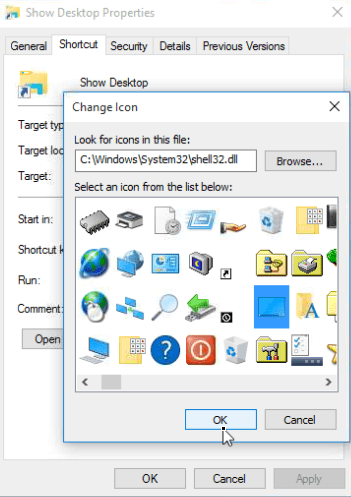
9. Finally right click at “Show Desktop” icon and click Pin to taskbar.
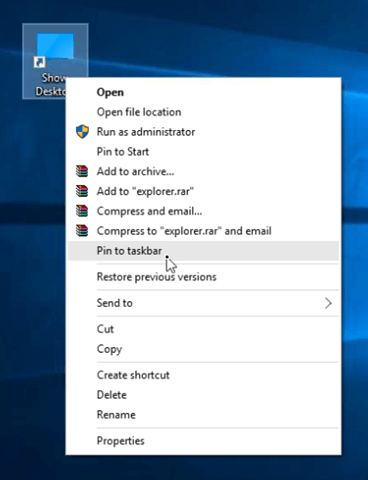

That’s all folks! Did it work for you?
Please leave a comment in the comment section below or even better: like and share this blog post in the social networks to help spread the word about this solution.