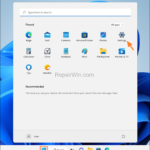Like Windows 10, Windows 11 has Microsoft Edge as the default browser. Since many users do not want to use Microsoft Edge as their main browser, in this tutorial you will find instructions to change the default browser in Windows 11 to your favorite one (Chrome or Firefox).
How to Change Default Browser in Windows 11 (Quick steps)
1. Go Start > Settings > Apps > Default Apps.
2. Click on Microsoft Edge.
3. Click on HTTP or in HTTPS, choose your favorite browser and click OK.
From my experience with Windows 11 so far, I have found that Microsoft has decided to make life more difficult for its users by making it more complicated to make any change to the system settings. Thus, the simple way that existed in previous versions of Windows to change the default web browser, in Windows 11 has been made more difficult for no good reason.
Below you’ll find detailed instructions on how to choose another default web browser in Windows 11 other than Microsoft Edge.
How to Set Chrome or Firefox as Default Web Browser in Windows 11. (Detailed Steps).
To set a Chrome or Firefox as your default browser in Windows 11:
1. Click on Start menu and open Settings.
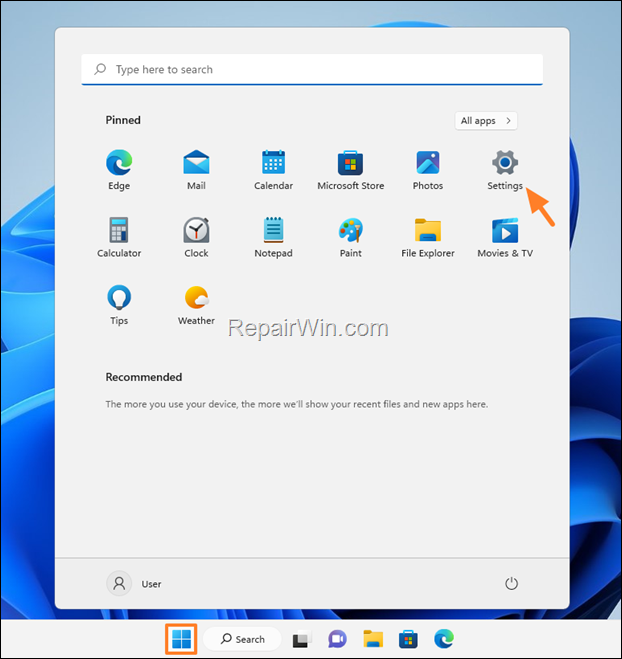
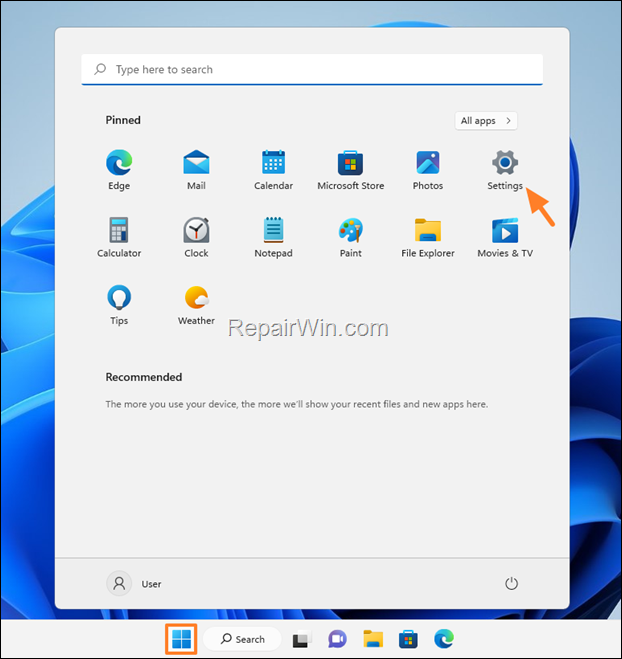
2. Go Apps > Default Apps
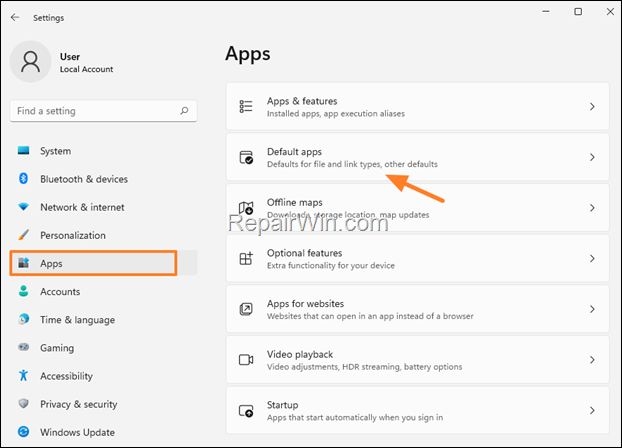
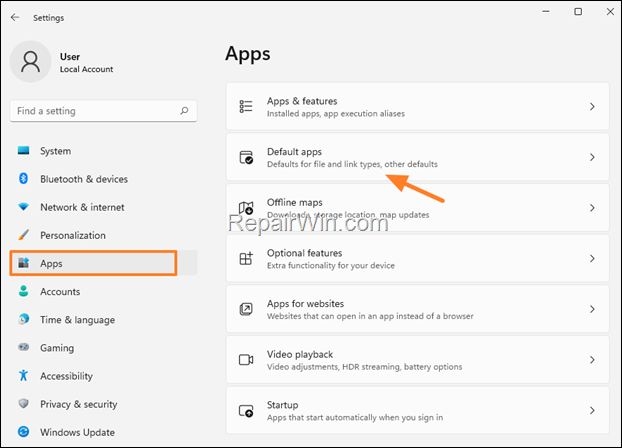
3. Scroll down and click on Microsoft Edge.
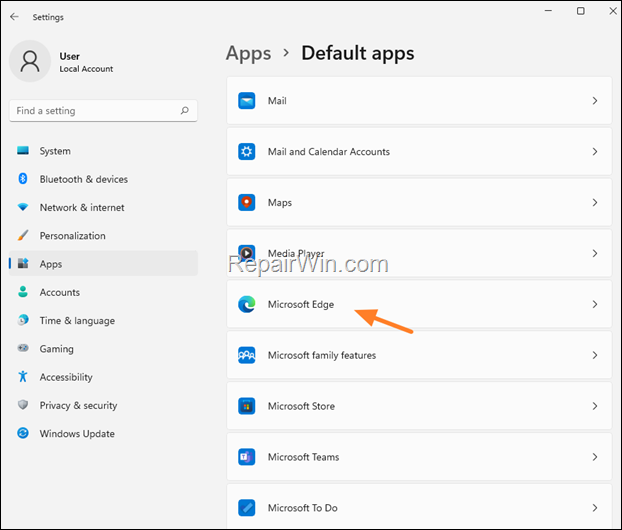
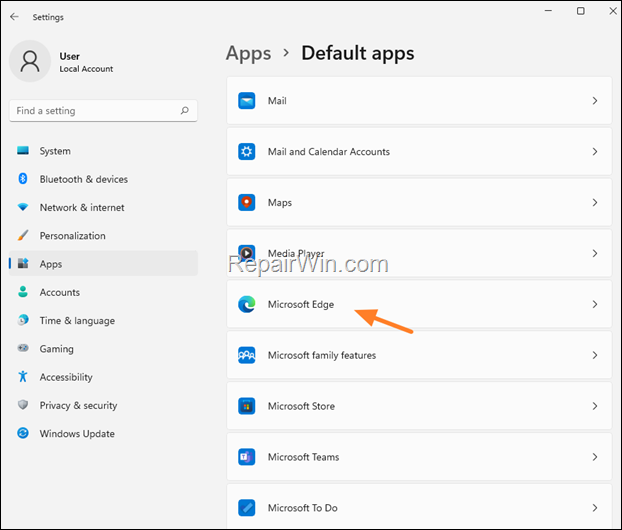
4. Scroll down and click the HTTP link type.
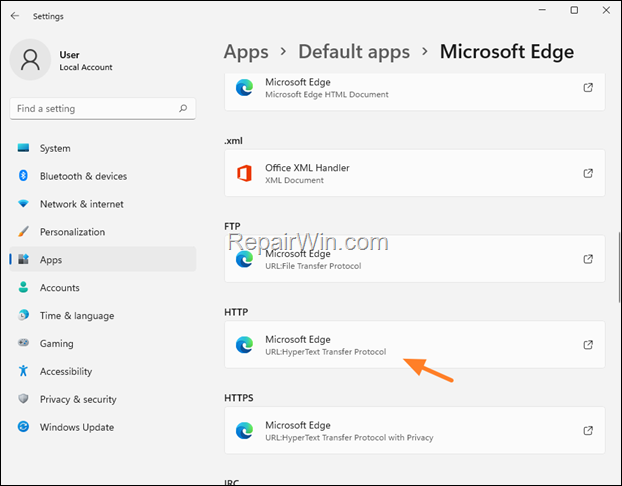
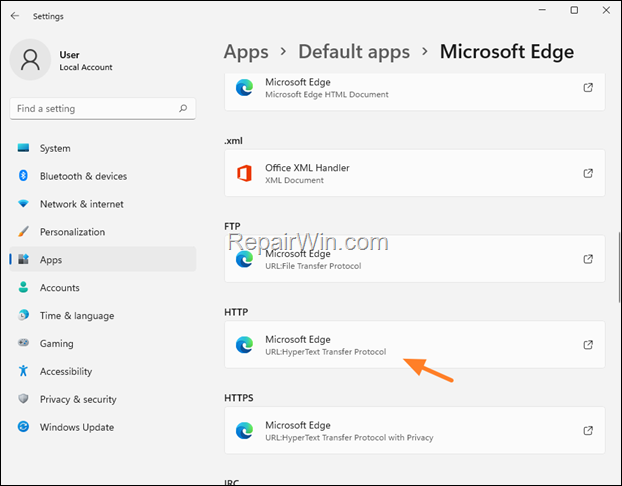
5. In ‘How do you want to open this window’, select your favorite browser and click OK.
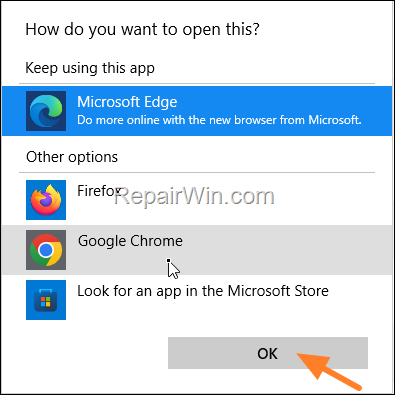
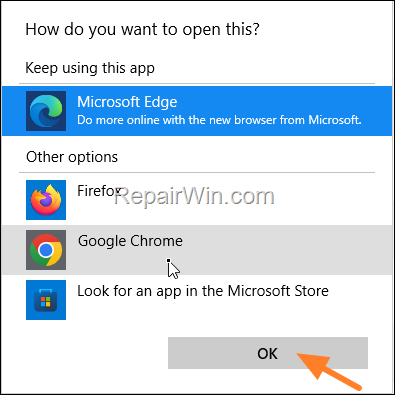
6. After clicking OK, you will see that also the change applied to HTTPS link types. At this point you’re done! *
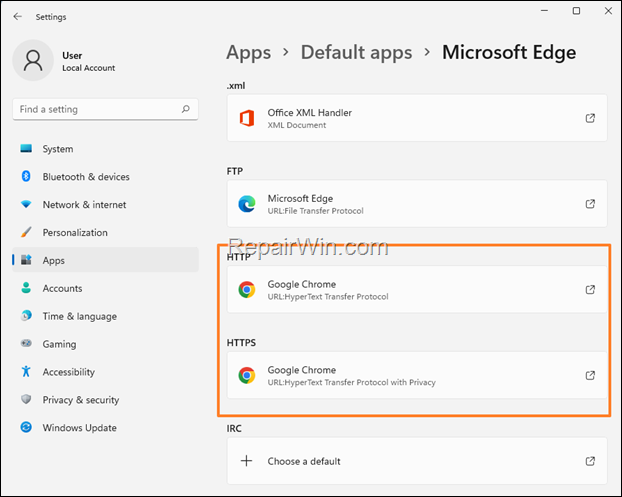
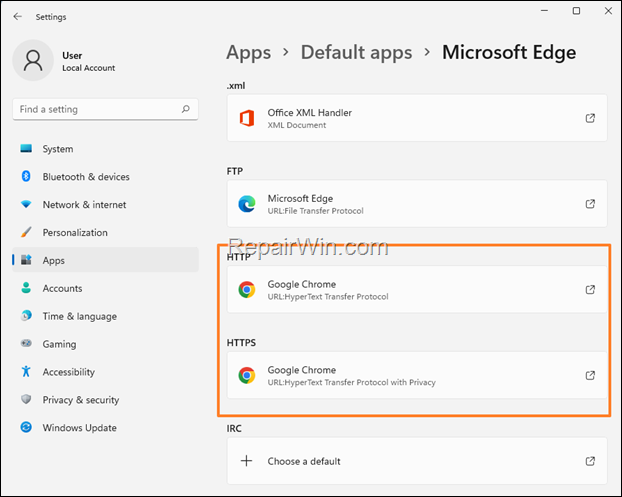
* Note: If you want you can perform the same steps to change also the default browser for the .htm & .html link types, but there isn’t necessary.
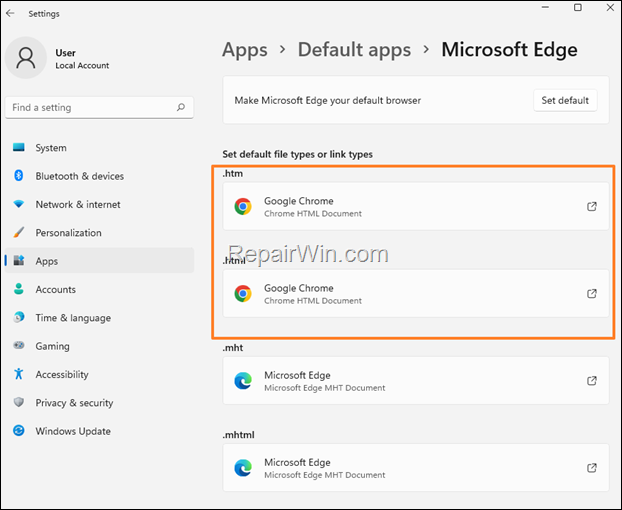
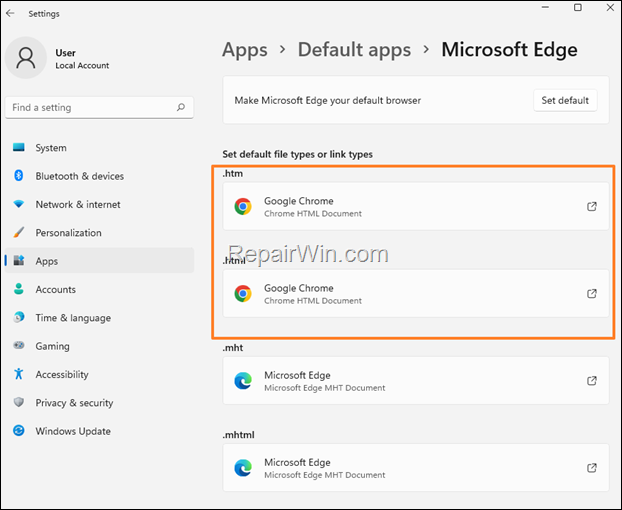
That’s all folks! Did it work for you?
Please leave a comment in the comment section below or even better: like and share this blog post in the social networks to help spread the word about this solution.