Some times there is the need to add new users to a Windows computer, so in this article Ι ‘ll show to you three (3) different ways to create a new user account in Windows 7 and Vista.
As you may know when you install Windows at first time, the first user you create, is the Administrator account. This is OK when you ‘re the only user on the PC, but if you share your PC with others or if you want to share your files on the network, then it’s better to create new users for safety reasons.
How to Add News Users in Windows 7 or Vista.
Nội dung
Method 1. Create New Account using Control Panel.
Method 2. Add Account by using the ‘User Accounts’ utility.
Method 3. Add A New User using Command Prompt.
Method 1. How to Create a New User using Control Panel.
The classic method to add a new user in Windows, is from the “User Accounts” options in Control Panel. To do that:
1. Sign-in to Windows with an Administrator account.
2. Navigate to Windows Control Panel.
3. Click User Accounts
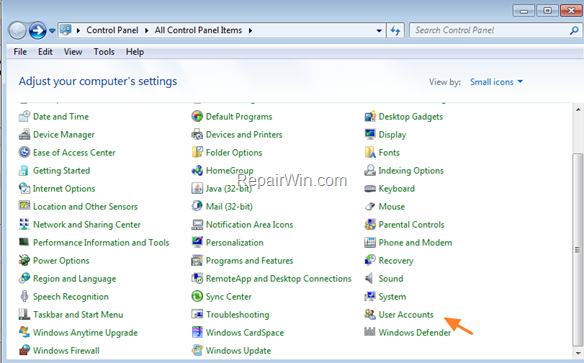
4. Click Manage another account
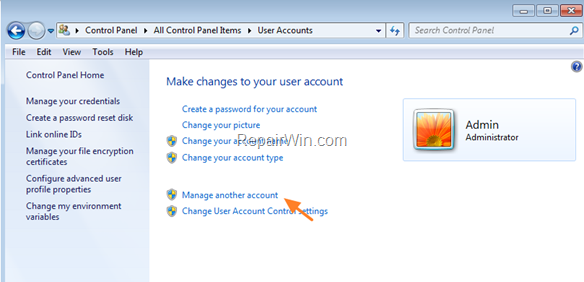
5. Click Create a new account
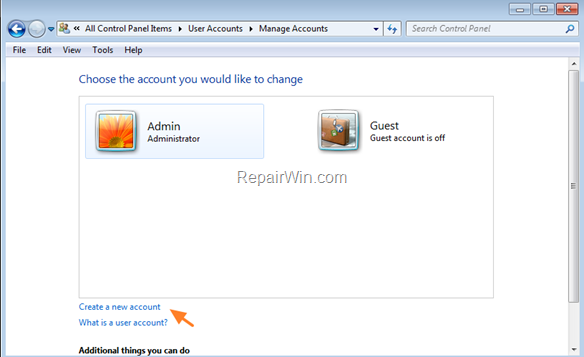
6. Type a name (e.g. “User1”) for the new user and then click Create Account. *
* Note: If you want to assign Administrative privileges at the new user, check also the Administrator option.
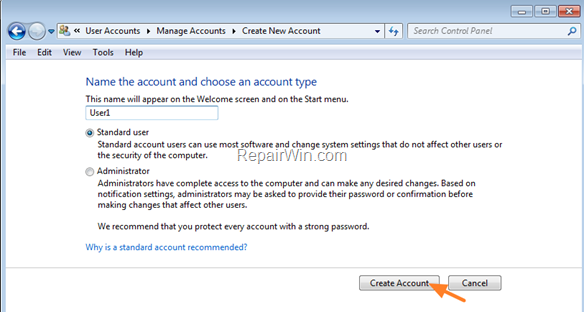
7. Finally, if you want to specify a password for the new account, then click the new account and then click at the Create a password option to specify the password.
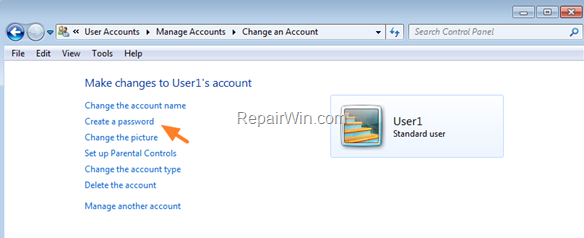
Method 2. How to Add or Delete Users by using the ‘User Accounts’ utility.
One of my favorite methods to add users (in all Windows versions), is by using the ‘User Accounts’ utility, which gives all the needed options to easy manage the users on the PC. (Add/Remove Users, Specify User Privileges or to Change User Password).
1. Sign-in to Windows with an Administrator account.
2. Press Windows ![]() + R keys to open the run command box.
+ R keys to open the run command box.
3. In the “Open” box, type: control userpasswords2 & click OK.
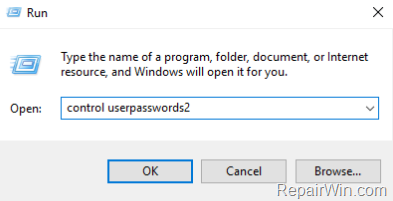
4. In Users tab, click the Add button to add the account, that you want to have access to your files.
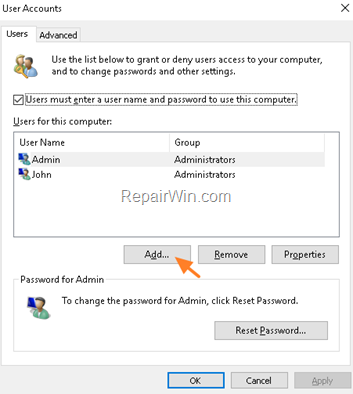
5. At the next screen type a username (e.g. “User5”) for the new user and click Next. *
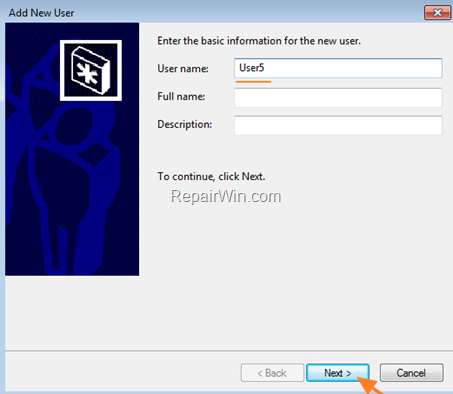
6. Then type a password for the new user and click Next again.
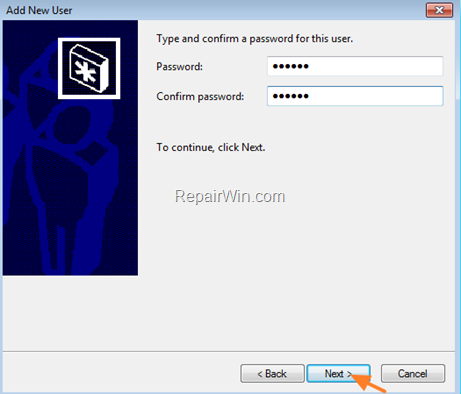
7. Finally click Finish. *
* Note: If you want to assign Administrative privileges at the new user, check also the Administrator option.
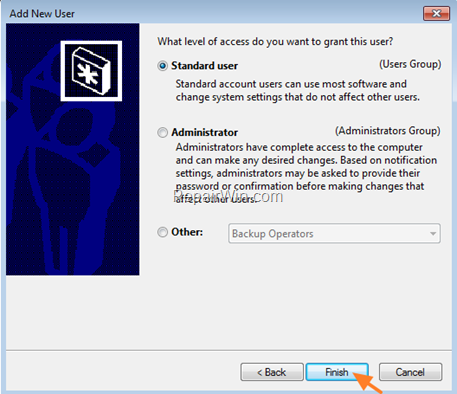
Method 3. How to Add or Remove a User with Command Prompt in Windows 10/8/7 OS.
The most easy method to add or delete users on Windows 10, 8, 7or Vista, is by using command prompt.
To add a new account from command prompt:
1. Open Command Prompt As Administrator.
2. At command prompt type the following command and press Enter:
- net user username password /add
* Note: At the above command change the fields “username” & “password“, according your choice.
e.g. if you want to create a new account with username “John” and password “Pas123” then type:
- net user John Pas123 /add
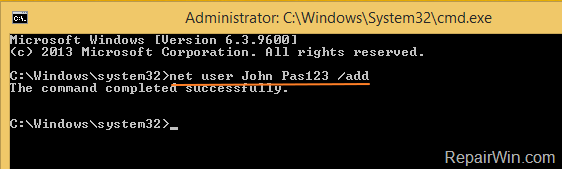
3. Finally if you want to add the new user to the Administrators group, give this command:
- net localgroup administrators username /add
e.g. In our example the command is:
- net localgroup administrators John /add
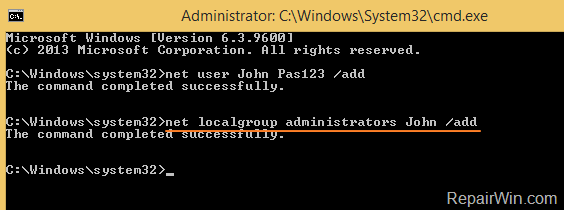
To delete a user from command prompt:
1. Open Command Prompt As Administrator.
2. At command prompt type the following command and press Enter:
- net user username /delete
e.g. if you want to delete the user “John”, type:
- net user John /delete
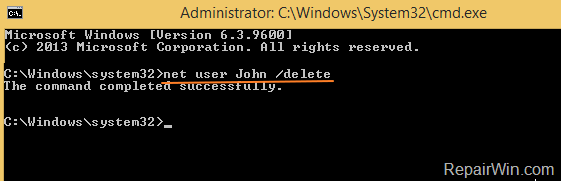
That’s all folks! Did it work for you?
Please leave a comment in the comment section below or even better: like and share this blog post in the social networks to help spread the word about this problem.
Bài liên quan
- FIX: Error 0x81000203 in System Restore. (Solved)
- Cannot Access Shared folder. User has not been granted the requested logon type at this computer. (Solved)
- FIX: Cannot clear TPM – 0x80284001, 0x80290300 or 0x80290304.
- Unable to Schedule Teams Meeting in 15 or 10 minutes slots (Solved)
- How to Share Folder without Username/Password on Windows 10/11.
- FIX: Thunderbird High CPU or Memory Usage issues.

