On a Windows 10-based computer, the Feature updates 1809 and 1903 may fail to install with error: “Feature update to Windows 10, version 1809 – Error 0x80070522. There were some problems installing updates, but we “ll try again later. If you keep seeing this and want to search the web or contact support for information, this may help: (0x80070522)”.
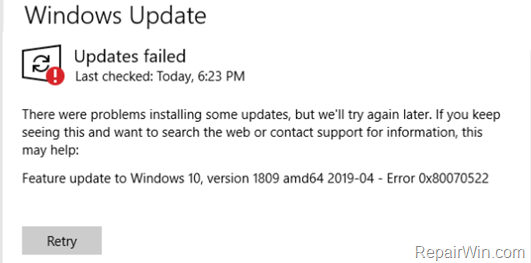
This tutorial contains instructions to troubleshoot the Windows 10 Update error 0x80070522.
How to Solve the Windows 10 Update Error 0x80070522 in Feature Updates 1903 & 1809 .
Nội dung
Step 1. Scan your computer for viruses.
Important: Many viruses or malicious programs can cause problems with Windows update. So before you continue to the troubleshooting steps below, use this Malware Scan and Removal Guide to check and remove viruses or/and malicious programs that may be running on your computer.
Step 2. Run the Windows Update Troubleshooter.
1. Navigate to Windows Control Panel, set the ‘View By’ to Small icons and open Troubleshooting.
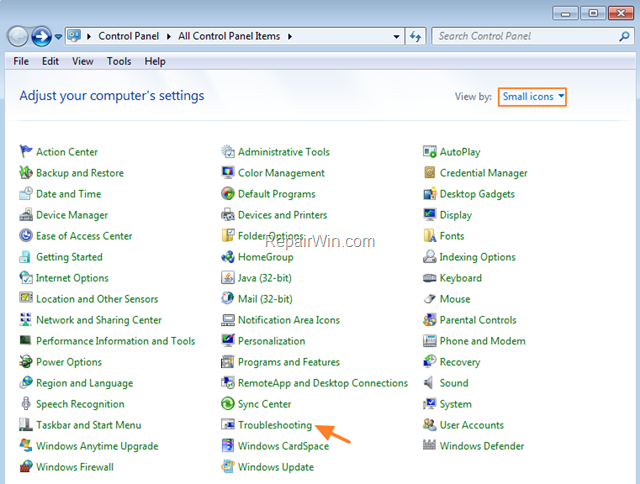
2. In Troubleshooting options, click Fix problems with Windows Update.
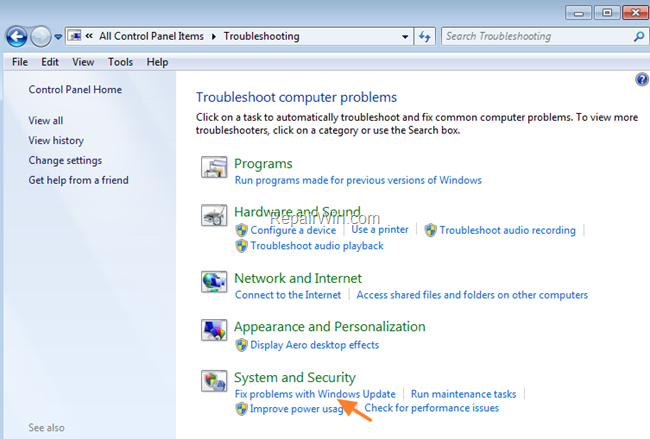
3. Click Next to troubleshoot Windows update problems.
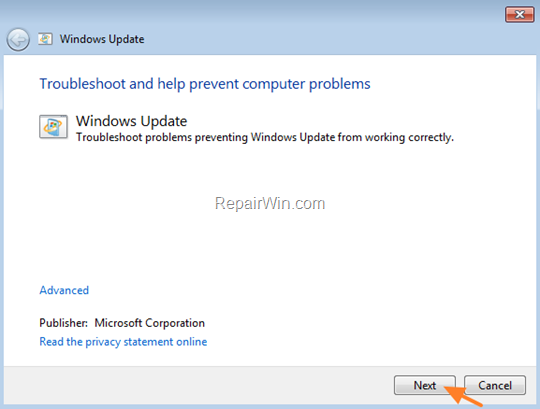
5. When the troubleshooting process is complete, close the troubleshooter and restart your PC.
6. Check for updates.
Step 3. Diagnose Windows Update Service Consistency.
1. Download the Farbar Service Scanner.
2. Run the Farbar Service Scanner (FSS.exe) application.
3. Check the Windows Update checkbox and then press Scan.

4. When the scan is completed, look at the FSS log file, to determine the cause of the Windows Update 0x80070522 problem. To do that:
1. At the ‘Connection Status’ section, ensure that the LAN is connected and all the listed sites are accessible.
2. Then look at the “Windows Update” section, to find out the real cause of the update problem. *
* e.g.: If the FSS log reports that is “Unable to open wuauserv registry key. The service key does not exist”, then follow the instructions at Step-6 below to add the Windows Update Service key (wuauserv) in the registry.
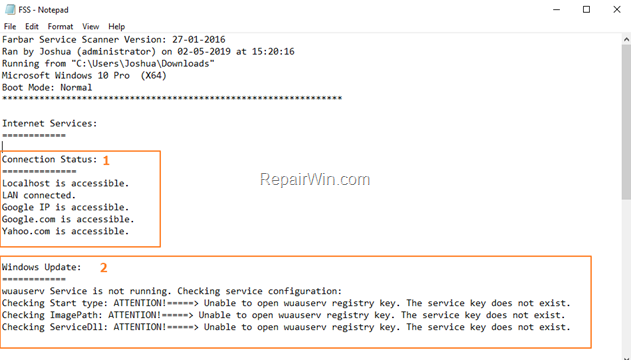
Step 4. “Rebuild” the SoftwareDistribution folder.
The SoftwareDistribution folder (C:WindowsSoftwareDistribution), is the location where Windows store the Windows Updates. Some times this folder is corrupted and you have to re-create it, in order to download and install updates from scratch. To rebuild (re-create) the “SoftwareDistribution” folder follow the steps below:
1. Open Windows Services control panel: To do that:
- Press Windows
 + R keys to open the Run command box.
+ R keys to open the Run command box. - In the Search box, type: services.msc & click OK.
- (Accept the UAC warning if appears).
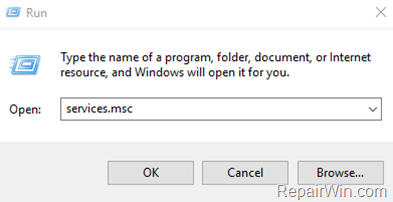
2. In Services control panel locate the Windows Update service.
3. Right-click on Windows Update service and select Stop.
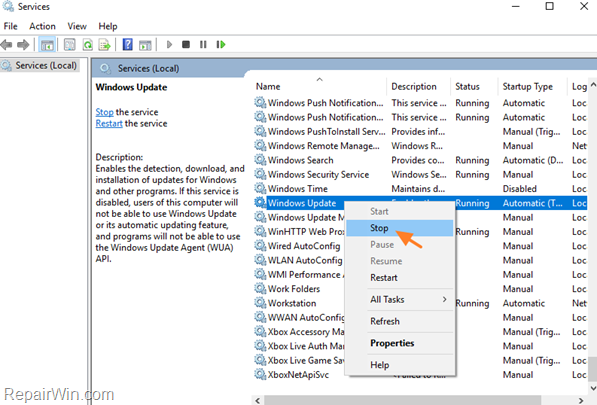
4. Open Windows Explorer and navigate to: C:Windows folder.
5. Find and Delete the SoftwareDistribution folder.
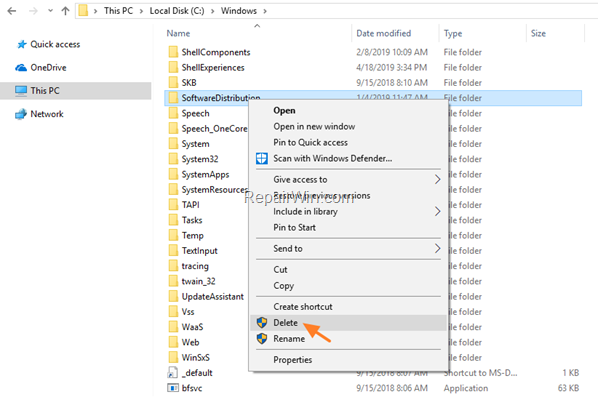
6. Restart your computer and check for updates.
1. Open Command Prompt as Administrator. To do that:
- At the search box type: command prompt or cmd
- Right-click at Command Prompt result and select Run As Administrator.
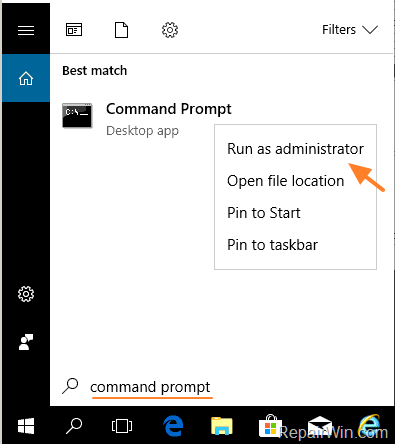
2. At command prompt give the following command to check the Windows Update service type:
- sc query wuauserv
3. If you see at the “TYPE: WIN32_OWN_PROCESS” then give the following command to change the Windows Update Service type to Shared.
- sc config wuauserv type= share
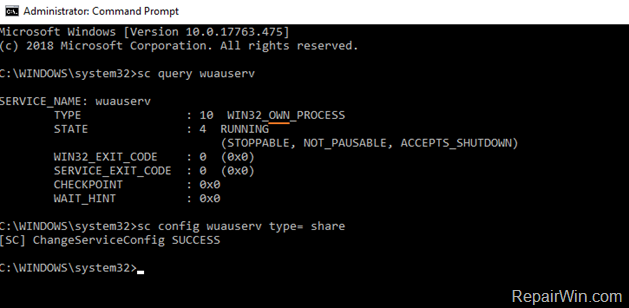
4. Restart the PC and try to install the update.
Step 6. Fix Windows Update Service in Registry.
1. Press Windows ![]() + R keys to open the Run command box.
+ R keys to open the Run command box.
2. Type regedit and press Enter to open the Registry Editor.
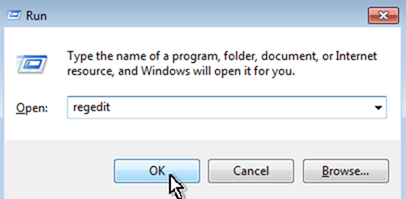
3. Then navigate to this key:
- HKEY_LOCAL_MACHINESYSTEMCurrentControlSetServiceswuauserv
4. Right click at the wuauserv key and select Delete. *
* Note: If the “wuauserv” registry key doesn’t exist, continue below.
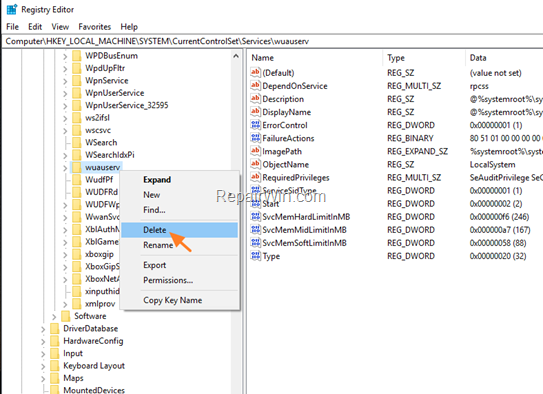
5. Close Registry Editor.
7. Open Notepad application.
8. Select and copy the below text (in green letters) and paste it into the notepad:
Windows Registry Editor Version 5.00
[HKEY_LOCAL_MACHINESYSTEMCurrentControlSetServiceswuauserv]
“DependOnService”=hex(7):72,00,70,00,63,00,73,00,73,00,00,00,00,00
“Description”=”@%systemroot%\system32\wuaueng.dll,-106”
“DisplayName”=”@%systemroot%\system32\wuaueng.dll,-105”
“ErrorControl”=dword:00000001
“FailureActions”=hex:80,51,01,00,00,00,00,00,00,00,00,00,03,00,00,00,14,00,00,
00,01,00,00,00,60,ea,00,00,00,00,00,00,00,00,00,00,00,00,00,00,00,00,00,00
“ImagePath”=hex(2):25,00,73,00,79,00,73,00,74,00,65,00,6d,00,72,00,6f,00,6f,00,
74,00,25,00,5c,00,73,00,79,00,73,00,74,00,65,00,6d,00,33,00,32,00,5c,00,73,
00,76,00,63,00,68,00,6f,00,73,00,74,00,2e,00,65,00,78,00,65,00,20,00,2d,00,
6b,00,20,00,6e,00,65,00,74,00,73,00,76,00,63,00,73,00,20,00,2d,00,70,00,00,
00
“ObjectName”=”LocalSystem”
“RequiredPrivileges”=hex(7):53,00,65,00,41,00,75,00,64,00,69,00,74,00,50,00,72,
00,69,00,76,00,69,00,6c,00,65,00,67,00,65,00,00,00,53,00,65,00,43,00,72,00,
65,00,61,00,74,00,65,00,47,00,6c,00,6f,00,62,00,61,00,6c,00,50,00,72,00,69,
00,76,00,69,00,6c,00,65,00,67,00,65,00,00,00,53,00,65,00,43,00,72,00,65,00,
61,00,74,00,65,00,50,00,61,00,67,00,65,00,46,00,69,00,6c,00,65,00,50,00,72,
00,69,00,76,00,69,00,6c,00,65,00,67,00,65,00,00,00,53,00,65,00,54,00,63,00,
62,00,50,00,72,00,69,00,76,00,69,00,6c,00,65,00,67,00,65,00,00,00,53,00,65,
00,41,00,73,00,73,00,69,00,67,00,6e,00,50,00,72,00,69,00,6d,00,61,00,72,00,
79,00,54,00,6f,00,6b,00,65,00,6e,00,50,00,72,00,69,00,76,00,69,00,6c,00,65,
00,67,00,65,00,00,00,53,00,65,00,49,00,6d,00,70,00,65,00,72,00,73,00,6f,00,
6e,00,61,00,74,00,65,00,50,00,72,00,69,00,76,00,69,00,6c,00,65,00,67,00,65,
00,00,00,53,00,65,00,49,00,6e,00,63,00,72,00,65,00,61,00,73,00,65,00,51,00,
75,00,6f,00,74,00,61,00,50,00,72,00,69,00,76,00,69,00,6c,00,65,00,67,00,65,
00,00,00,53,00,65,00,53,00,68,00,75,00,74,00,64,00,6f,00,77,00,6e,00,50,00,
72,00,69,00,76,00,69,00,6c,00,65,00,67,00,65,00,00,00,53,00,65,00,44,00,65,
00,62,00,75,00,67,00,50,00,72,00,69,00,76,00,69,00,6c,00,65,00,67,00,65,00,
00,00,53,00,65,00,42,00,61,00,63,00,6b,00,75,00,70,00,50,00,72,00,69,00,76,
00,69,00,6c,00,65,00,67,00,65,00,00,00,53,00,65,00,52,00,65,00,73,00,74,00,
6f,00,72,00,65,00,50,00,72,00,69,00,76,00,69,00,6c,00,65,00,67,00,65,00,00,
00,53,00,65,00,53,00,65,00,63,00,75,00,72,00,69,00,74,00,79,00,50,00,72,00,
69,00,76,00,69,00,6c,00,65,00,67,00,65,00,00,00,53,00,65,00,54,00,61,00,6b,
00,65,00,4f,00,77,00,6e,00,65,00,72,00,73,00,68,00,69,00,70,00,50,00,72,00,
69,00,76,00,69,00,6c,00,65,00,67,00,65,00,00,00,53,00,65,00,4c,00,6f,00,61,
00,64,00,44,00,72,00,69,00,76,00,65,00,72,00,50,00,72,00,69,00,76,00,69,00,
6c,00,65,00,67,00,65,00,00,00,53,00,65,00,4d,00,61,00,6e,00,61,00,67,00,65,
00,56,00,6f,00,6c,00,75,00,6d,00,65,00,50,00,72,00,69,00,76,00,69,00,6c,00,
65,00,67,00,65,00,00,00,00,00
“ServiceSidType”=dword:00000001
“Start”=dword:00000003
“SvcHostSplitDisable”=dword:00000001
“SvcMemHardLimitInMB”=dword:000000f6
“SvcMemMidLimitInMB”=dword:000000a7
“SvcMemSoftLimitInMB”=dword:00000058
“Type”=dword:00000020
[HKEY_LOCAL_MACHINESYSTEMCurrentControlSetServiceswuauservParameters]
“ServiceDll”=hex(2):25,00,73,00,79,00,73,00,74,00,65,00,6d,00,72,00,6f,00,6f,
00,74,00,25,00,5c,00,73,00,79,00,73,00,74,00,65,00,6d,00,33,00,32,00,5c,00,
77,00,75,00,61,00,75,00,65,00,6e,00,67,00,2e,00,64,00,6c,00,6c,00,00,00
“ServiceDllUnloadOnStop”=dword:00000001
“ServiceMain”=”WUServiceMain”
[HKEY_LOCAL_MACHINESYSTEMCurrentControlSetServiceswuauservSecurity]
“Security”=hex:01,00,14,80,78,00,00,00,84,00,00,00,14,00,00,00,30,00,00,00,02,
00,1c,00,01,00,00,00,02,80,14,00,ff,00,0f,00,01,01,00,00,00,00,00,01,00,00,
00,00,02,00,48,00,03,00,00,00,00,00,14,00,9d,00,02,00,01,01,00,00,00,00,00,
05,0b,00,00,00,00,00,18,00,ff,01,0f,00,01,02,00,00,00,00,00,05,20,00,00,00,
20,02,00,00,00,00,14,00,ff,01,0f,00,01,01,00,00,00,00,00,05,12,00,00,00,01,
01,00,00,00,00,00,05,12,00,00,00,01,01,00,00,00,00,00,05,12,00,00,00
[HKEY_LOCAL_MACHINESYSTEMCurrentControlSetServiceswuauservTriggerInfo]
[HKEY_LOCAL_MACHINESYSTEMCurrentControlSetServiceswuauservTriggerInfo]
“Type”=dword:00000005
“Action”=dword:00000001
“Guid”=hex:e6,ca,9f,65,db,5b,a9,4d,b1,ff,ca,2a,17,8d,46,e0
[HKEY_LOCAL_MACHINESYSTEMCurrentControlSetServiceswuauservTriggerInfo1]
“Type”=dword:00000005
“Action”=dword:00000001
“Guid”=hex:c8,46,fb,54,89,f0,4c,46,b1,fd,59,d1,b6,2c,3b,50
9. When done, go to File > Save as and save the file at your Desktop with the name: FixWin10Update.reg
![image_thumb[4] image_thumb[4]](https://qnet88.com/wp-content/uploads/2021/12/image_thumb4_thumb-1-1.png)
10. Close Notepad.
11. Double click at FixWin10Update.reg, accept the UAC warning message and click Yes.
![image_thumb[8] image_thumb[8]](https://qnet88.com/wp-content/uploads/2021/12/image_thumb8_thumb-1-1.png)
6. Reboot your computer and check for Updates.
That’s all folks! Did it work for you?
Please leave a comment in the comment section below or even better: like and share this blog post in the social networks to help spread the word about this solution.
Bài liên quan
- FIX: Error 0x81000203 in System Restore. (Solved)
- Cannot Access Shared folder. User has not been granted the requested logon type at this computer. (Solved)
- FIX: Cannot clear TPM – 0x80284001, 0x80290300 or 0x80290304.
- Unable to Schedule Teams Meeting in 15 or 10 minutes slots (Solved)
- How to Share Folder without Username/Password on Windows 10/11.
- FIX: Thunderbird High CPU or Memory Usage issues.