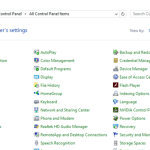The new operating environment of Windows 10 has elements of classic Windows 7 OS, but also has elements from the most modern Microsoft’s operating system of Windows 8. So Windows 10 is more affordable – compared with Windows 8- to the traditional Windows users. At Windows 10 many basic menus are changed, but in some way they are hidden. The most common settings can be accessed from Settings App (Start button > Settings) but the amount of settings that can be found at the old style Control Panel.
In this tutorial you ‘ll find out the easiest ways to access the old style Control Panel in Windows 10.
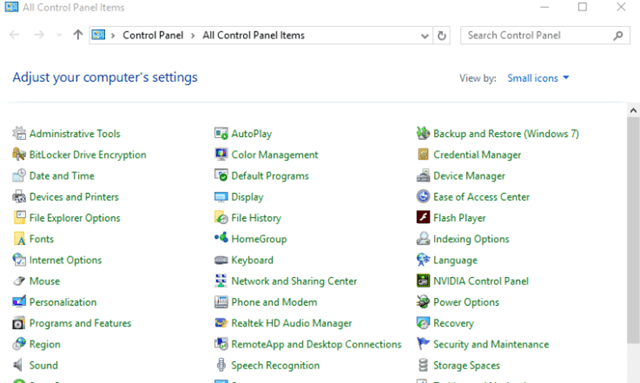
Option 1. Using the new Start Button to open the Control Panel (Windows 10)
The easiest way (for me) to access the Windows 10 Control Panel is to right click with your mouse at the Start Button. By doing that, a new menu opens and there you will also find –except the “Control Panel” – the “Device Manager”, the “Command Prompt” the “Network Connections” and some other basic settings to manage your computer.
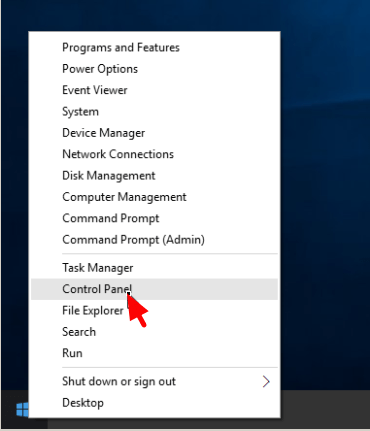
Option 2. Using a command to access the Control Panel (Windows 10)
If you familiar with commands then:
- Press Windows + R keys to open the Run command box.
- Type control & click OK.
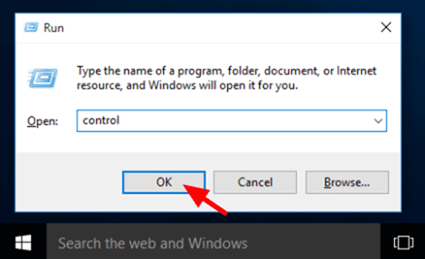
Tip 1: When you open Control Panel for first time go to View by: menu at the top left and set the view setting to Small Icons to display all control panel items.
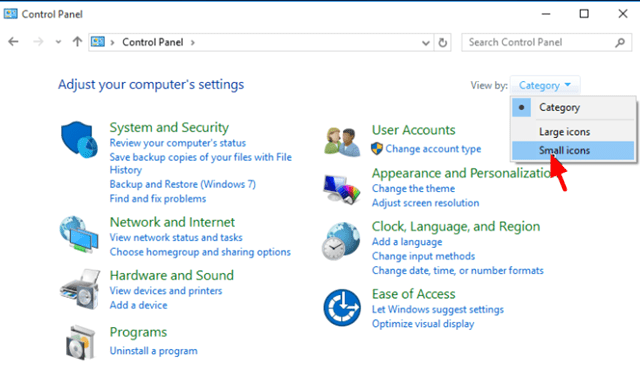
Tip 2: To always have the Control Panel shortcut available.
- Go at “Search the Web and Windows” box and type: control
- At results: right-click at Control Panel (Desktop App) & select Pin to taskbar (or Pin to Start).
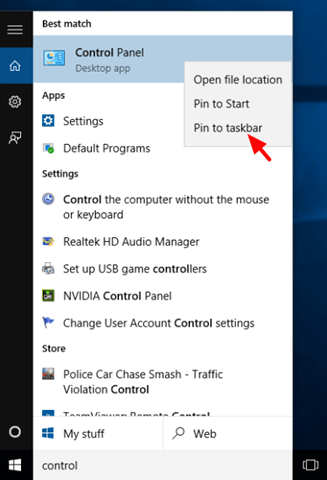
That’s all folks! Did it work for you?
Please leave a comment in the comment section below or even better: like and share this blog post in the social networks to help spread the word about this solution.