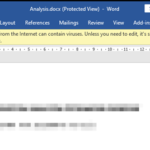The “Protected View” is a feature that added in latest Office versions, in order to protect your computer from any viruses that may be embedded in any file downloaded from the Internet or received by e-mail. Although the “Protected View” alert can be easily removed by clicking “Enable Editing”, it is annoying when you receive many documents from trusted sources.
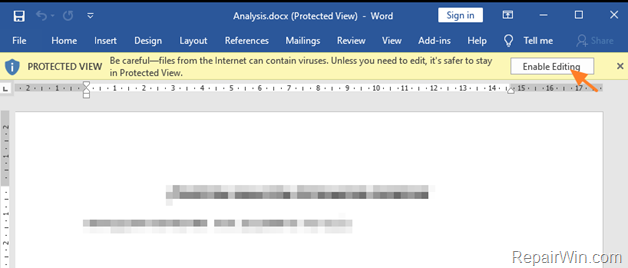
- Related article: FIX: Cannot Preview or Open Word or Excel e-Mail Attachments in Office 2013, 206, 2019 or 365.
How to Disable the Protected View Alert in Word or Excel.
To remove the PROTECTED VIEW Alert in Microsoft Word or Excel versions 2013, 2016, 2019 or 365:
1. From the File menu click Options.
2. At Trust Center options, select Trust Center Settings.
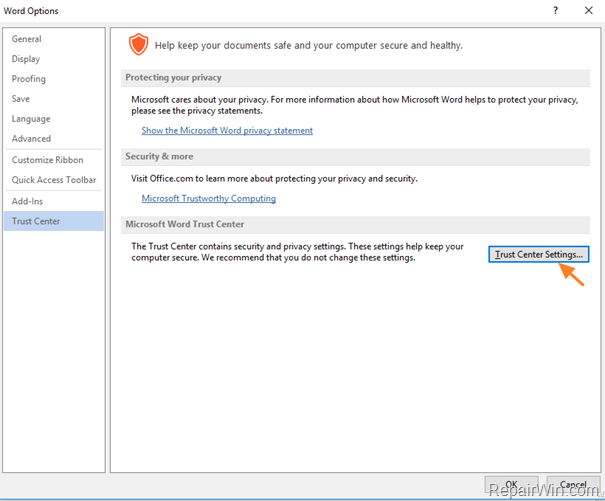
3. Uncheck all the “Enable Protected View..” check-boxes and click OK.
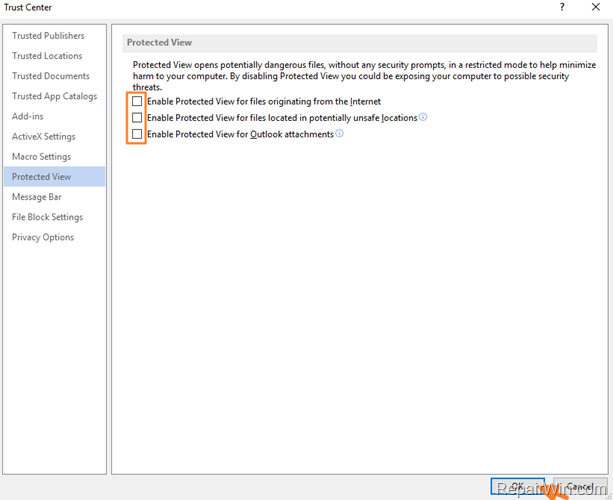
That’s all folks! Did it work for you?
Please leave a comment in the comment section below or even better: like and share this blog post in the social networks to help spread the word about this.