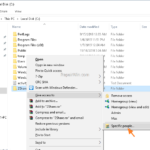The File Sharing feature in Windows, gives you the ability to easy share folders and files between the users on your network. By sharing your files with other users on the same network, you ‘ll be able to view and work with the same files/folders.
This tutorial contains instructions on how to share folders and/or files in Windows 10, 8, 8.1 or 7 Operating Systems.
How to Enable File Sharing in Windows.
Step 1. Add Required Users to your PC.
Before you continue to share your files with others, add the users that will have access to the shared folder on the computer. To perform that task follow the instructions on the following articles, according your Windows version.
- How to add a New User in Windows 7.
- How to add a New User in Windows 10/8.1
Step 2. How to Share a Folder or File with Others.
1. Right-click at the folder (or file) that you want to share and select Give access to -> Specific people.
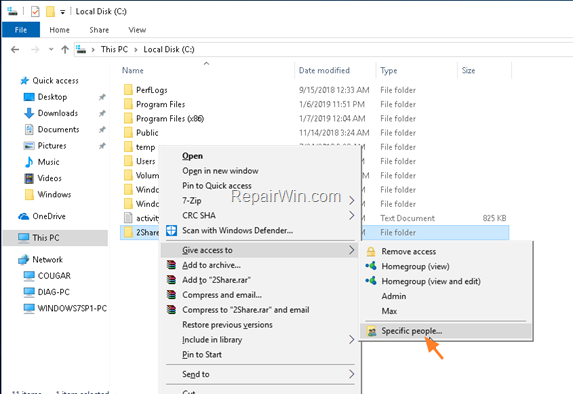
2. By using the drop down menu select the user that you want to share your files with and then click Add.
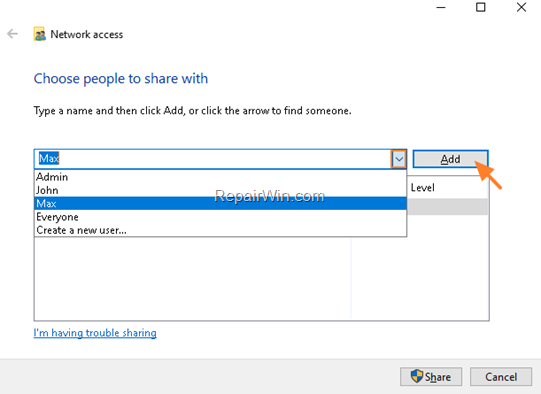
3. Now click on the down arrow, next to the user you added and specify its access permissions (Permission Level)
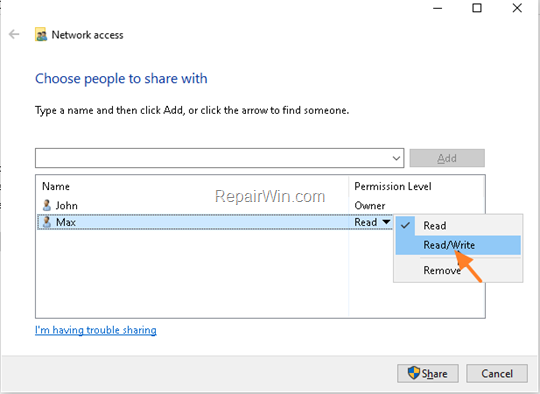
4. When done, press the Share button,

5. Note the given link to the shared folder* and click Done.
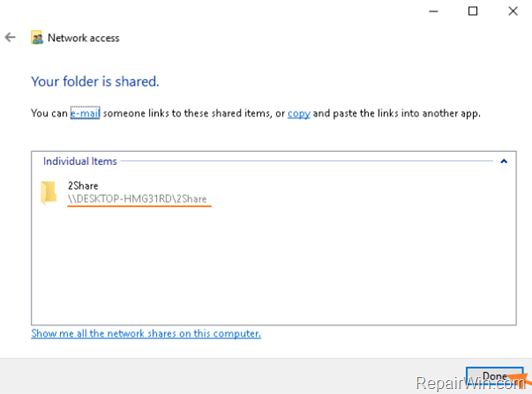
6. At this point, you have enabled file sharing on your computer. To access the shared folder from another PC:
a. At Explorer’s address bar, type the link to the shared folder, as shown at the previous step. (e.g.”\DESKTOP-HMG31RD2Share” without quotes)
b. Press Enter.
c. Type the username and password of the user that you have given access and press OK.
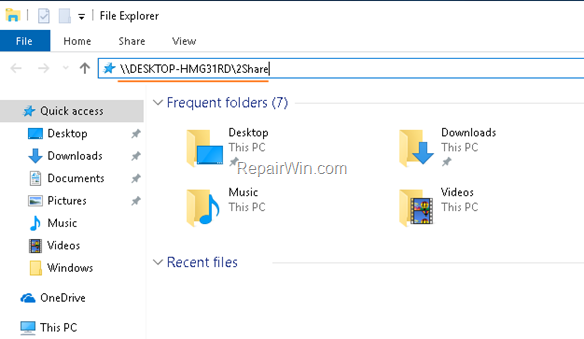
Additional info:
1.To change the user’s permissions just follow again the above procedure, and change the user’s Permission Level.
2. If you want to stop the file sharing, right click on the shared folder/file and go to Give access to -> and select Remove access.
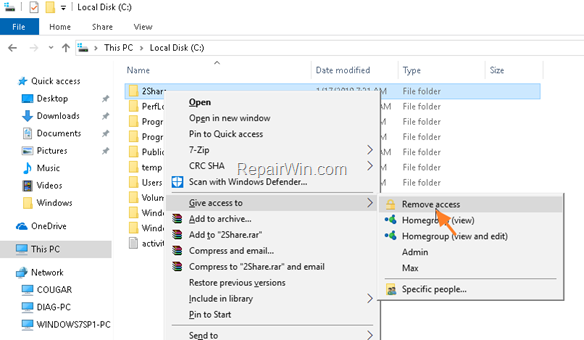
That’s all folks! Did it work for you?
Please leave a comment in the comment section below or even better: like and share this blog post in the social networks to help spread the word about this problem.