If you ‘re using Google Mail, to manage your mail, then you should have a backup of the Google contacts that you don’t want to lose, or – maybe – you want to transfer and use your contacts to your email client application (Outlook, Thunderbird, etc.) on your computer.
In this tutorial you ‘ll find instructions on how to export your Google contacts (GMAIL contacts) to a .CSV or vCard file.
How to Backup/Export GMAIL Contacts
1. Sign-In to your Gmail account from your desktop/laptop computer.
2. On the left, click GMAIL and then click Contacts.
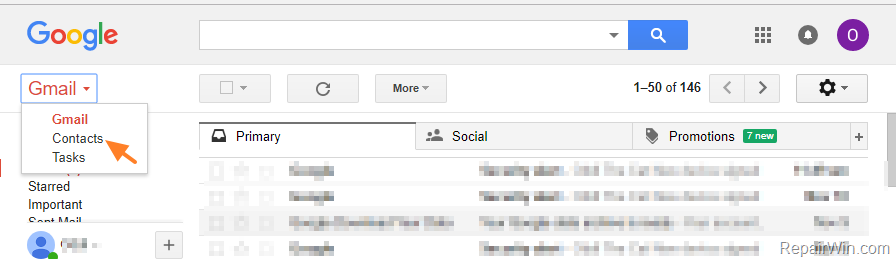
3. On the left pane, click Go to the old version.
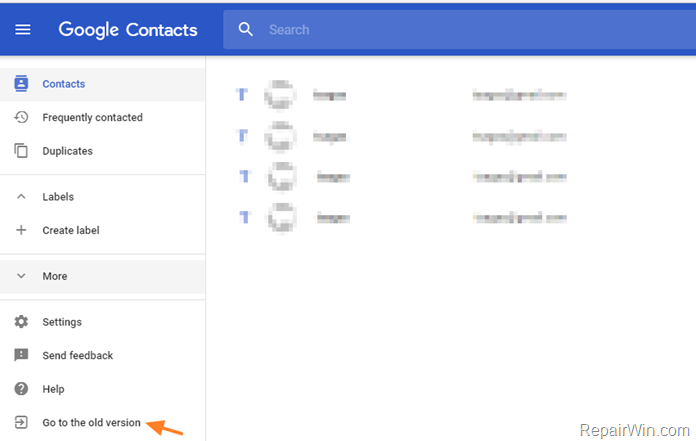
4. Check the checkbox at the left of “Add to my contacts” ![]() icon to select and export all contacts, or select one by one all the individual contacts that you want to export to a CSV or VCARD file.
icon to select and export all contacts, or select one by one all the individual contacts that you want to export to a CSV or VCARD file.
5. Then click the More tab and choose Export.
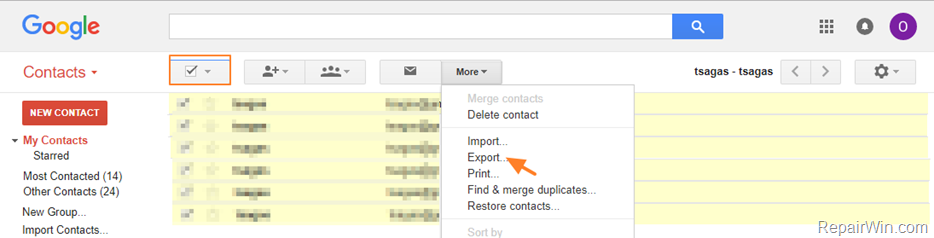
6. At “Export contacts” option, select which contacts you want to export and the file type of the exported file. (Google CSV, Outlook CSV or vCard) and click Export.
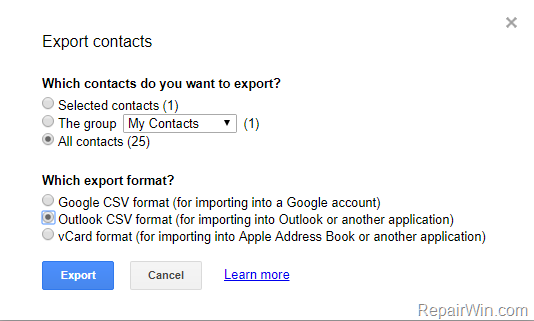
7. A file with your Google contacts will be downloaded to your computer. Open it to view your contacts in Excel (If you have exported your contacts in .CSV format) or use the file to import its contents (contacts) to your favorite mail application.
That’s all folks! Did it work for you?
Please leave a comment in the comment section below or even better: like and share this blog post in the social networks to help spread the word about this solution.
Bài liên quan
- FIX: Error 0x81000203 in System Restore. (Solved)
- Cannot Access Shared folder. User has not been granted the requested logon type at this computer. (Solved)
- FIX: Cannot clear TPM – 0x80284001, 0x80290300 or 0x80290304.
- Unable to Schedule Teams Meeting in 15 or 10 minutes slots (Solved)
- How to Share Folder without Username/Password on Windows 10/11.
- FIX: Thunderbird High CPU or Memory Usage issues.

