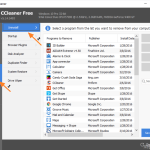In a Windows 10 based computer, you can use the classic “Programs & Features” item in Windows Control Panel to uninstall any Windows application installed, but if you want to remove a modern app from Windows Store you have to go to “Apps & features” options. However in “Apps & features” options you cannot uninstall the preinstalled (provisioned) Windows 10 Store app(s) (the “Uninstall button” is inactive) and you have to use PowerShell commands.

As you understand, in Windows 10 you have to navigate to three (3) different places to uninstall programs and apps.
- Control Panel -> Programs & Features : To Uninstall Windows & third party Program(s).
- Settings –> System –> Apps & features: To uninstall non preinstalled modern Store App(s).
- PowerShell: To uninstall preinstalled modern Store Apps. *
- * Related article: How to Uninstall Preinstalled Apps and Store Apps in Windows 10, 8.1 & 8 OS from PowerShell.
In this tutorial I ‘ll show to you the easiest way to uninstall a program or a Windows Store app or a default preinstalled app in a Windows 10 based computer.
How to easily uninstall Store apps and programs in Windows 10.
1. Download and install CCleaner Free utility.
2. Open CCleaner and at left pane choose Tools –> Uninstall.
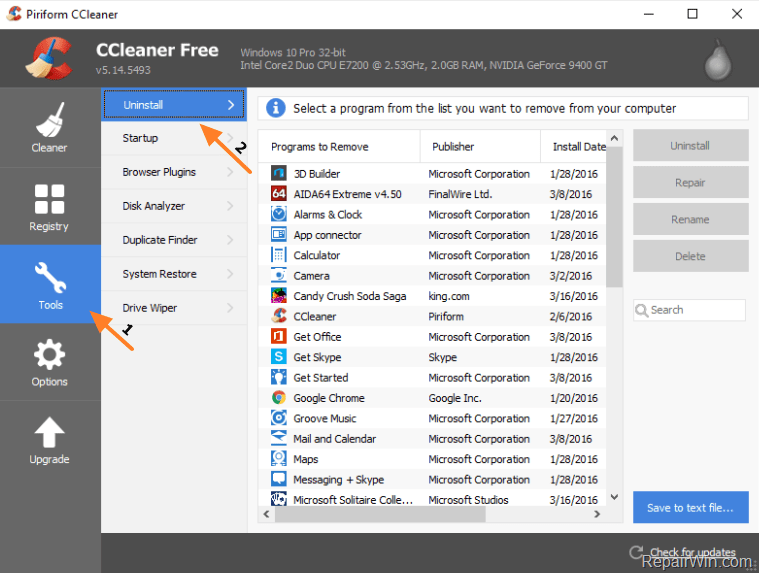
3. Under the “Programs to Remove” column select the Store application or the program that you want to uninstall.
4. Click the Uninstall button.
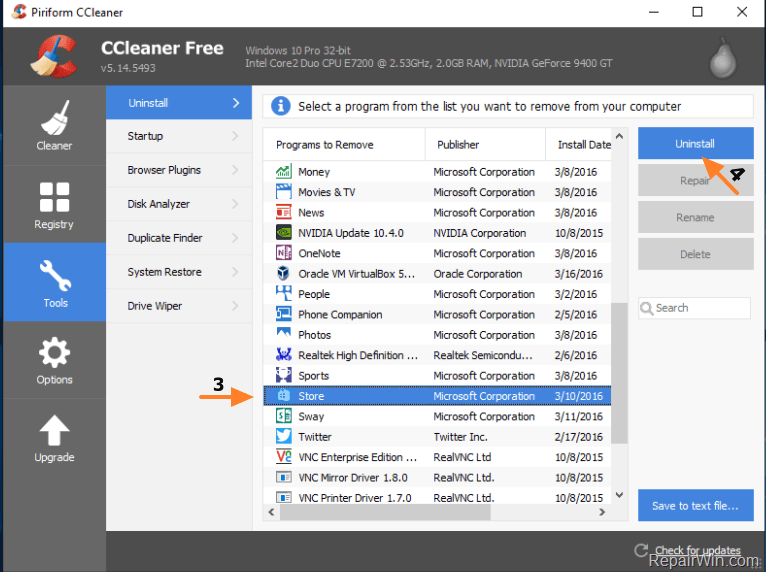
That’s all! Did it work for you?
Please leave a comment in the comment section below or even better: like and share this blog post in the social networks to help spread the word about this solution.