Command prompt interface helps you to execute computer commands and perform several tasks on your computer without using the graphical interface. An elevated command prompt gives you the ability to run commands without restrictions as a computer Administrator (using Administrator’s privileges).
This tutorial will show you how to open an administrative command prompt under Windows 8 or Windows 8.1 OS.
How to start Command Prompt as Administrator in Windows 8, 8.1 based environment.
Option 1. Run command prompt from Power User Task Menu.
1. Right-click with your mouse at the Windows icon ![]() to the left lower corner of your screen or press simultaneously
to the left lower corner of your screen or press simultaneously
the Win ( ![]() )+ E keys on your keyboard .
)+ E keys on your keyboard .
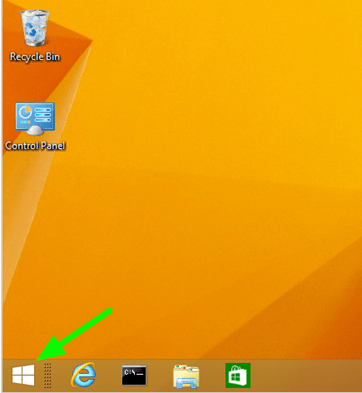
2. From the menu appears click at Command Prompt (Admin) option.
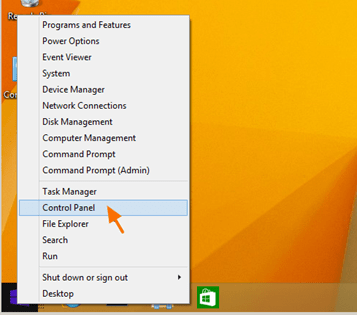
Option 2: Open an Elevated Command using Windows Explorer.
1. Open Windows Explorer {or press simultaneously the Win ( ![]() )+ E keys on your keyboard}.
)+ E keys on your keyboard}.
2. Navigate and select a folder on your drive, in order to open a Command Prompt window to that location (e.g. ‘C:Windows’).
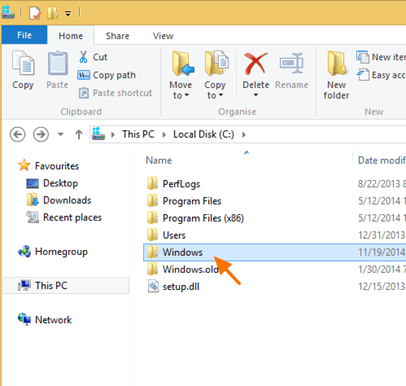
3. Then at the File menu navigate to Open command prompt and then choose “Open command prompt as administrator“.
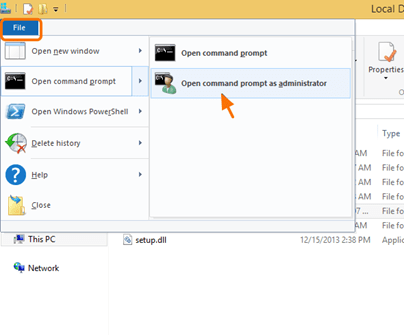
That’s all folks!
Did this article help you?
Please leave a comment in the comment section below or even better: like and share this blog post in the social networks to help spread the word about this.
Please leave a comment in the comment section below or even better: like and share this blog post in the social networks to help spread the word about this.

