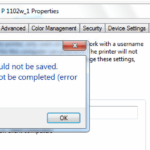The “Printer settings could not be saved. Operation could not be completed error 0x000006d9” or the “Windows could not share your printer. Operation could not be completed (Error 0x000006D9)” error(s) may faced when you try to share a printer on Windows 7 or Windows 2008 Server. The error 0x000006D9 is caused because the Windows firewall service is disabled or stopped on the computer.
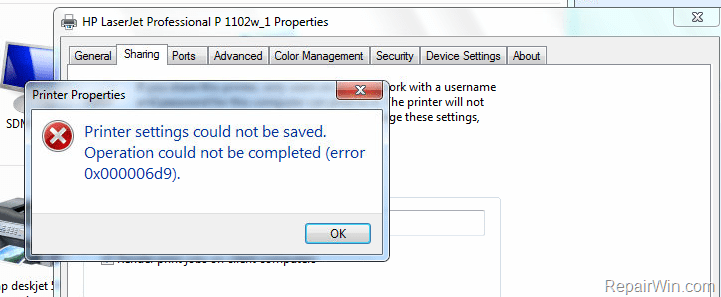
Whenever you try to share a printer on a computer, the spooler service tries to add the sharing rules for the File and Printer Sharing in Windows Firewall. If the Windows Firewall is stopped or disabled, then the spooler service cannot add the required rules and you receive the “0x000006D9” error after pressing OK at printer’s sharing properties.
In this tutorial you will find instructions on how to resolve the “Printer settings could not be saved. Operation could not be completed error 0x000006d9″, while trying to share a printer in a Windows 7 or Windows Server 2008 OS.
How to resolve the “Printer settings could not be saved (error 0x000006d9) while sharing a printer on Windows 7 or Server 2008.
To fix the 0x000006D9 error, set the Windows Firewall service startup type to Automatic.
To set the Windows Firewall Service to start automatically during Windows boot:
1. Open Windows Services control panel: To do that:
- Press Windows
 + R keys to open the run command box.
+ R keys to open the run command box. - In the Search box, type: services.msc & click OK.
- (Accept the UAC warning if appears).
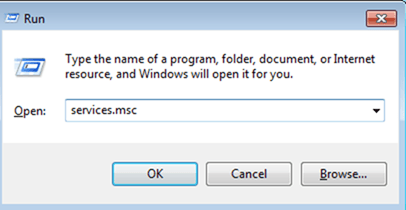
2. In Services control panel locate the Windows Firewall service.
3. Double click at Windows Firewall service to open its properties.
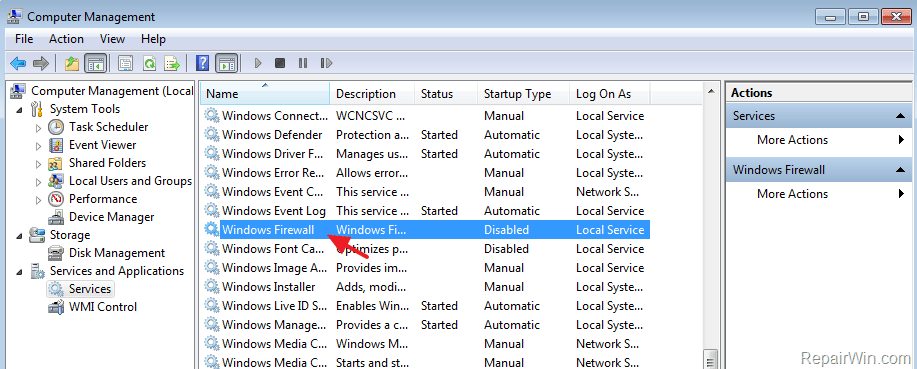
4. Change the Startup Type to Automatic and press OK.
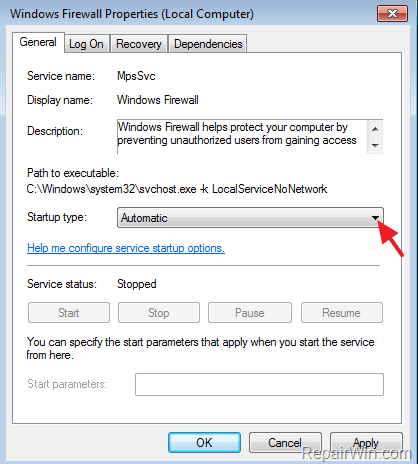
5. Restart your computer,
6. After Restart try to share your printer again.
That’s all folks! Did it work for you?
Please leave a comment in the comment section below or even better: like and share this blog post in the social networks to help spread the word about this solution.