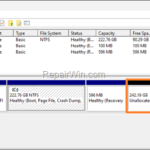.single .post-author, .post-date {
text-transform: none;
}
,
Last updated: January 24th, 2024
Do you want to add the extra unallocated space to main disk C: after cloning/migrating your Windows 10/11 installation to a new disk? If so, in this guide you’ll learn how to do that easily.
If you have cloned/migrated your Windows 10/11 hard drive to a new drive with a larger capacity, you will have already noticed that Windows does not show the full capacity of the new drive and shows the capacity of the old drive.
The above problem occurs because usually most disk cloning programs do not automatically expand the size to the full capacity of the new disk. The same also happens when you restore a system image of a smaller disk to a larger one.
For example, if you clone a 250 GB hard drive to a 500 GB hard drive, then after cloning Windows only recognizes the size of the original (source) drive C: and show the rest space as “Unallocated”.
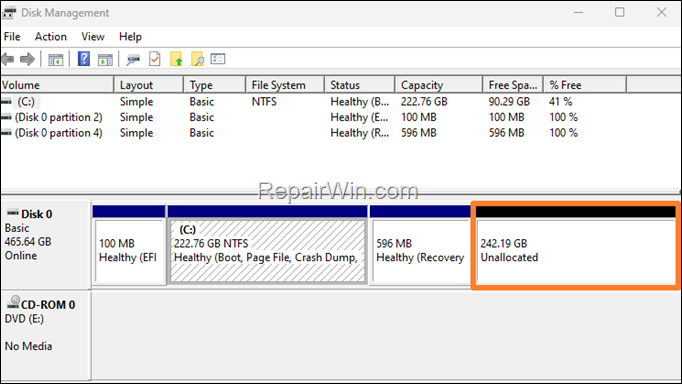
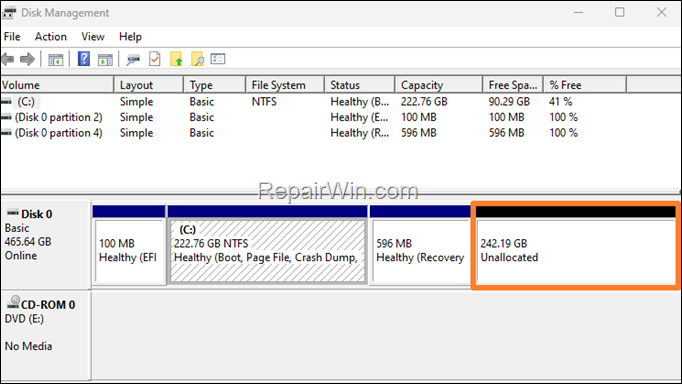
How to Extend C: Drive with Unallocated space after Disk Clone.
To easily expand the size of disk C: with the unallocated space, do the following:
1. Download MiniTool Partition Wizard Free.
2. When the download is completed open the downloaded file and install the Free edition of the program.
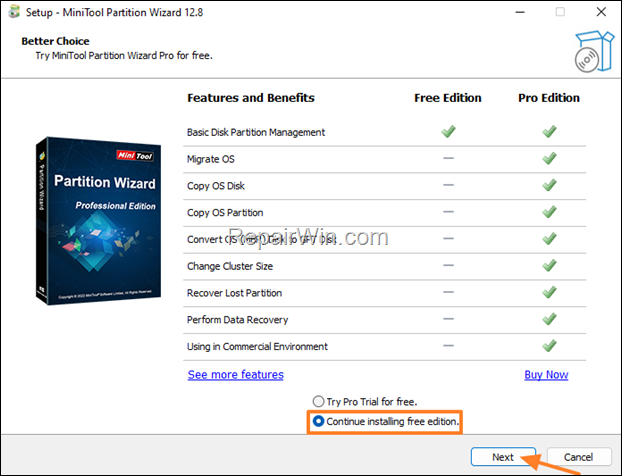
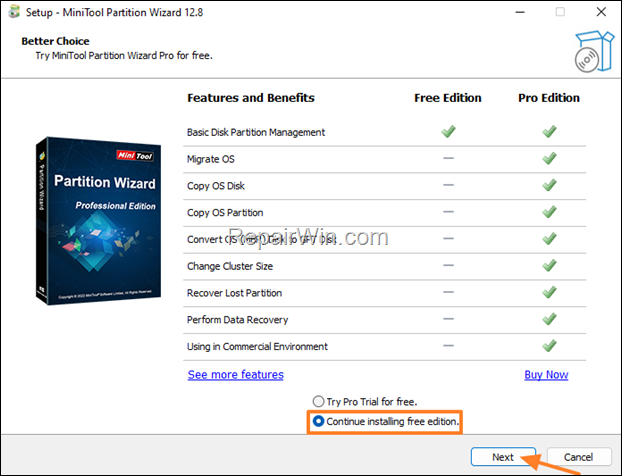
3. When the installation is complete, open MiniTool Partition Wizard.
4. Select the disk C: on the right and then click Extend partition on the left pane.
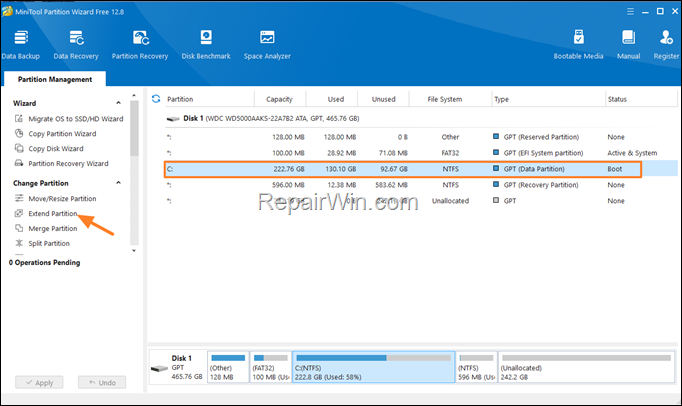
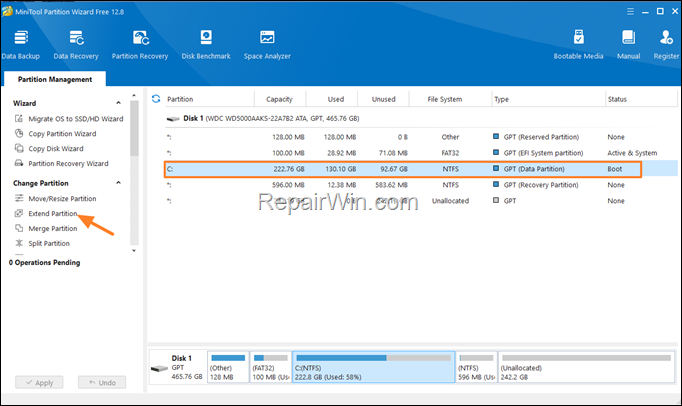
5. At the ‘Extend Partition’ window, choose to Take Free Space From: Unallocated and then drag the slider below all the way to the right. When done, click OK.
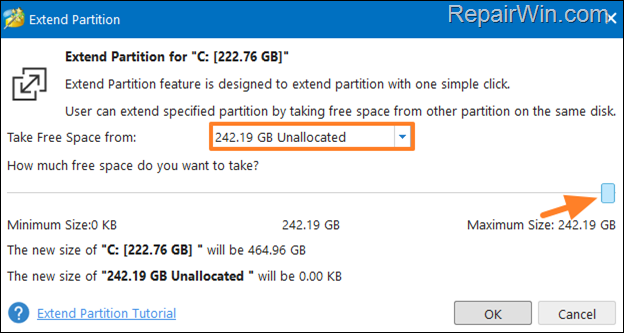
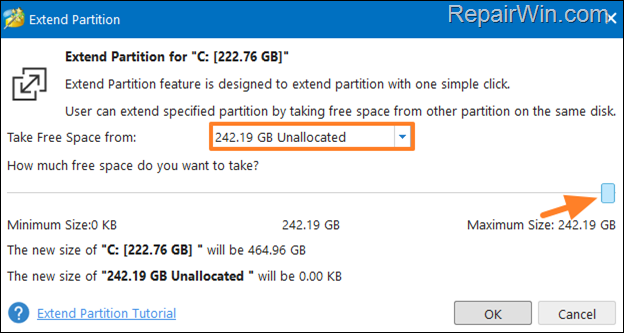
6. Click the Apply button at the main screen to apply the change.
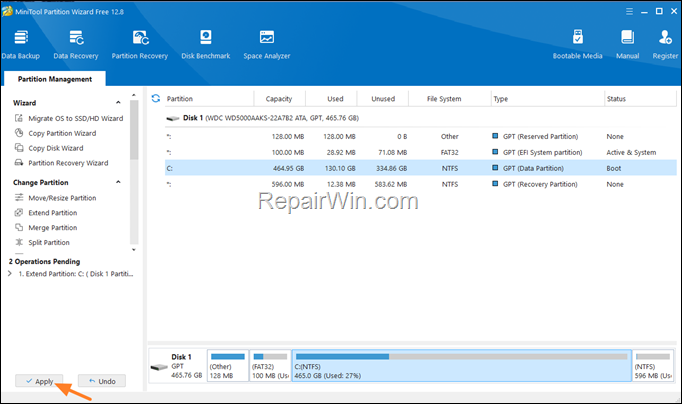
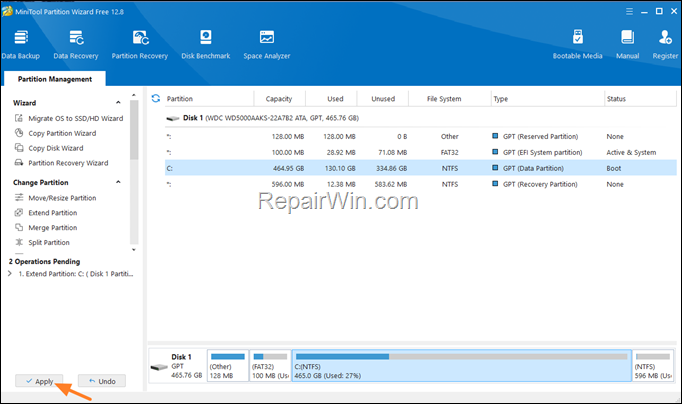
10. At “Apply pending changes” window, ensure that you have closed all open programs and click Yes.
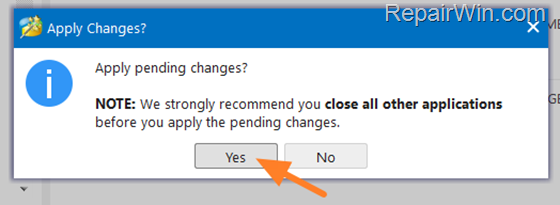
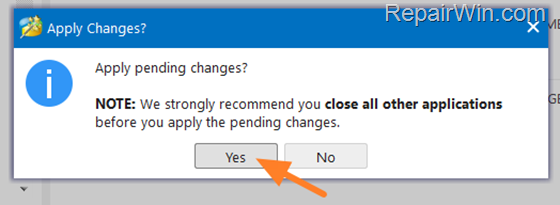
11. Wait for the resizing to complete and when it is done click OK and close the MiniTool Partition Wizard.
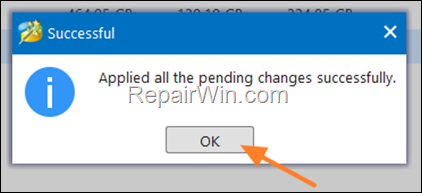
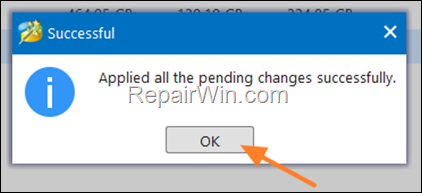
12. That’s it! After applying the above steps, you will see that all unallocated space has been added to the drive C:
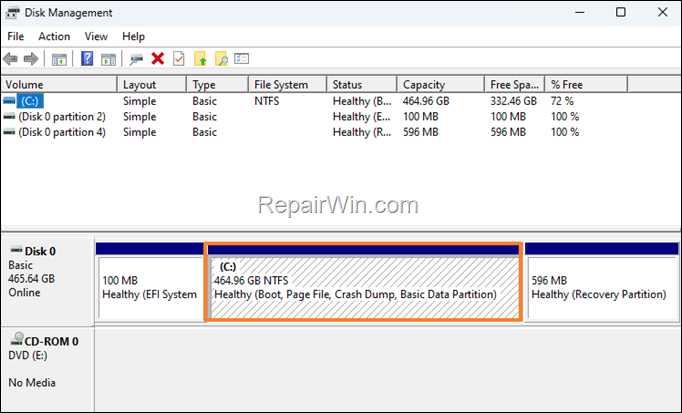
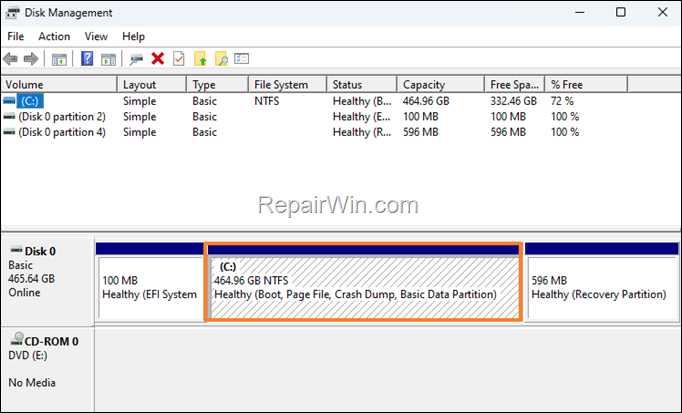
That’s all folks! Did it work for you?
Please leave a comment in the comment section below or even better: like and share this blog post in the social networks to help spread the word about this solution.

- Author
- Recent Posts
- How to Add Unallocated Space to Disk C: after Cloning/Migrating Windows to a New Disk. – January 24, 2024
- Could not find the recovery environment to Reset this PC. (Solved) – January 21, 2024
- FIX: KB5034441 fails to install with error 0x80070643 on Windows 10 22H2. – January 17, 2024