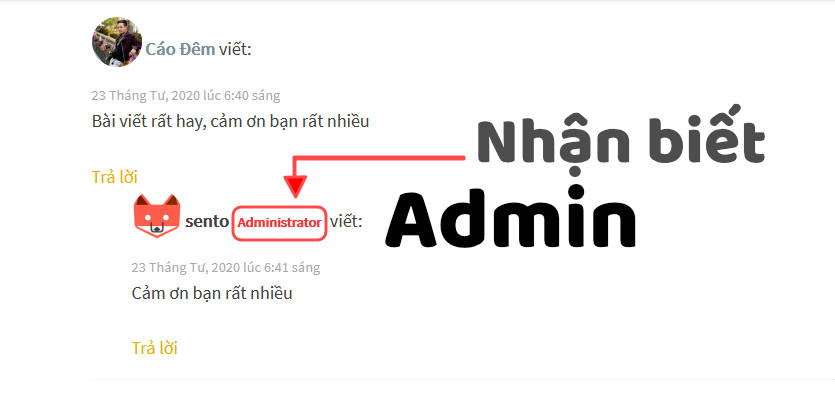Code hiển thị nhãn Admin khi bình luận trên WordPress
Chào các bạn, hôm nay mình sẽ giới thiệu cho các bạn một đoạn code ngắn nhưng khá hay, đó chính là code thêm chức năng nhận biết bình luận của khách hoặc quản trị viên trên trình bình luận mặc định của WordPress.
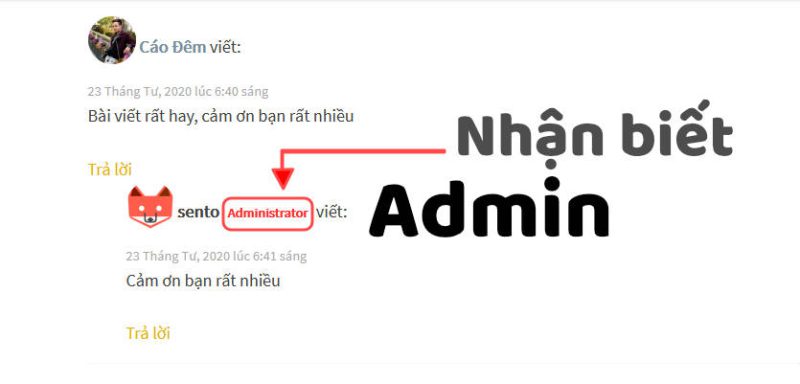
code hiển thị nhãn admin
Code nhận biết Admin khi bình luận
Đầu tiên các bạn sao chép đoạn code bên dưới, vào hosting/ vps, vào thư mục cài web/wp content/themes, chọn đúng theme mình đang cài và dán vào file function.php trong thư mục theme mà bạn đang sử dụng.
// phan biet admin khi binh luanif ( ! class_exists( 'WPB_Comment_Author_Role_Label' ) ) :class WPB_Comment_Author_Role_Label {public function __construct() {add_filter( 'get_comment_author', array( $this, 'wpb_get_comment_author_role' ), 10, 3 );add_filter( 'get_comment_author_link', array( $this, 'wpb_comment_author_role' ) );}function wpb_get_comment_author_role($author, $comment_id, $comment) {$authoremail = get_comment_author_email( $comment);if (email_exists($authoremail)) {$commet_user_role = get_user_by( 'email', $authoremail );$comment_user_role = $commet_user_role->roles[0];$this->comment_user_role = ' <span class="comment-author-label comment-author-label-'.$comment_user_role.'">' . ucfirst($comment_user_role) . '</span>';} else {$this->comment_user_role = 'Guest';}return $author;}function wpb_comment_author_role($author) {return $author .= $this->comment_user_role;}}new WPB_Comment_Author_Role_Label;endif;// ket thuc
Sau khi thêm đoạn code trên bạn thử mở bình luận trên bài viết của bạn ra, xem đã hiển thị thêm dòng nhận biết chưa nhé.
Bổ sung cập nhật, nếu code mẫu ở trên không thành công, các anh em có thể áp dụng cách 2 theo mẫu code dưới nhé.
function comment_author_role($classes) {
$comment = get_comment( $comment_ID );
$user_id = $comment->user_id;
if($user_id > 0){
$user_data = get_userdata($user_id);
$user_roles = $user_data->roles;
if(is_array($user_roles)){
foreach($user_roles as $role){
$classes[] = ‘user-role-‘ . $role;
}
}
}
return $classes;
}
add_filter(‘comment_class’, ‘comment_author_role’);
Thay đổi màu chữ nhận biết từng nhóm người khi bình luận
Tiếp theo bạn sao chép đoạn css bên dưới rồi dán vào file style.css trong thư mục theme mà bạn đang sử dụng.
/* thay doi mau chu nhan biet khi binh luan cho tung nhom nguoi */.comment-author-label-administrator {color:#ff3333;} /* mau chu admin */.comment-author-label-editor { color:#666666;} /* bien tap vien */.comment-author-label-author {color:#666666;} /* tac gia */.comment-author-label-contributor {color:#444444; } /* cong tac vien */.comment-author-label-subscriber {color:#00cc00;} /* thanh vien dang ky */
Sau khi hoàn thành thì nhớ kiểm tra xem code đã hoạt động chưa nhé, nếu code nhận biết Admin gây lỗi giao diện trên trang web của bạn, thì bạn chỉ cần xóa code đi là xong.
Chúc bạn thành công!
Nguồn caodem