If you want to know how to reset DELL BIOS passwords and CMOS settings, continue reading below. Dell computers commonly are protected with the following three types of passwords that can be set in BIOS:
- System or User password – Password that you must enter to log on to the computer. Prevents an unauthorized user from using the computer. Without the user password, a user cannot enter the BIOS, access the one time boot menu (F12 menu), or boot into the operating system.
- Setup or Admin password – Password that you must enter to access and make changes to the BIOS settings of the computer. Prevents an unauthorized user from accessing the BIOS or making changes to the settings in the BIOS.
- HDD password – Password that you must enter to allow the BIOS to access the hard drive and continue booting into the operating system. Prevents an unauthorized user from accessing the HDD and booting into the operating system.
This tutorial contains instructions on how to reset Dell BIOS Settings and how to clear the Dell BIOS passwords on a Laptop or Desktop computer.
How Reset BIOS Passwords on DELL PCs.
Nội dung
- Method 1. Clear Dell Admin or HDD Password using a pass code.
- Method 2. Reset Dell System Password & BIOS Settings by using CMOS & PSWD Jumpers.
- Method 3. Reset Dell BIOS Settings & Passwords by using CMOS Battery.
- Method 4. Obtain a BIOS password from Dell Technical Support.
Method 1. Clear Dell Admin password or HDD password.
To reset Dell BIOS Admin password (Setup Password):
1. Power on your PC and press F2 to launch BIOS lettings.
2. In BIOS press the Unlock button.
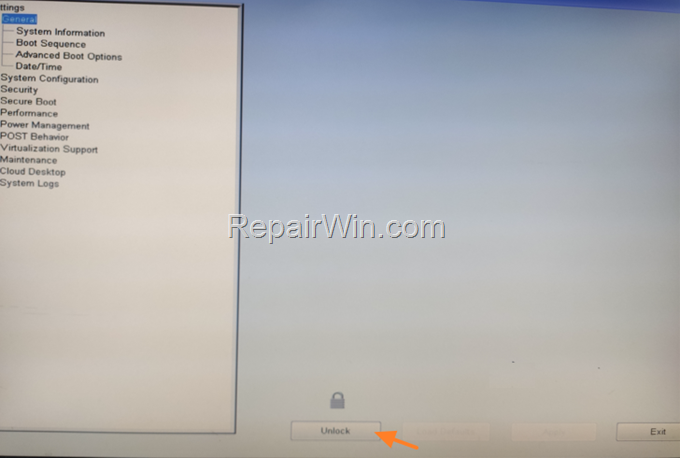
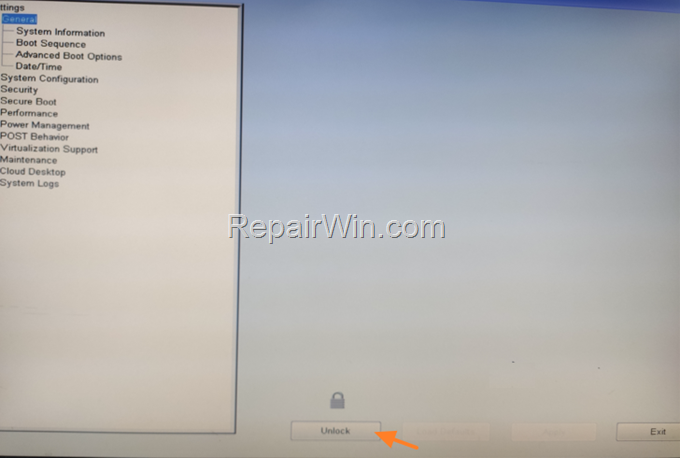
3. Notice the System Number.
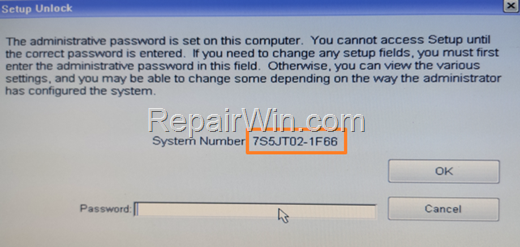
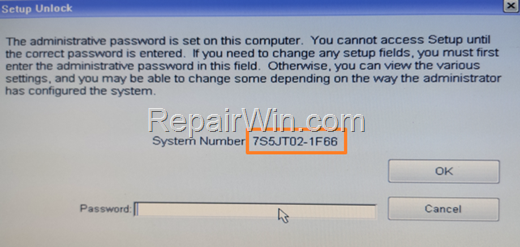
3. From another device, navigate to Clear unknown BIOS passwords website. (https://bios-pw.org).
4. Type the System Number you noticed before and click Get password.


5. Now you’ll get some passwords to try :
- Dell HDD Serial Number (use this code to reset the HDD Password)
- Dell from serial number (use this code to reset the Admin Password)
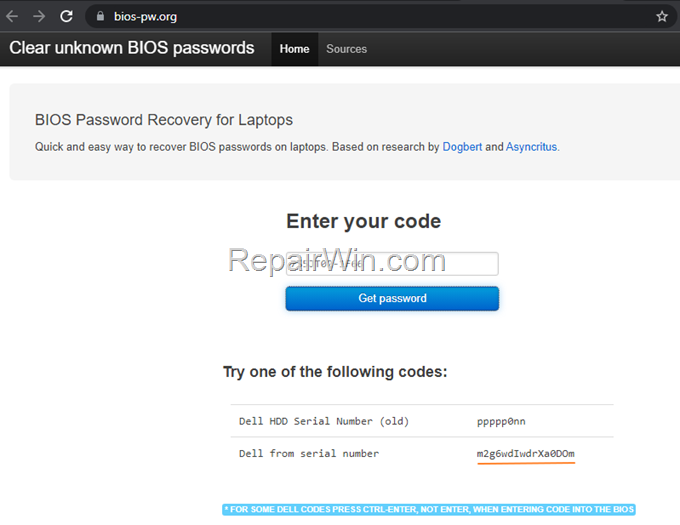
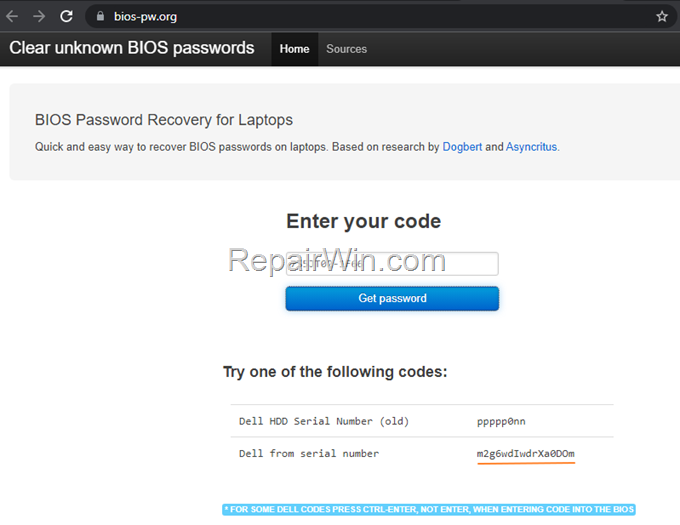
6. Back on your DELL screen, type the password given from https://bios-pw.org and then press CTRL + ENTER to clear the Admin password.
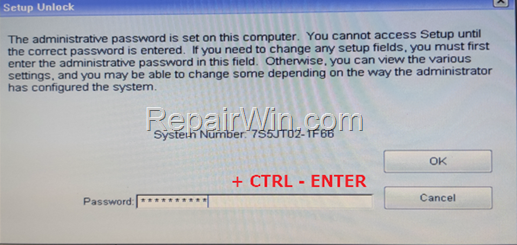
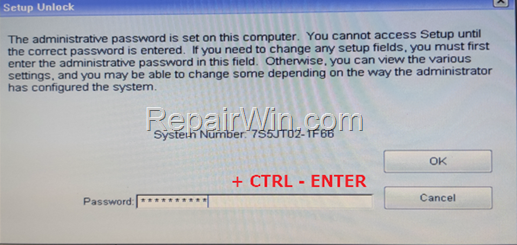
7. If you are lucky, the admin password will be removed, the locked BIOS settings will be unlocked and you will be able to make any changes you want to the BIOS settings.
Method 2. Remove Dell System CMOS Password using CMOS & PSWD Jumpers.
To reset BIOS settings and to clear the BIOS, CMOS, or NVRAM with CMOS & PSWD jumpers: *
* Note: The instructions on this method apply only to Dell desktop computers, because the Dell laptops doesn’t own CMOS & PSWD jumpers. If you have a DELL laptop and have forgotten the system password or want to reset the BIOS settings try one of the other solutions.
1. Navigate to Dell Support site and find the User Manual of your Dell desktop computer by using its SERVICE TAG.
2. In the User Manual, find where are located on the mainboard the Password Reset jumper (PSWD) & the CMOS (RTCRST) jumper.
3. Turn off the computer and disconnect the power cable from the computer.
4. Remove the cover.
5a. Locate the 2-pin password reset jumper labeled PSWD on the system board.
5b. Remove the jumper plug from the password jumper-pins.
6a. Locate the 3-pin CMOS (RTCRST) jumper.
6b. Remove the 2-pin jumper plug from pins 2 and 3 and place it on pins 1 and 2.
7. Power on the PC.
8. Wait until the computer turns on and you see the DELL signal.
9. Shutdown the computer and disconnect the power cable.
10. Put the PSWD jumper back to its position.
11. Put the CMOS jumper back to pins 2 and 3.
12. Power On your computer.
Method 3. Clear Dell BIOS Passwords by removing CMOS Battery.
To reset all the DELL CMOS/BIOS settings to their default and to clear the BIOS, CMOS, or NVRAM by reseating the CMOS battery:.
1. Turn off the computer and disconnect the power cable (and the battery if you own a laptop).
2. Remove the cover and locate the CMOS battery on the system board.
3. Carefully remove (disconnect) the CMOS battery from the system board.
4. Press and
hold the power button for 10-20 seconds to drain residual power.
5. Put the CMOS battery back to its position on the system board.
6. Close the cover.
7. Connect the power cable and turn on your computer.
Method 4. Contact Dell Support to Reset BIOS password.
Contact Dell Technical Support to obtain a password release code. The password release code is based on the unique password prompt that is generated by your Dell laptop.
That’s all folks! Did it work for you?
Please leave a comment in the comment section below or even better: like and share this blog post in the social networks to help spread the word about this problem.

Bài liên quan
- FIX: Error 0x81000203 in System Restore. (Solved)
- Cannot Access Shared folder. User has not been granted the requested logon type at this computer. (Solved)
- FIX: Cannot clear TPM – 0x80284001, 0x80290300 or 0x80290304.
- Unable to Schedule Teams Meeting in 15 or 10 minutes slots (Solved)
- How to Share Folder without Username/Password on Windows 10/11.
- FIX: Thunderbird High CPU or Memory Usage issues.

