If you have downloaded and installed a legal application from the Internet and you can’t open it, because “Windows protected your PC”, continue reading below to fix the problem.
In Windows 10/11, the built-in security program “Windows Defender Security” has a security feature called “SmartScreen” to protect your computer from potentially malicious programs and websites.
If, for example, you try to run an application and SmartScreen detects that the program is potentially harmful, it will warn you with the message “Windows protected your PC. Microsoft Defender SmartScreen prevented an unrecognized app from starting. Running this app might put you PC at risk.”
As you understand the SmartScreen is designed as an additional layer of protection in Windows 10/11 and in combination with antivirus and firewall helps keep your computer safe from malicious software and websites.
However, there are cases where Windows Defender SmartScreen incorrectly prevents a legitimate and non-malicious application from running on the computer, making this protection annoying.
In this guide, you’ll find three (3) ways to bypass the “Windows protected your PC” warning in Windows 10/11.
How to Remove the “Windows protected your PC” warning on Windows 10/11.
Nội dung
* Important: Apply the following steps only if you are sure that the application you are trying to run is legitimate and secure.
Method 1. Run the Application anyway.
The first way to run an application that is prevented from running from Windows Defender Smart Screen is to ignore the “Windows has protected your computer” warning and run the application anyway. To do that:
1. At the warning message, click at “More info“…
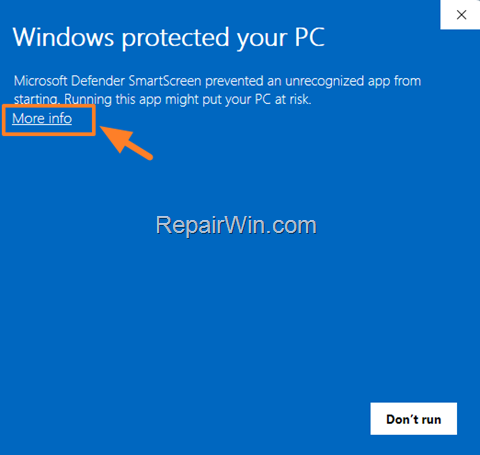
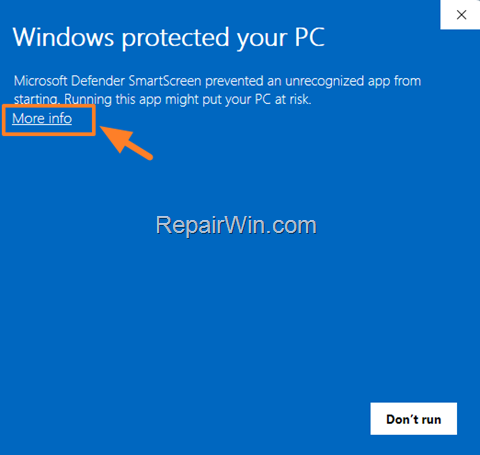
2. … and then click Run anyway.
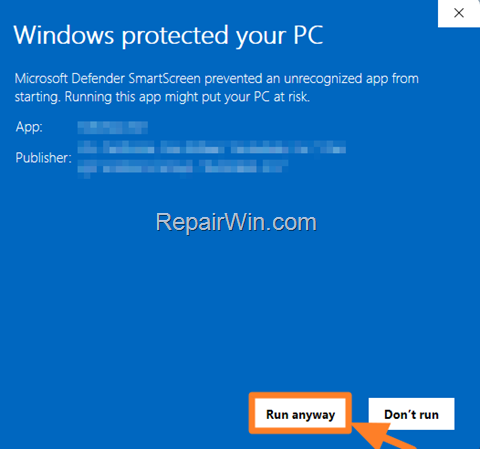
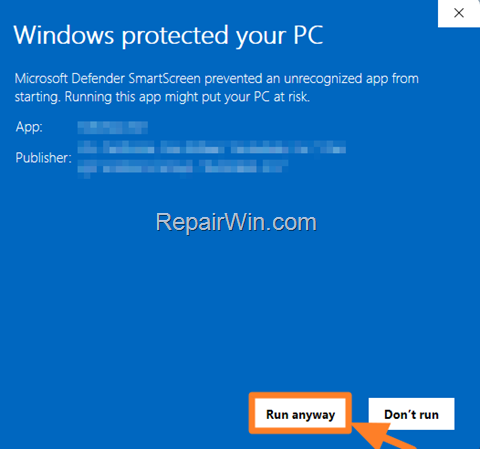
Method 2. Disable SmartScreen filter for a Trusted app.
The second method to remove the “Defender SmartScreen prevented an unrecognized app from starting” warning for a specific program, is to “unblock” the program’s “.exe” file. To do that:
1. Right-click on the program and choose Properties.
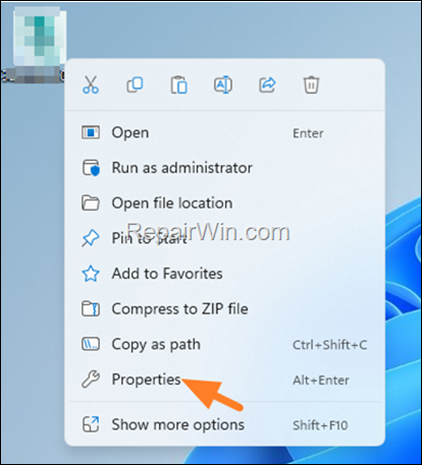
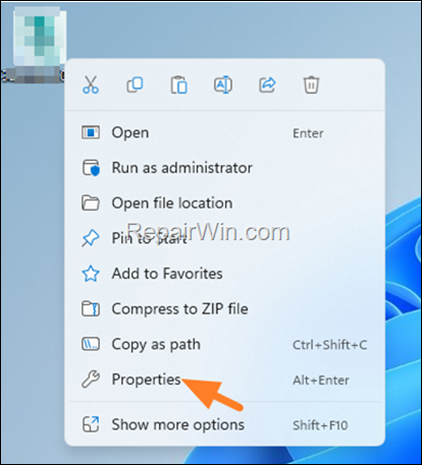
2. In General tab, check the Unblock checkbox and click OK. *
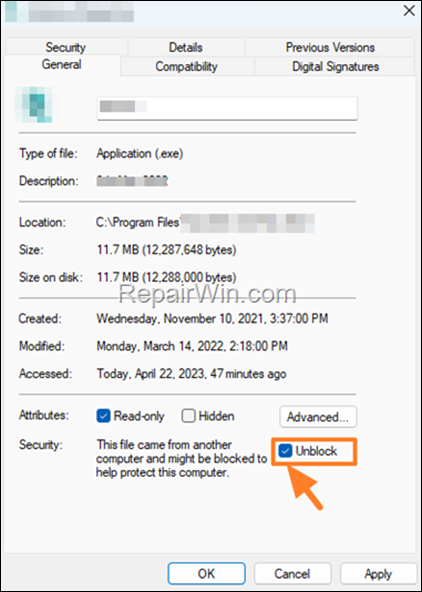
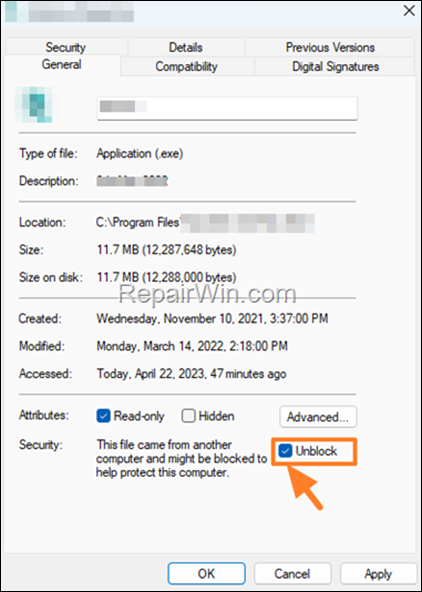
3. Now try to open the program of file. The problem should be fixed.
* Note: If you don’t see the “Unblock” option on the “General” tab, it usually means that you are trying to modify the “Properties” on the Shortcut of the file or program. If this happens and you see the “Shortcut” tab, click the “Open File Location” button and then follow the above steps to “Unblock” the original program (.exe) or file.


Method 3. Completely Disable Windows Defender SmartScreen.
The third method to stop Windows Defender from preventing legitimate and safe programs from running on Windows 10/11 is to completely turn-off the SmartScreen feature for all applications and files. To do that:
1. Type “windows security” in search and then open the Windows Security app.
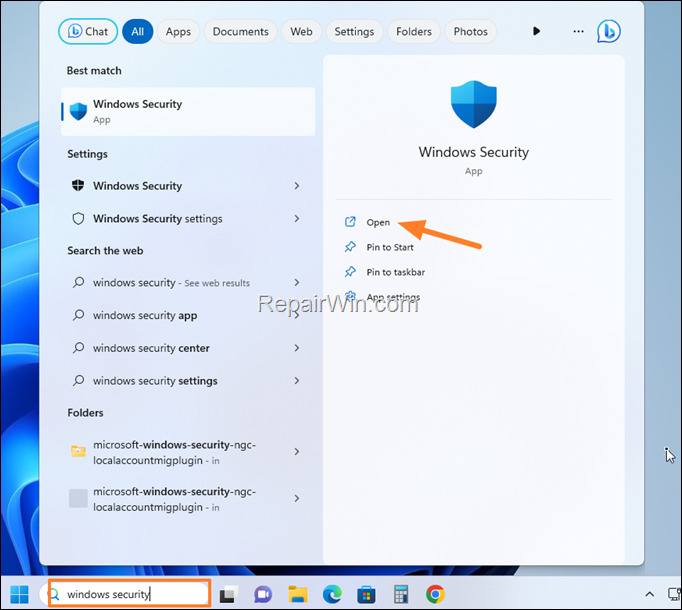
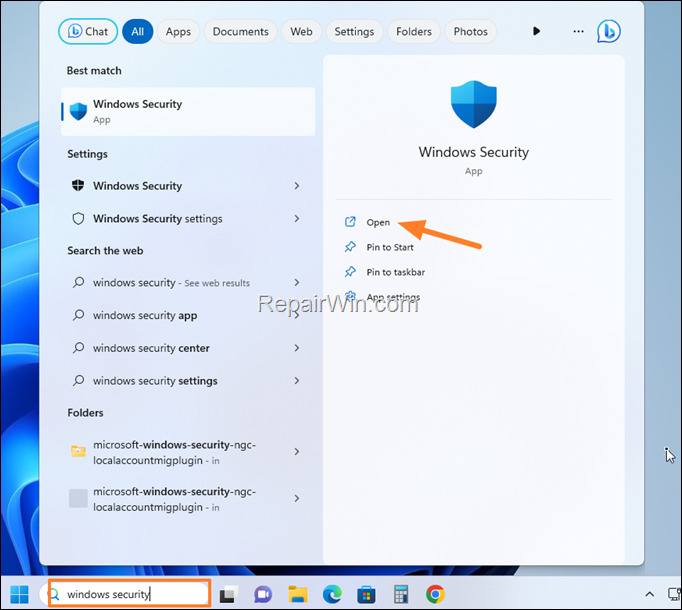
2. Select App & browser control on the left and then click Reputation-based protection settings on the right.
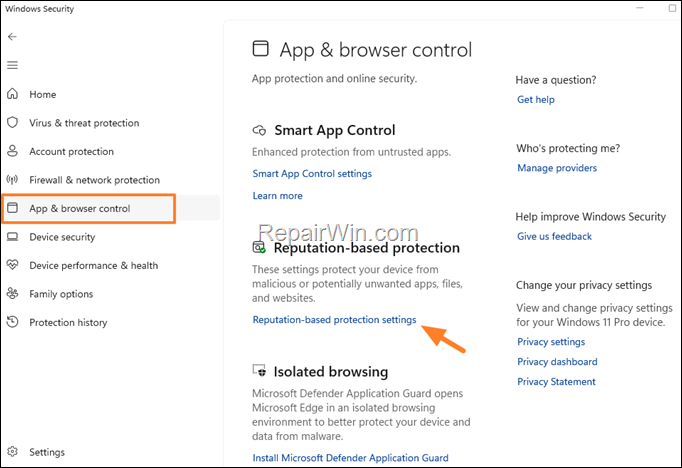
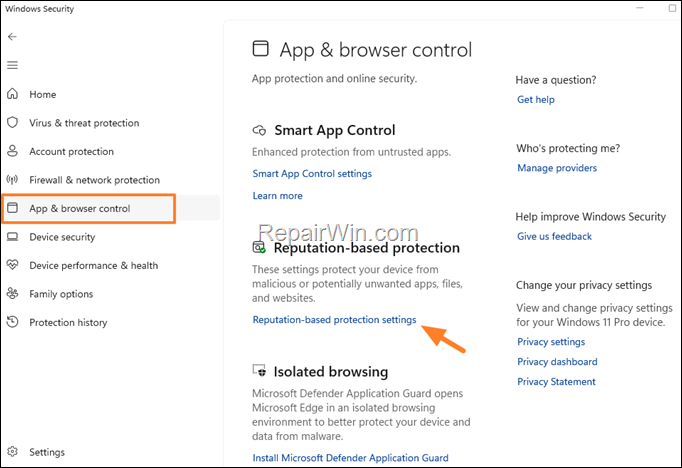
3. Set the Check app and files switch to Off, to stop SmartScreen to check and block unrecognized apps and files.
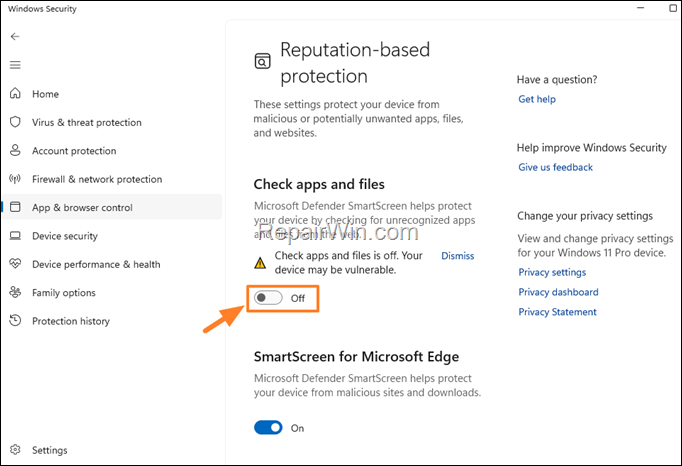
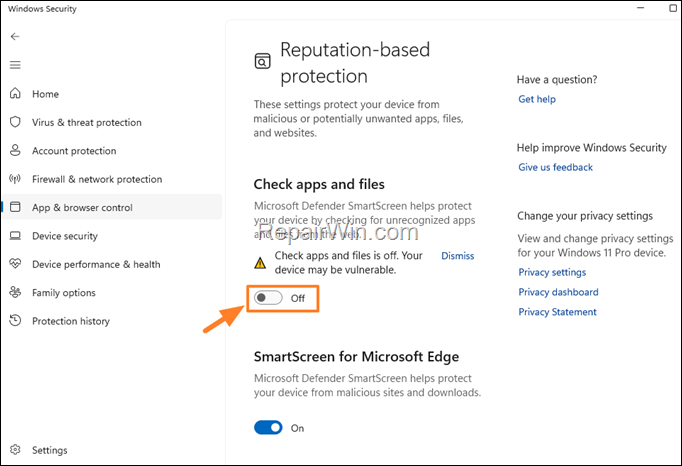
That’s all folks! Did it work for you?
Please leave a comment in the comment section below or even better: like and share this blog post in the social networks to help spread the word about this solution.

Bài liên quan
- FIX: Error 0x81000203 in System Restore. (Solved)
- Cannot Access Shared folder. User has not been granted the requested logon type at this computer. (Solved)
- FIX: Cannot clear TPM – 0x80284001, 0x80290300 or 0x80290304.
- Unable to Schedule Teams Meeting in 15 or 10 minutes slots (Solved)
- How to Share Folder without Username/Password on Windows 10/11.
- FIX: Thunderbird High CPU or Memory Usage issues.