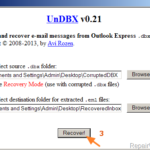Outlook Express is an email client program that first seen in Windows XP. But even today (year 2018) some clients still using it, as their main Email program. One of the main problems that Outlook Express has, is the 2GB limit problem.
Description of 2GB size limit problem in Outlook Express.
When one of the main Outlook Express folders (e.g. the “Inbox” or the “Sent”) exceeds the 2GB in size, the corresponding OE DBX store file may become corrupted and the OE folder may seems empty. As a result of the problem, Outlook Express cannot Send or Receive emails and displays the error 0x800c0133 during the Send/Receive operation.
In this tutorial I’ll show to you, how to repair a corrupted DBX file from Outlook Express and get your emails back!
How to FIX a Corrupted Outlook Express DBX File.
If one of the Outlook Express folders (inbox, Send, etc.) becomes corrupted, then follow the instructions below to repair the DBX store folder and get your emails back.
Step 1. Enable Hidden Files View.
1. Open Windows Explorer.
2. From the Tools menu choose Folder Options.
3. At View tab, click Show hidden files and folders and click OK.
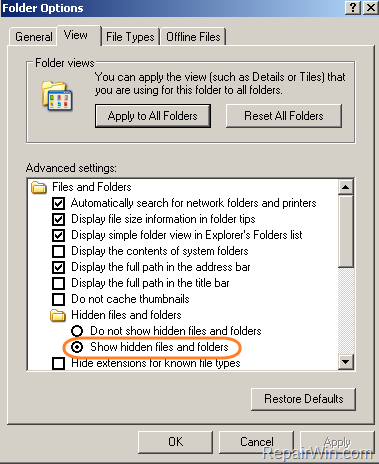
Step 2. Locate the Corrupted Outlook Express DBX file on your disk.
1. Open Outlook Express store folder. Usually this folder is located at the following path on your disk:
- C:Documents and Settings<YourUserName>Local SettingsApplication DataIdentities{<OutlookExpressIdentityName>}MicrosoftOutlook Express
e.g. “C:Documents and SettingsUserLocal SettingsApplication DataIdentities{D8F3C56D-965E-41AE-8A23-A58460ABAE00}MicrosoftOutlook Express”
3. From the Explorer’s View menu choose Details.
4. Locate which DBX file, exceeds the 2GB storage limit or locate the corrupted DBX file. (the corrupted DBX file, is the MAIL folder who seems empty in the Outlook Express program).
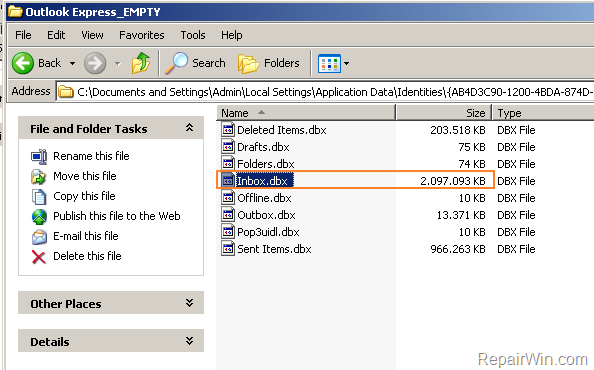
5. Copy that DBX file, to another location on your disk (e.g. to a new folder on your desktop named “CorruptedDBX”).
Step 3. Download UnDBX – Free DBX Outlook Express Recovery Utility.
UnDBX is an excellent and free Outlook Express DBX Repair Tool that can extract all the contained Outlook Express emails in .eml format. Additionally, it has the option to fix and repair a damaged Outlook Express .DBX file.
You can download UnDBX from here.
Step 4. Recover the Emails from the corrupted Outlook Express DBX file.
1. To recover emails from the corrupted DBX file, double click to run the UnDBX utility.
2. In the UnDBX utility:
1. Select the folder which contains the Outlook Express .dbx files and then check the “enable Recovery mode” option below.
2. Choose a destination folder on your computer, to store (extract) the .eml files. (e.g. to a folder on your desktop named “RecoveredInbox”)
3. Finally click Recover.
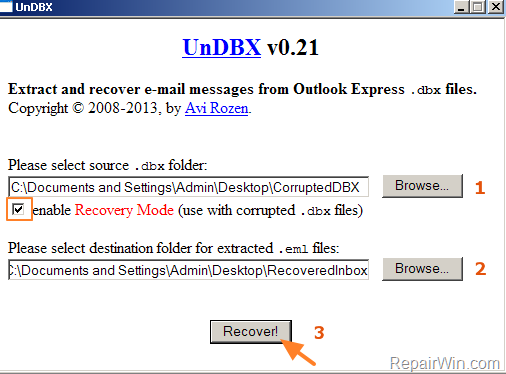
3. When the UnDBX recovery is completed, open Outlook Express.
4. Navigate to the folder where UnDBX saved the extracted .eml files.
5. Drag and drop the extracted emails, to the corresponding folder (in Outlook Express). *
* Suggestion: To avoid Outlook Express folders to be corrupted again (or to bypass the 2GB limit), I suggest to drag and drop the emails in groups (e.g. by year) and to put them to different folders in OE. For example select only the emails from the current year and drag and drop them into a new OE folder named with the current year (e.g. “Inbox 2018”). Then repeat the same step(s) from all the other emails from the previous years.
That’s all folks! Did it work for you?
Please leave a comment in the comment section below or even better: like and share this blog post in the social networks to help spread the word about this solution.